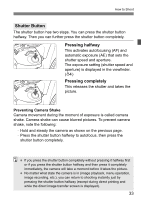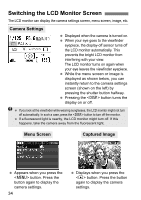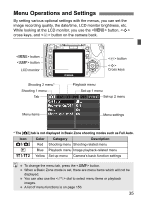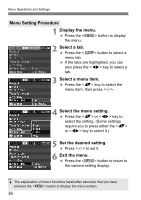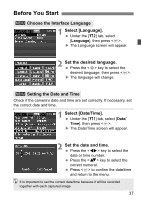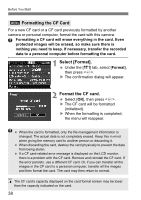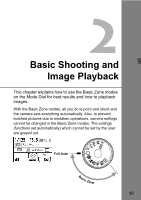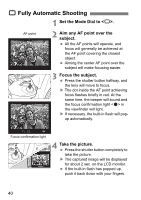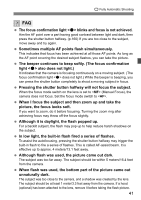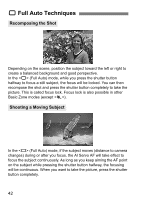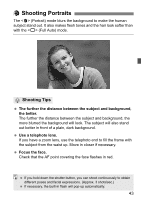Canon EOS Digital Rebel XTi EF-S 18-55 Kit User Manual - Page 38
Select [Format]., Format the CF card., Formatting the CF Card
 |
View all Canon EOS Digital Rebel XTi EF-S 18-55 Kit manuals
Add to My Manuals
Save this manual to your list of manuals |
Page 38 highlights
Before You Start 3 Formatting the CF Card For a new CF card or a CF card previously formatted by another camera or personal computer, format the card with this camera. Formatting a CF card will erase everything in the card. Even protected images will be erased, so make sure there is nothing you need to keep. If necessary, transfer the recorded data to a personal computer before formatting the card. 1 Select [Format]. Under the [c] tab, select [Format], then press . X The confirmation dialog will appear. 2 Format the CF card. Select [OK], then press . X The CF card will be formatted (initialized). X When the formatting is completed, the menu will reappear. When the card is formatted, only the file management information is changed. The actual data is not completely erased. Keep this in mind when giving the memory card to another person or discarding it. When discarding the card, destroy the card physically to prevent the data from being stolen. If a CF card-related error message is displayed on the LCD monitor, there is a problem with the CF card. Remove and reinstall the CF card. If the error persists, use a different CF card. Or, if you can transfer all the images in the CF card to a personal computer, transfer all the images and then format the card. The card may then return to normal. The CF card's capacity displayed on the card format screen may be lower than the capacity indicated on the card. 38