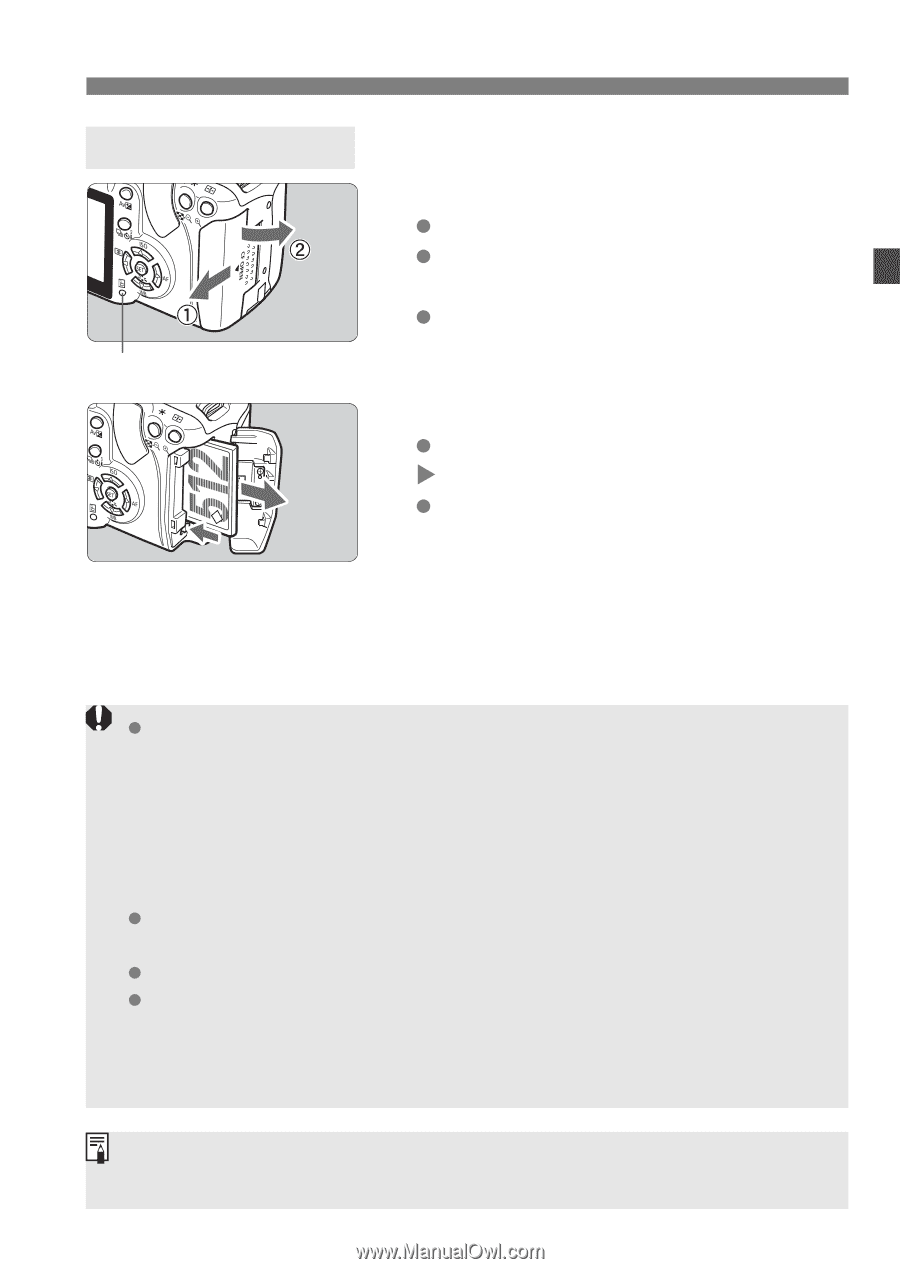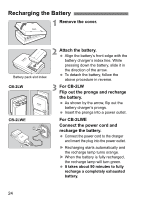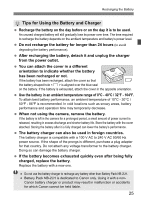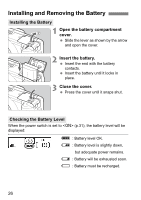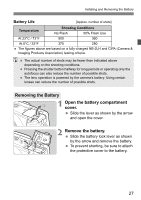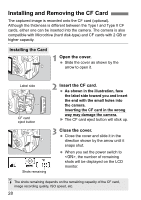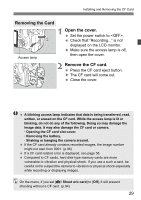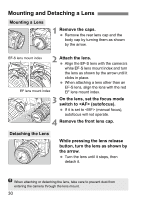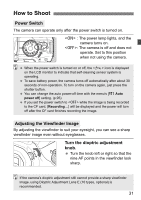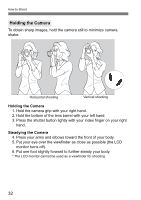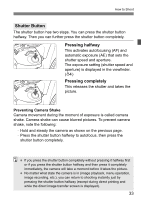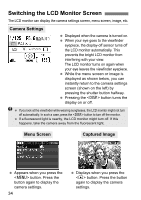Canon EOS Digital Rebel XTi EF-S 18-55 Kit User Manual - Page 29
Open the cover., Remove the CF card., Removing the Card
 |
View all Canon EOS Digital Rebel XTi EF-S 18-55 Kit manuals
Add to My Manuals
Save this manual to your list of manuals |
Page 29 highlights
Installing and Removing the CF Card Removing the Card Access lamp 1 Open the cover. Set the power switch to . Check that "Recording..." is not displayed on the LCD monitor. Make sure the access lamp is off, then open the cover. 2 Remove the CF card. Press the CF card eject button. X The CF card will come out. Close the cover. A blinking access lamp indicates that data is being transferred, read, written, or erased on the CF card. While the access lamp is lit or blinking, do not do any of the following. Doing so may damage the image data. It may also damage the CF card or camera. · Opening the CF card slot cover. · Removing the battery. · Shaking or banging the camera around. If the CF card already contains recorded images, the image number might not start from 0001. (p.96) If a CF card-related error is displayed, see page 38. Compared to CF cards, hard disk-type memory cards are more vulnerable to vibration and physical shock. If you use a such a card, be careful not to subject the camera to vibration or physical shock especially while recording or displaying images. On the menu, if you set [z Shoot w/o card] to [Off], it will prevent shooting without a CF card. (p.94) 29