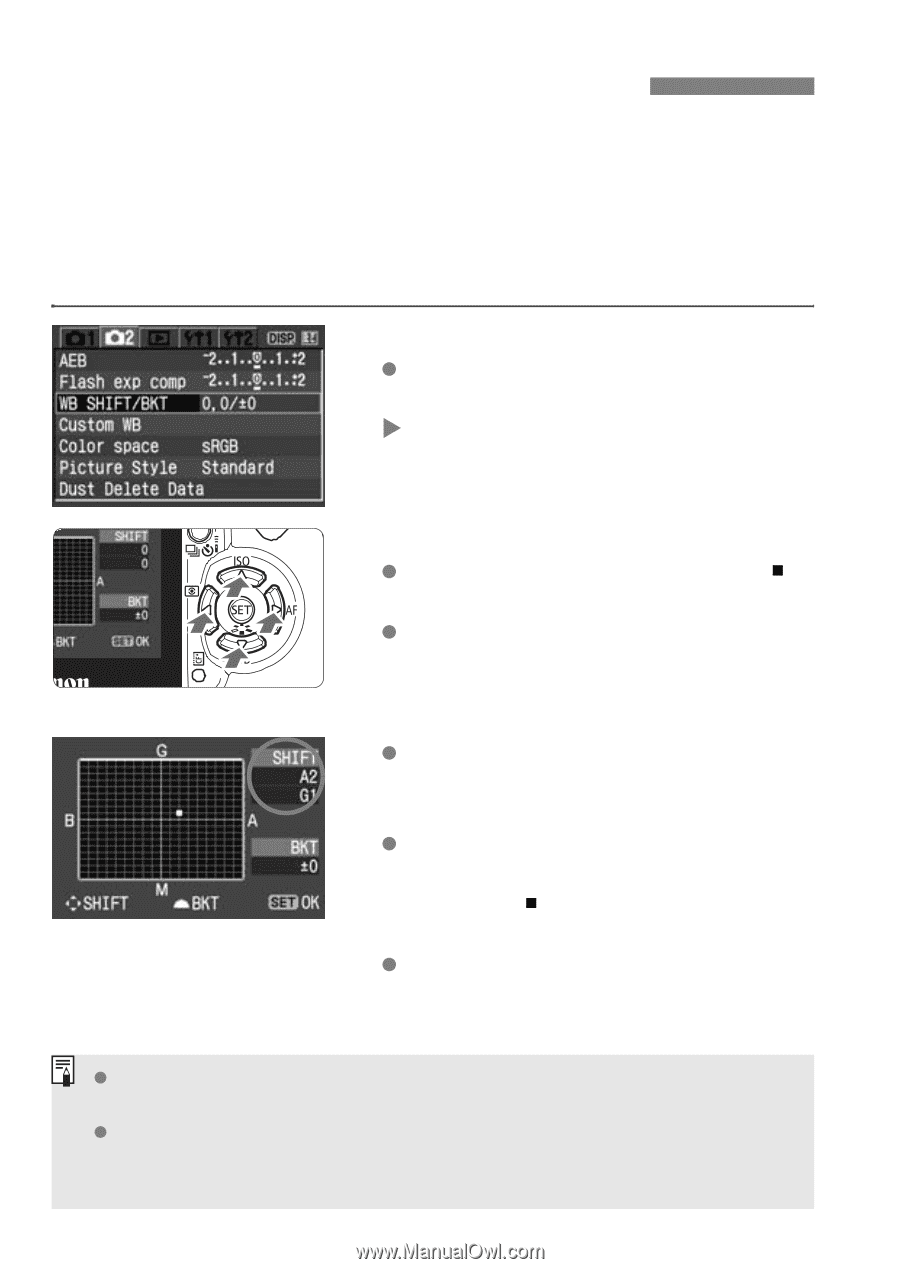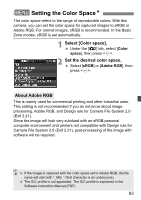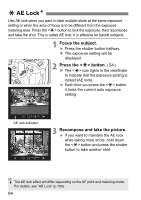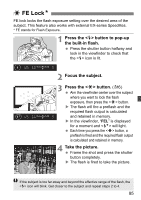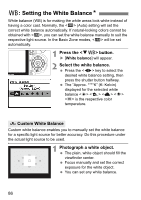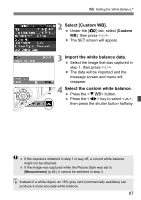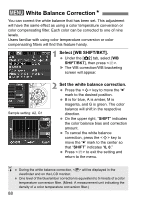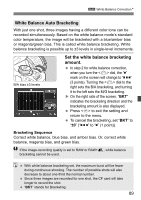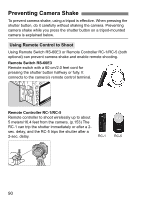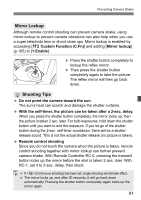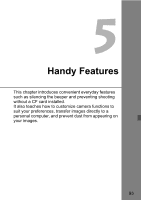Canon EOS Digital Rebel XTi EF-S 18-55 Kit User Manual - Page 88
White Balance Correction
 |
View all Canon EOS Digital Rebel XTi EF-S 18-55 Kit manuals
Add to My Manuals
Save this manual to your list of manuals |
Page 88 highlights
3 White Balance CorrectionN You can correct the white balance that has been set. This adjustment will have the same effect as using a color temperature conversion or color compensating filter. Each color can be corrected to one of nine levels. Users familiar with using color temperature conversion or color compensating filters will find this feature handy. 1 Select [WB SHIFT/BKT]. Under the [m] tab, select [WB SHIFT/BKT], then press . X The WB correction/WB bracketing screen will appear. Sample setting: A2, G1 2 Set the white balance correction. Press the key to move the " " mark to the desired position. B is for blue, A is amber, M is magenta, and G is green. The color balance will shift in the respective direction. On the upper right, "SHIFT" indicates the color balance bias and correction amount. To cancel the white balance correction, press the key to move the " " mark to the center so that "SHIFT" indicates "0, 0." Press to exit the setting and return to the menu. During the white balance correction, will be displayed in the viewfinder and on the LCD monitor. One level of the blue/amber correction is equivalent to 5 mireds of a color temperature conversion filter. (Mired: A measurement unit indicating the density of a color temperature conversion filter.) 88