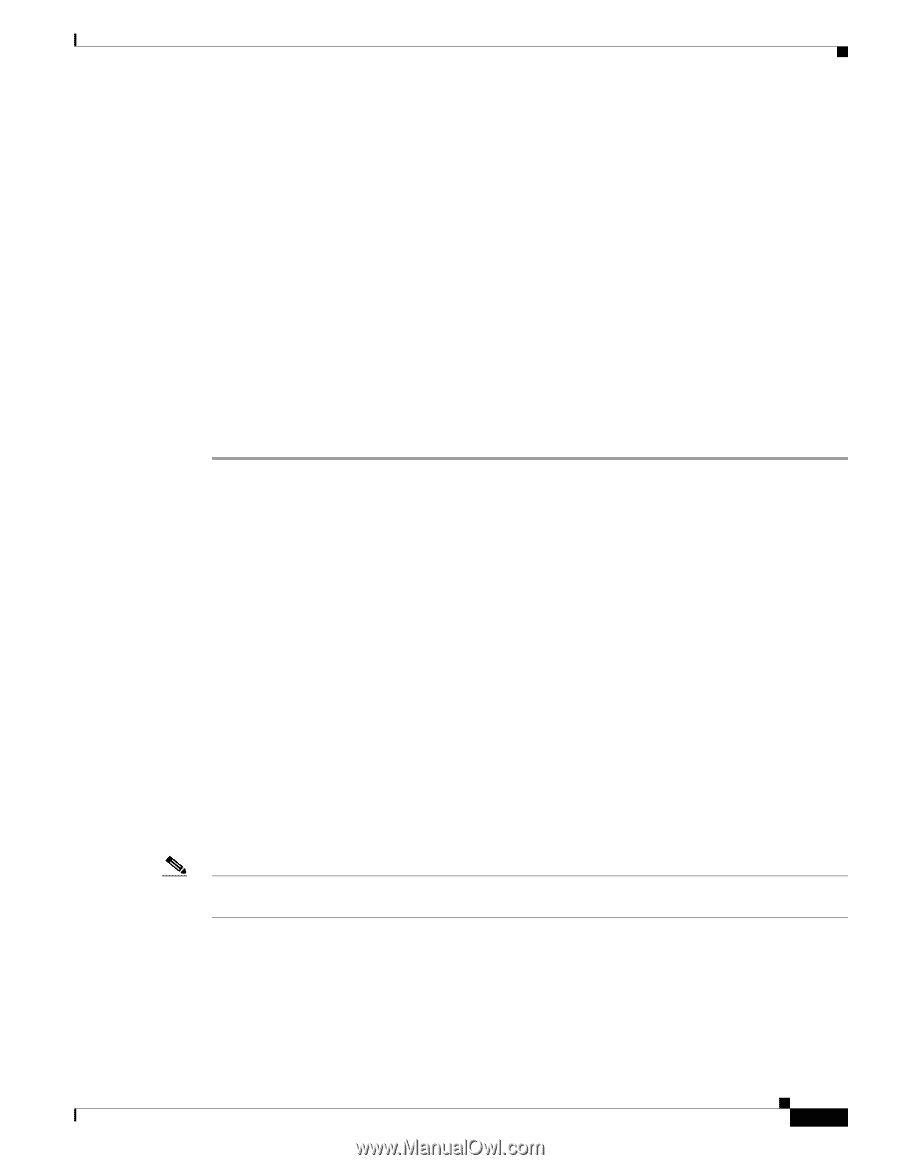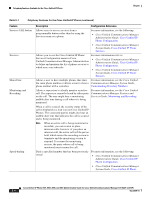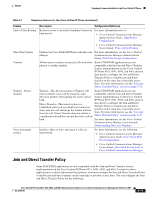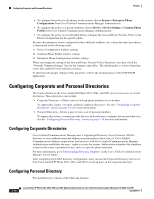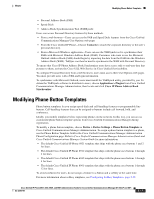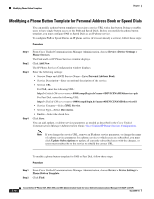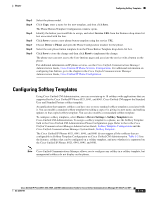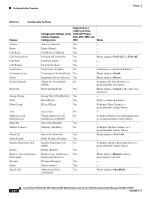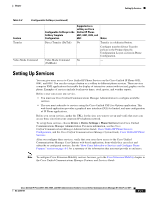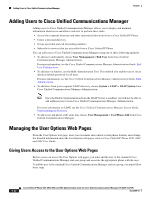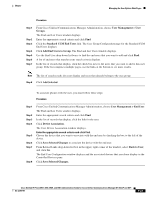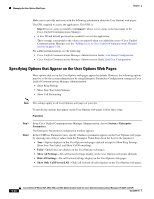Cisco 6941 Administration Guide - Page 103
Configuring Softkey Templates
 |
UPC - 882658277801
View all Cisco 6941 manuals
Add to My Manuals
Save this manual to your list of manuals |
Page 103 highlights
Chapter Configuring Softkey Templates Step 3 Step 4 Step 5 Step 6 Step 7 Step 8 Step 9 Select the phone model. Click Copy, enter a name for the new template, and then click Save. The Phone Button Template Configuration window opens. Identify the button you would like to assign, and select Service URL from the Features drop-down list box associated with the line. Click Save to create a new phone button template using the service URL. Choose Device > Phone and open the Phone Configuration window for the phone. Select the new phone button template from the Phone Button Template drop-down list box. Click Save to store the change and then click Reset to implement the change. The phone user can now access the User Options pages and associate the service with a button on the phone. For additional information on IP phone services, see the Cisco Unified Communications Manager Administration Guide, Cisco Unified IP Phone Services Configuration. For additional information on configuring line buttons, go to the chapter in the Cisco Unified Communications Manager Administration Guide, Cisco Unified IP Phone Configuration. Configuring Softkey Templates Using Cisco Unified CM Administration, you can associate up to 18 softkeys with applications that are supported by the Cisco Unified IP Phone 6921, 6941, and 6961. Cisco Unified CM support the Standard User and Standard Feature softkey template. An application that supports softkeys can have one or more standard softkey templates associated with it. You can modify a standard softkey template by making a copy of it, giving it a new name, and making updates to that copied softkey template. You can also modify a nonstandard softkey template. To configure softkey templates, select Device > Device Settings > Softkey Template from Cisco Unified CM Administration. To assign a softkey template to a phone, use the Softkey Template field in the Cisco Unified CM Administration Phone Configuration page. Refer to the in the Cisco Unified Communications Manager Administration Guide, Softkey Template Configuration and the Cisco Unified Communications Manager System Guide, Softkey Template. The Cisco Unified IP Phones 6921, 6941, 6945, and 6961 do not support all the softkeys that are configurable in Softkey Template Configuration on Cisco Unified CM Administration. Table 5-2 lists the features, softkeys that can be configured on a softkey template, and note whether it is supported on the Cisco Unified IP Phones 6921, 6941, 6945, and 6961. Note Cisco Unified Communications Manager allows you to configure any softkey in a softkey template, but unsupported softkeys do not display on the phone. Cisco Unified IP Phone 6921, 6941, 6945, and 6961 Administration Guide for Cisco Unified Communications Manager 8.5 (SCCP and SIP) OL-23769-01 5-19