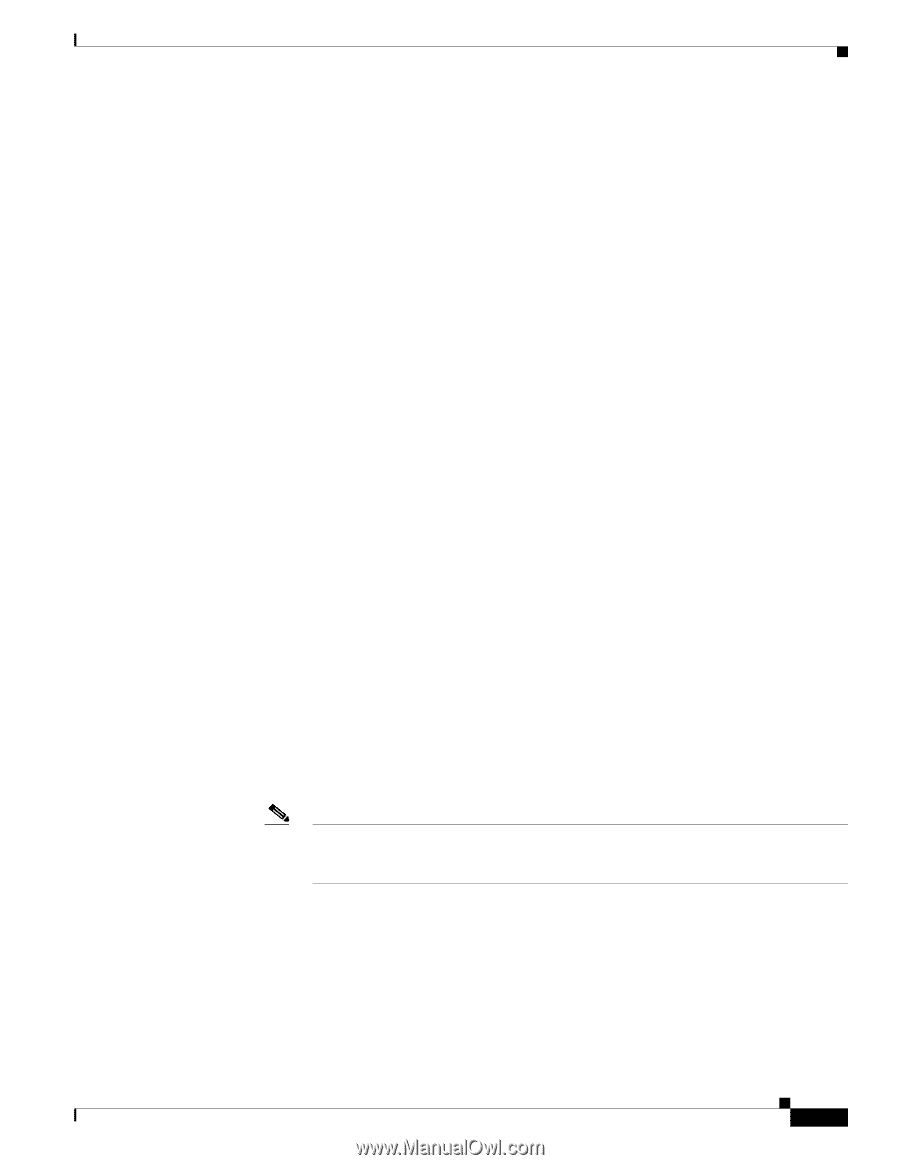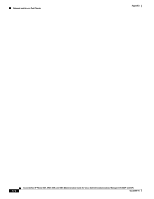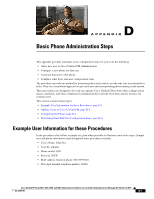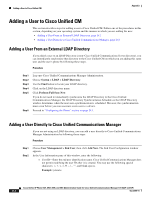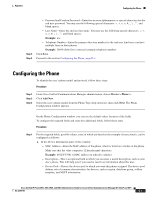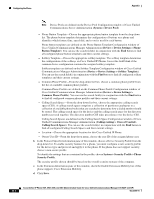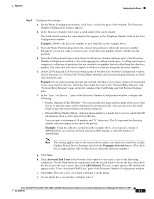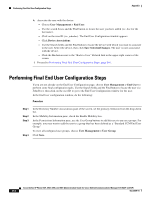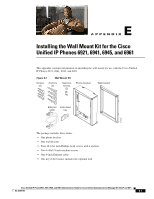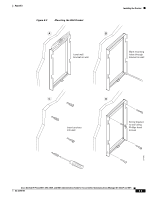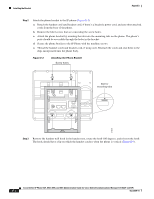Cisco 6941 Administration Guide - Page 171
Example, Propagate Selected, Associate End Users, Add Selected
 |
UPC - 882658277801
View all Cisco 6941 manuals
Add to My Manuals
Save this manual to your list of manuals |
Page 171 highlights
Appendix Configuring the Phone Step 2 Configure line settings: a. On the Phone Configuration window, click Line 1 on the left pane of the window. The Directory Number Configuration window appears. b. In the Directory Number field, enter a valid number that can be dialed. This field should contain the same number that appears in the Telephone Number field on the User Configuration window. Example: 26640 is the directory number of user John Doe in the example above. c. From the Route Partition drop-down list, choose the partition to which the directory number belongs. If you do not want to restrict access to the directory number, choose for the partition. d. From the Calling Search Space drop-down list (Directory Number Settings pane of the Directory Number Configuration window), choose the appropriate calling search space. A calling search space comprises a collection of partitions that are searched for numbers that are called from this directory number. The value that you choose applies to all devices that are using this directory number. e. In the Call Pickup and Call Forward Settings pane of the Directory Number Configuration window, choose the items (i.e. Forward All, Forward Busy Internal) and corresponding destinations to which calls should be sent. Example: If you want incoming internal and external calls that receive a busy signal to be forwarded to the voice mail for this line, check the Voice Mail box next to the "Forward Busy Internal" and "Forward Busy External" items in the left column of the Call Pickup and Call Forward Settings pane. f. In the "Line 1 on Device..." pane of the Directory Number Configuration window, configure the following: - Display (Internal Caller ID field)-You can enter the first name and last name of the user of this device so that this name will be displayed for all internal calls. You can also leave this field blank to have the system display the phone extension. - External Phone Number Mask-Indicate phone number (or mask) that is used to send Caller ID information when a call is placed from this line. You can enter a maximum of 24 number and "X" characters. The Xs represent the directory number and must appear at the end of the pattern. Example: Using the john doe extension in the example above, if you specify a mask of 408902XXXX, an external call from extension 6640 displays a caller ID number of 4089026640. Note This setting applies only to the current device unless you check the check box at right (Update Shared Device Settings) and click the Propagate Selected button. (The check box at right displays only if other devices share this directory number.) g. Click Save. h. Click Associate End Users at the bottom of the window to associate a user to the line being configured. Use the Find button in conjunction with the Search fields to locate the user, then check the box next to the user's name, then click Add Selected. The user's name and user ID should now appear in the "Users Associated With Line" pane of the Directory Number Configuration window. i. Click Save. The user is now associated with Line 1 on the phone. j. If your phone has a second line, configure Line 2. Cisco Unified IP Phone 6921, 6941, 6945, and 6961 Administration Guide for Cisco Unified Communications Manager 8.5 (SCCP and SIP) OL-23769-01 D-5