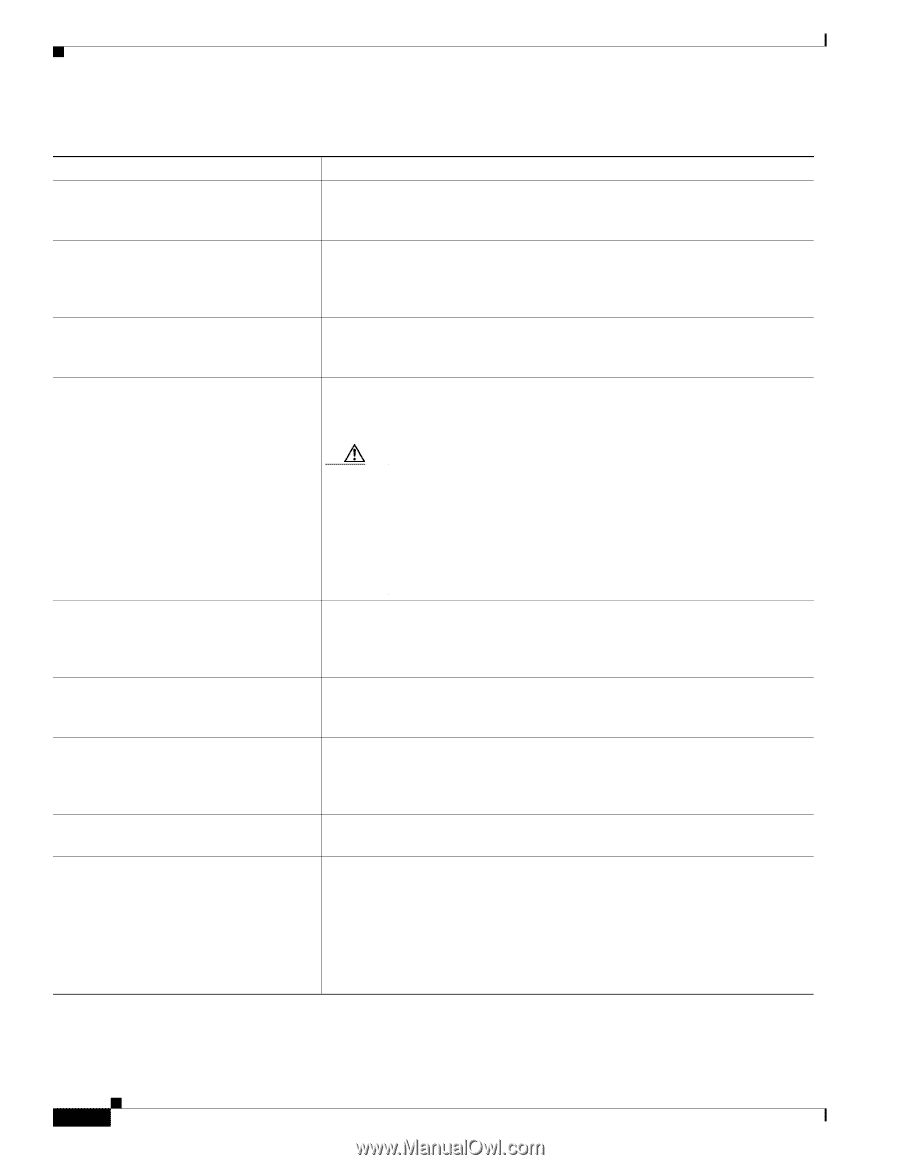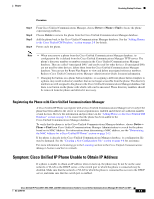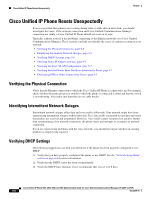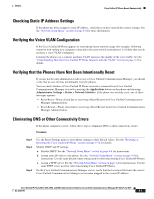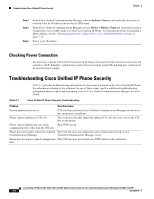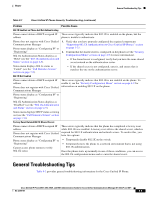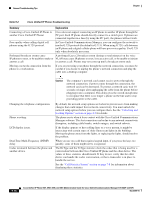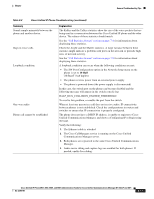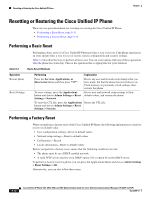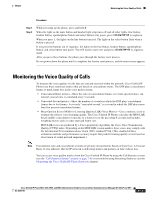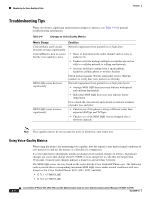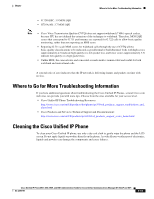Cisco 6941 Administration Guide - Page 150
Summary, Explanation, Connecting a Cisco Unified IP Phone - telephone
 |
UPC - 882658277801
View all Cisco 6941 manuals
Add to My Manuals
Save this manual to your list of manuals |
Page 150 highlights
General Troubleshooting Tips Chapter Table 9-2 Cisco Unified IP Phone Troubleshooting Summary Explanation Connecting a Cisco Unified IP Phone to another Cisco Unified IP Phone/ Cisco does not support connecting an IP phone to another IP phone through the PC port. Each IP phone should directly connect to a switch port. If phones are connected together in a line (by using the PC port), the phones will not work. Poor quality when calling digital cell phones using the G.729 protocol. In Cisco Unified Communications Manager, you can configure the network to use the G.729 protocol (the default is G.711). When using G.729, calls between an IP phone and a digital cellular phone will have poor voice quality. Use G.729 only when absolutely necessary. Prolonged broadcast storms cause A prolonged Layer 2 broadcast storm (lasting several minutes) on the voice IP phones to reset, or be unable to make or VLAN may cause IP phones to reset, lose an active call, or be unable to initiate answer a call. or answer a call. Phones may not come up until a broadcast storm ends. Moving a network connection from the phone to a workstation. If you are powering your phone through the network connection, you must be careful if you decide to unplug the phone's network connection and plug the cable into a desktop computer. Caution The computer's network card cannot receive power through the network connection; if power comes through the connection, the network card can be destroyed. To protect a network card, wait 10 seconds or longer after unplugging the cable from the phone before plugging it into a computer. This delay gives the switch enough time to recognize that there is no longer a phone on the line and to stop providing power to the cable. Changing the telephone configuration. Phone resetting. LCD display issues. Dual-Tone Multi-Frequency (DTMF) delay. Codec mismatch between the phone and another device. By default, the network setup options are locked to prevent users from making changes that could impact their network connectivity. You must unlock the network setup options before you can configure them. See the "Unlocking and Locking Options" section on page 4-3 for details. The phone resets when it loses contact with the Cisco Unified Communications Manager software. This lost connection can be due to any network connectivity disruption, including cable breaks, switch outages, and switch reboots. If the display appears to have rolling lines or a wavy pattern, it might be interacting with certain types of older fluorescent lights in the building. Moving the phone away from the lights, or replacing the lights, should resolve the problem. When you are on a call that requires keypad input, if you press the keys too quickly, some of them might not be recognized. The RxType and the TxType statistics show the codec that is being used for a conversation between this Cisco Unified IP phone and the other device. The values of these statistics should match. If they do not, verify that the other device can handle the codec conversation, or that a transcoder is in place to handle the service. See the "Call Statistics Screen" section on page 7-8 for information about displaying these statistics. 9-10 Cisco Unified IP Phone 6921, 6941, 6945, and 6961 Administration Guide for Cisco Unified Communications Manager 8.5 (SCCP and SIP) OL-23769-01