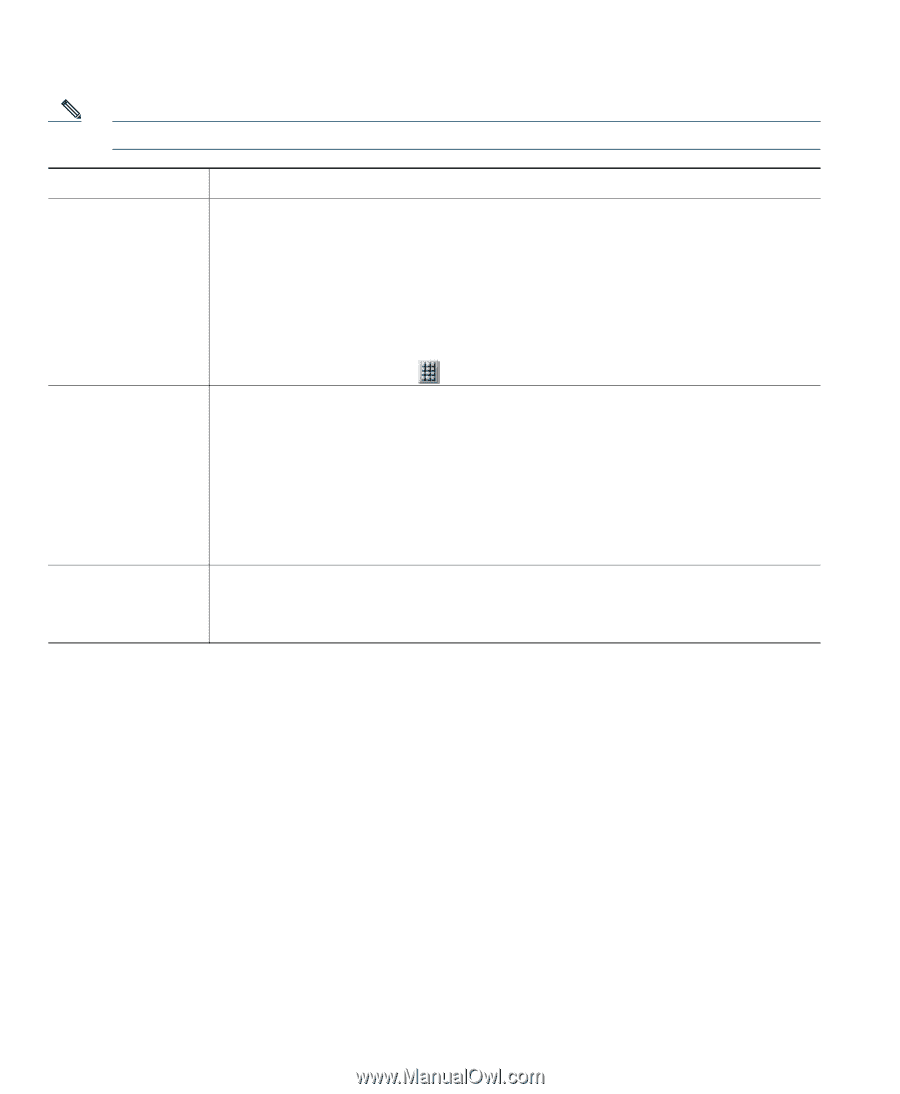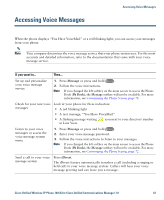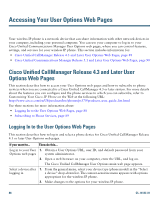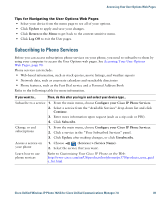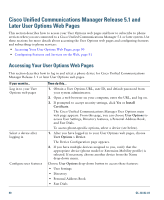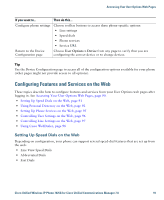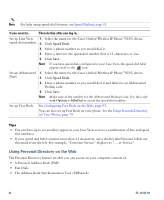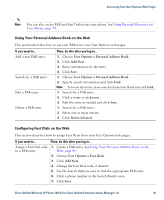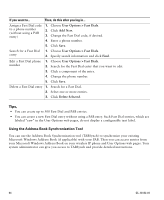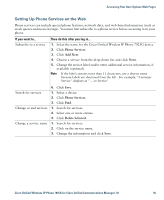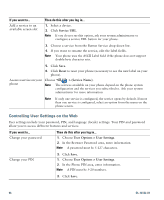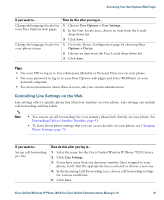Cisco 7925G User Guide - Page 100
Using Personal Directory on the Web, Speed Dials
 |
UPC - 882658201943
View all Cisco 7925G manuals
Add to My Manuals
Save this manual to your list of manuals |
Page 100 highlights
Note For help using speed-dial features, see Speed Dialing, page 52. If you want to... Then do this after you log in... Set up Line View 1. Select the name for the Cisco Unified Wireless IP Phone 7925G device. speed-dial numbers 2. Click Speed Dials. 3. Enter a phone number as you would dial it. 4. Enter a label for the speed-dial number that is 11 characters or less. 5. Click Save Note If you have speed dials configured in your Line View, the speed-dial label appears next to the icon. Set up Abbreviated 1. Select the name for the Cisco Unified Wireless IP Phone 7925G device. Dials 2. Click Speed Dials. 3. Enter a phone number as you would dial it and label for an Abbreviated Dialing code. 4. Click Save. Note Make note of the number for the Abbreviated Dialing Code. Use this code with Options > AbbrDial to access the speed-dial number. Set up Fast Dials See Configuring Fast Dials on the Web, page 93. You can also set up Fast Dials on your phone. See the Using Personal Directory on Your Phone, page 79. Tips • You can have up to six numbers appear in your Line View screen (a combination of line and speed dial numbers). • If your speed dial label contains more than 11 characters, use a shorter label because labels are shortened from the left. For example, "Customer Service" displays as ".....er Service". Using Personal Directory on the Web The Personal Directory feature set that you can access on your computer consists of: • A Personal Address Book (PAB) • Fast Dials • The Address Book Synchronization Tool (TABSynch) 92 OL-16132-01