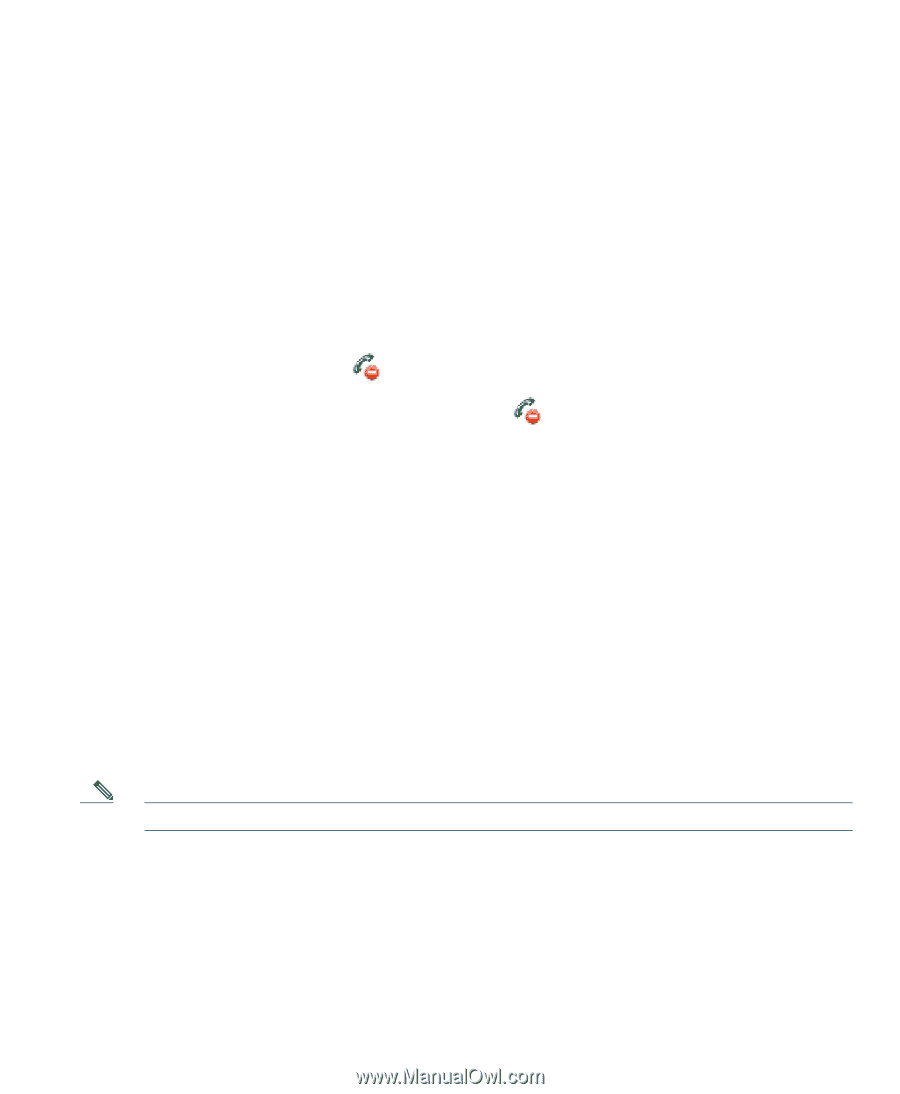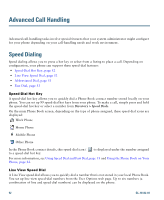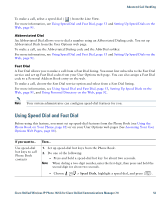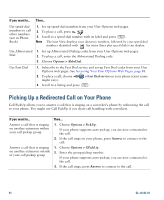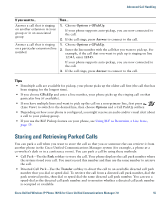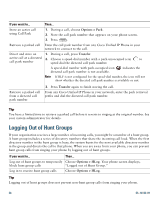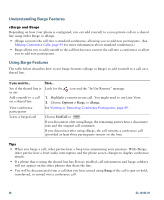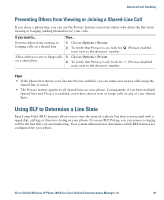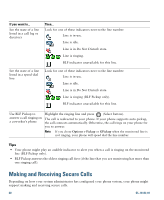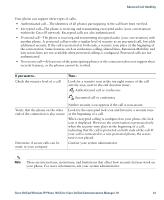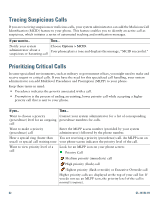Cisco 7925G User Guide - Page 65
Using a Shared Line, Understanding Shared Lines, Using Barge to Add Yourself to a Shared-Line Call
 |
UPC - 882658201943
View all Cisco 7925G manuals
Add to My Manuals
Save this manual to your list of manuals |
Page 65 highlights
Advanced Call Handling Using a Shared Line Your system administrator might ask you to use a shared line if you: • Have multiple phones and want one phone number • Share call-handling tasks with coworkers • Handle calls on behalf of a manager Understanding Shared Lines Remote-in-Use The "In Use Remote" message and icon display on your phone when another phone that shares your line has a connected call and Privacy is disabled. You can place and receive calls as usual on the shared line, even when the "In Use Remote" message or icon appears. Sharing Call Information and Barging Phones that share a line each display information about calls that are placed and received on the shared line. This information might include caller ID and call duration. (See the Privacy section for exceptions.) When call information is visible in this way, you and coworkers who share a line can add yourselves to calls using either Barge or cBarge. See Using Barge to Add Yourself to a Shared-Line Call, page 57. Barge-Allows you to join a shared-line call with an IP phone that has the built-in bridge enabled. cBarge-Allows you to join a shared-line call with any IP phone and convert the call to a conference. Privacy The wireless IP Phone has Privacy enabled by default. Coworkers, who share your line, cannot see information about your calls. If you want coworkers who share your line to see information, you must have the Privacy feature configured on your phone. See Preventing Others from Viewing or Joining a Shared-Line Call, page 59. Note The phone can support a maximum of 24 calls on a shared line. Using Barge to Add Yourself to a Shared-Line Call You can use barge featues (cBarge or Barge) to add yourself to calls on your shared line. (Calls must be non-private calls. See Understanding Shared Lines, page 57. Cisco Unified Wireless IP Phone 7925G for Cisco Unified Communications Manager 7.0 57