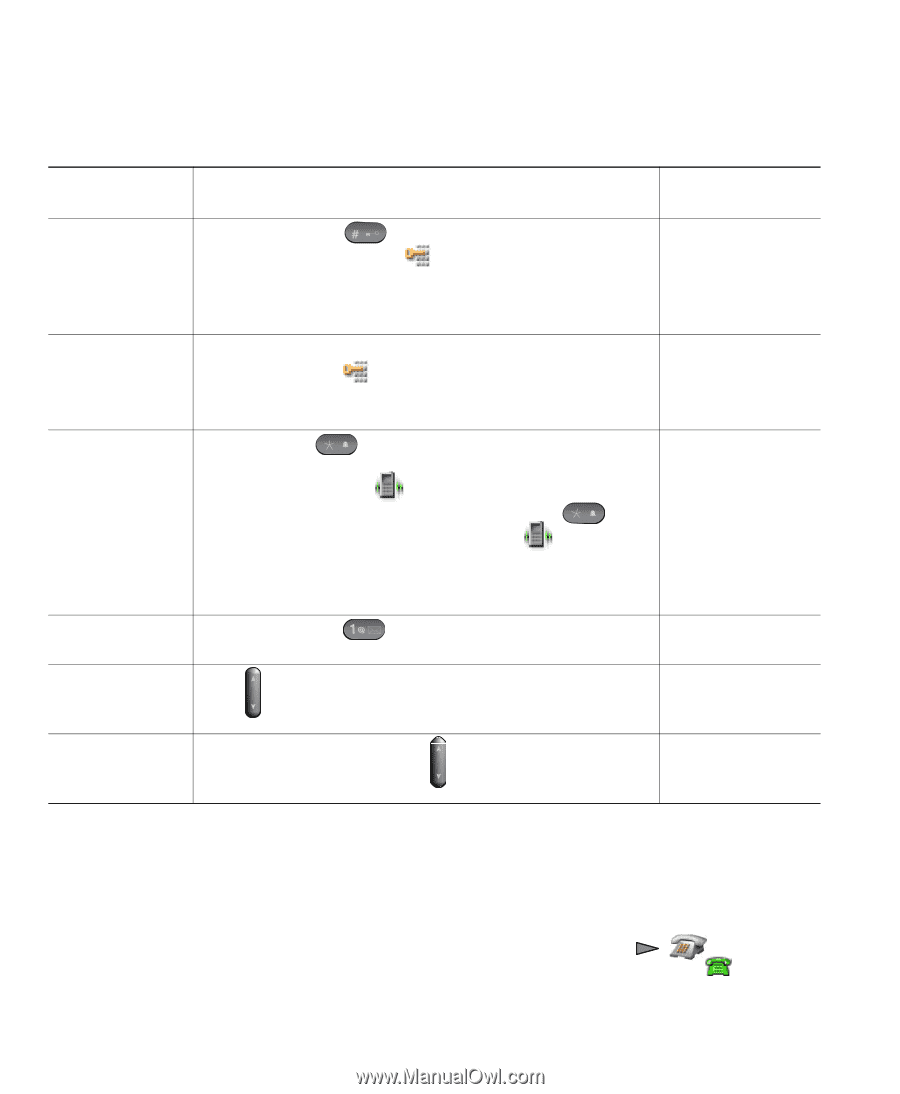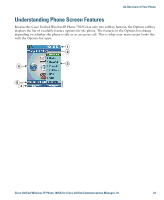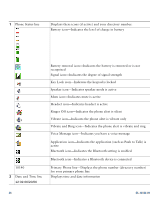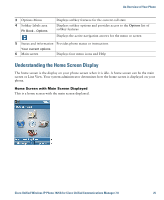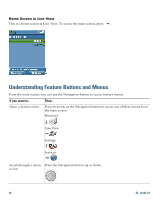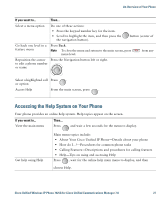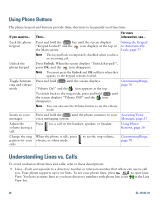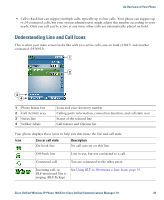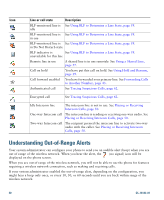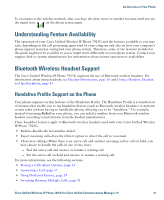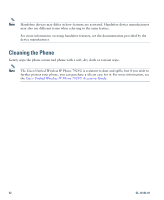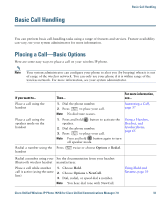Cisco 7925G User Guide - Page 36
Using Phone Buttons, Understanding Lines vs. Calls - unlock settings
 |
UPC - 882658201943
View all Cisco 7925G manuals
Add to My Manuals
Save this manual to your list of manuals |
Page 36 highlights
Using Phone Buttons The phone keypad and buttons provide these shortcuts to frequently used functions. If you want to... Then... For more information, see... Lock the phone keypad Press and hold the key until the screen displays "Keypad Locked" and the icon displays at the top of the Main screen. Setting the Keypad to Automatically Lock, page 75 Note The keypad lock is temporarily disabled when you have an incoming call. Unlock the phone keypad Press Unlock. When the screen displays "Unlock Keypad?", press OK, and the icon disappears. Note You must press the Unlock and OK softkeys when they appear, or the keypad remains locked. Toggle between Press and hold until the screen displays ring and vibrate mode "Vibrate On!" and the icon appears at the top. Customizing Rings, page 70 To switch back to the ring mode, press and hold until the screen displays "Vibrate Off!" and the icon disappears. Note You can also use the Volume button to set the vibrate mode. Listen to voice messages Press and hold the until the phone connects to your Accessing Voice voice messaging system. Messages, page 87 Adjust the Press volume during a call for a call on the handset, speaker, or headset. Using Phone Buttons, page 28 Change the ring When the phone is idle, press pattern for your vibrate, or silent mode. calls to set the ring volume, Customizing Rings, page 70 Understanding Lines vs. Calls To avoid confusion about lines and calls, refer to these descriptions: • Lines-Each corresponds to a directory number or intercom number that others can use to call you. Your phone supports up to six lines. To see your phone lines, press to open Line View. You have as many lines as you have directory numbers with phone line icons in the Line View list. 28 OL-16132-01