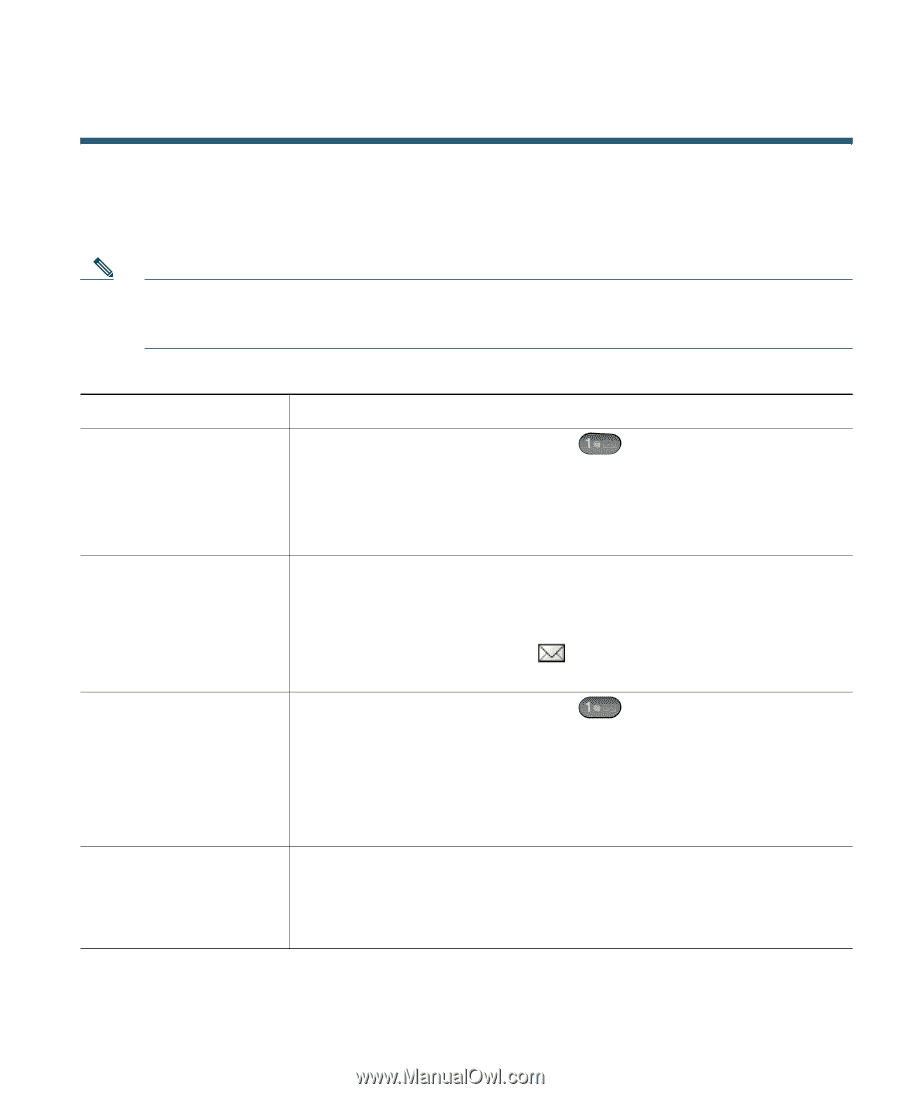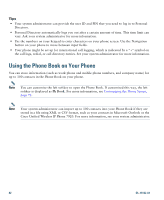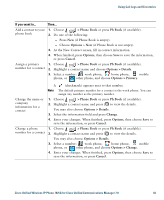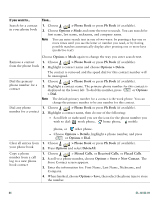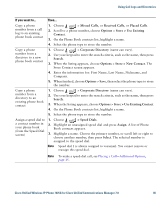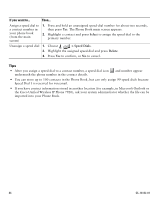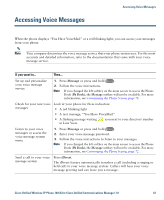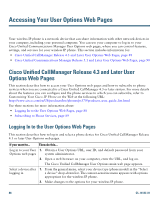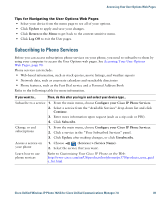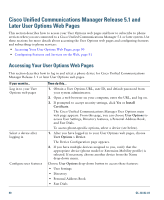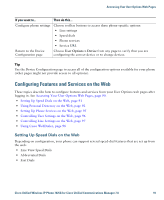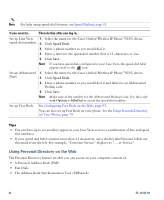Cisco 7925G User Guide - Page 95
Accessing Voice Messages - text messaging
 |
UPC - 882658201943
View all Cisco 7925G manuals
Add to My Manuals
Save this manual to your list of manuals |
Page 95 highlights
Accessing Voice Messages Accessing Voice Messages When the phone displays "You Have VoiceMail" or a red blinking light, you can access your messages from your phone. Note Your company determines the voice message service that your phone system uses. For the most accurate and detailed information, refer to the documentation that came with your voice message service. If you want to... Then... Set up and personalize your voice message service 1. Press Message or press and hold . 2. Follow the voice instructions. Note If you changed the left softkey on the main screen to access the Phone Book (Ph Book), the Message softkey will not be available. For more information, see Customizing the Phone Screen, page 72. Check for your new voice Look at your phone for these indicators: messages • A red blinking light • A text message, "You Have VoiceMail" • A flashing message waiting in Line View. icon next to your directory number Listen to your voice messages or access the voice message system menu 1. Press Message or press and hold . 2. Enter your voice message password. 3. Follow the voice instructions to listen to your messages. Note If you changed the left softkey on the main screen to access the Phone Book (Ph Book), the Message softkey will not be available. For more information, see Customizing the Phone Screen, page 72. Send a call to your voice message system Press iDivert. The iDivert feature automatically transfers a call (including a ringing or held call) to your voice message system. Callers will hear your voice message greeting and can leave you a message. Cisco Unified Wireless IP Phone 7925G for Cisco Unified Communications Manager 7.0 87