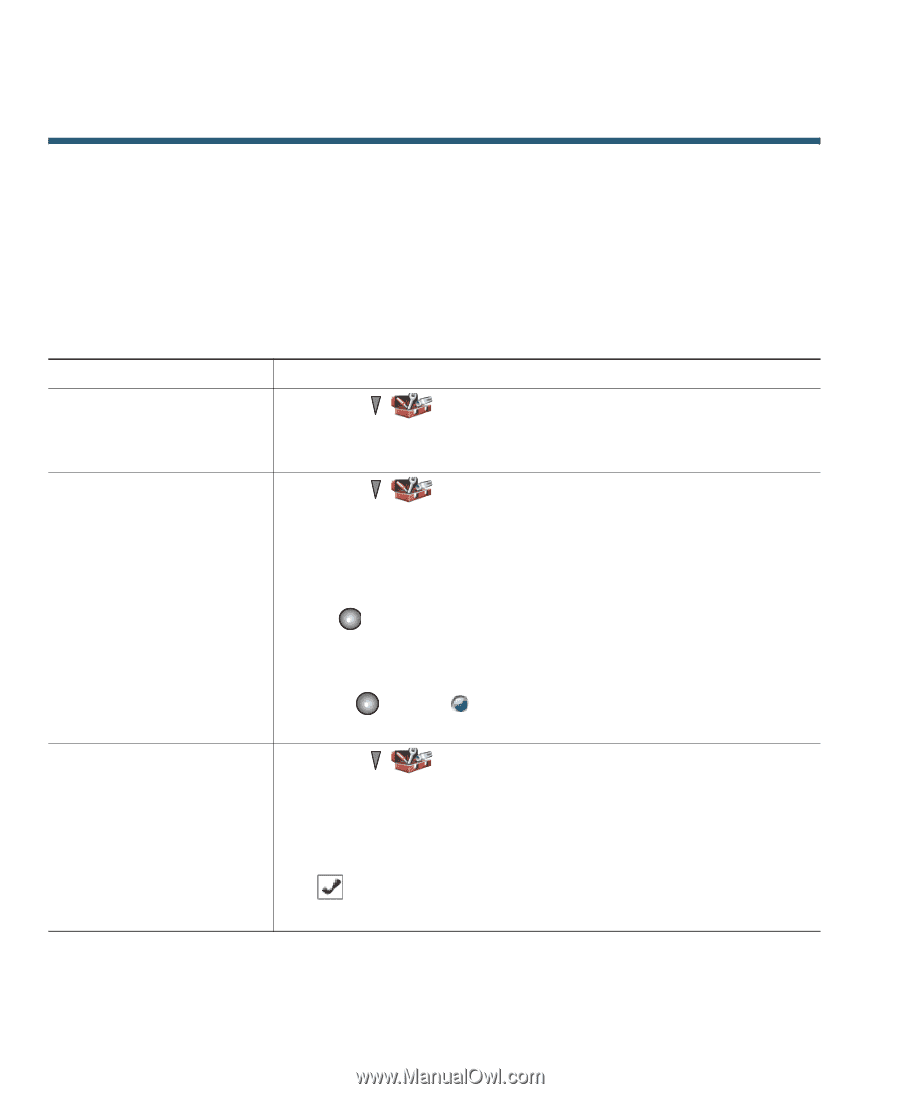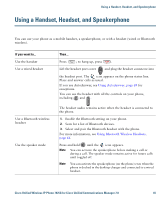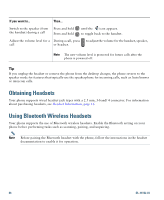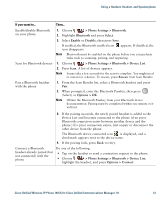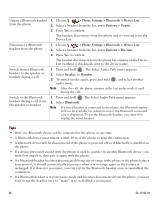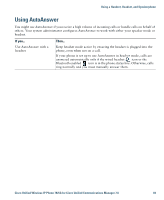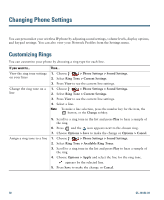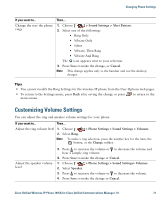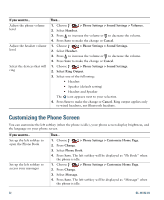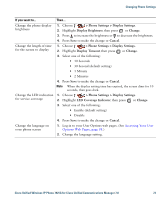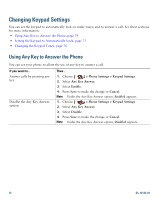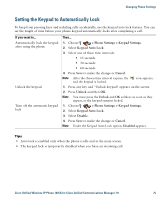Cisco 7925G User Guide - Page 78
Changing Phone Settings, Customizing Rings
 |
UPC - 882658201943
View all Cisco 7925G manuals
Add to My Manuals
Save this manual to your list of manuals |
Page 78 highlights
Changing Phone Settings You can personalize your wireless IP phone by adjusting sound settings, volume levels, display options, and keypad settings. You can also view your Network Profiles from the Settings menu. Customizing Rings You can customize your phone by choosing a ring type for each line. If you want to... View the ring tone settings on your lines Change the ring tone on a line Then... 1. Choose > Phone Settings > Sound Settings. 2. Select Ring Tone > Current Settings. 3. Press View to see the current line settings. 1. Choose > Phone Settings > Sound Settings. 2. Select Ring Tone > Current Settings. 3. Press View to see the current line settings. 4. Select a line. Note To make a line selection, press the number key for the item, the button, or the Change softkey. Assign a ring tone to a line 5. Scroll to a ring tone in the list and press Play to hear a sample of the ring. 6. Press and the icon appears next to the chosen ring. 7. Choose Options > Save to make the change or Options > Cancel. 1. Choose > Phone Settings > Sound Settings. 2. Select Ring Tone > Available Ring Tones. 3. Scroll to a ring tone in the list and press Play to hear a sample of the ring. 4. Choose Options > Apply and select the line for the ring tone. appears by the selected line. 5. Press Save to make the change or Cancel. 70 OL-16132-01