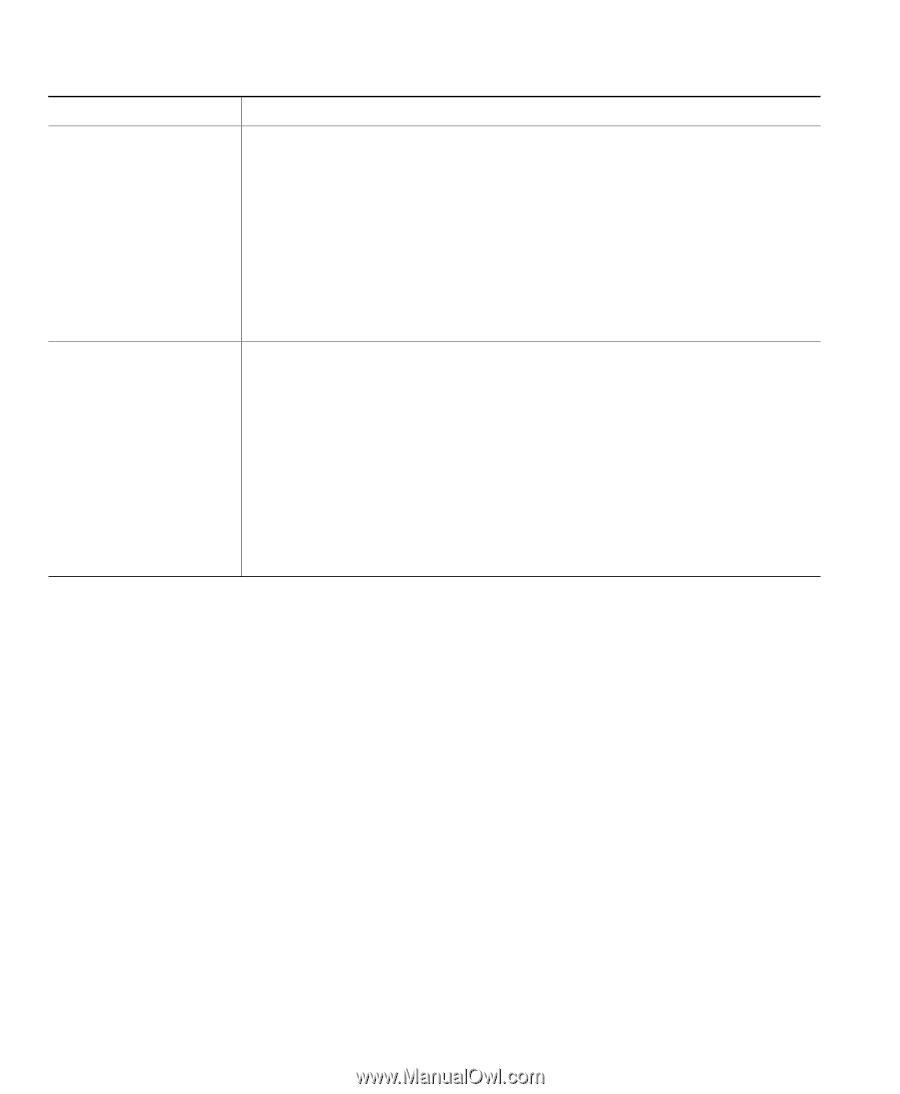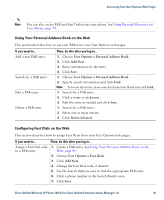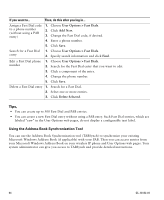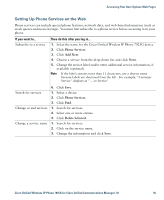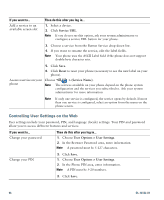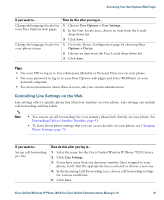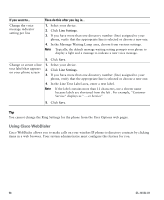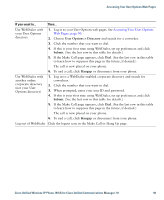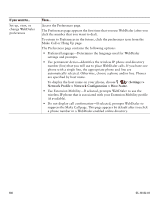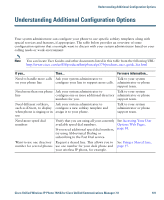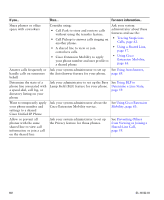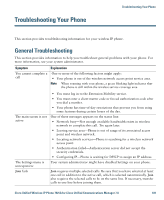Cisco 7925G User Guide - Page 106
Using Cisco WebDialer, Line Settings
 |
UPC - 882658201943
View all Cisco 7925G manuals
Add to My Manuals
Save this manual to your list of manuals |
Page 106 highlights
If you want to... Change the voice message indicator setting per line Then do this after you log in... 1. Select your device. 2. Click Line Settings. 3. If you have more than one directory number (line) assigned to your phone, verify that the appropriate line is selected or choose a new one. 4. In the Message Waiting Lamp area, choose from various settings. Note Typically, the default message waiting setting prompts your phone to display a light and a message to indicate a new voice message. 5. Click Save. Change or create a line text label that appears on your phone screen 1. Select your device. 2. Click Line Settings. 3. If you have more than one directory number (line) assigned to your phone, verify that the appropriate line is selected or choose a new one. 4. In the Line Text Label area, enter a text label. Note If the label contains more than 11 characters, use a shorter name because labels are shortened from the left . For example, "Customer Service" displays as ".....er Service" 5. Click Save. Tip You cannot change the Ring Settings for the phone from the User Options web pages. Using Cisco WebDialer Cisco WebDialer allows you to make calls on your wireless IP phone to directory contacts by clicking items in a web browser. Your system administrator must configure this feature for you. 98 OL-16132-01