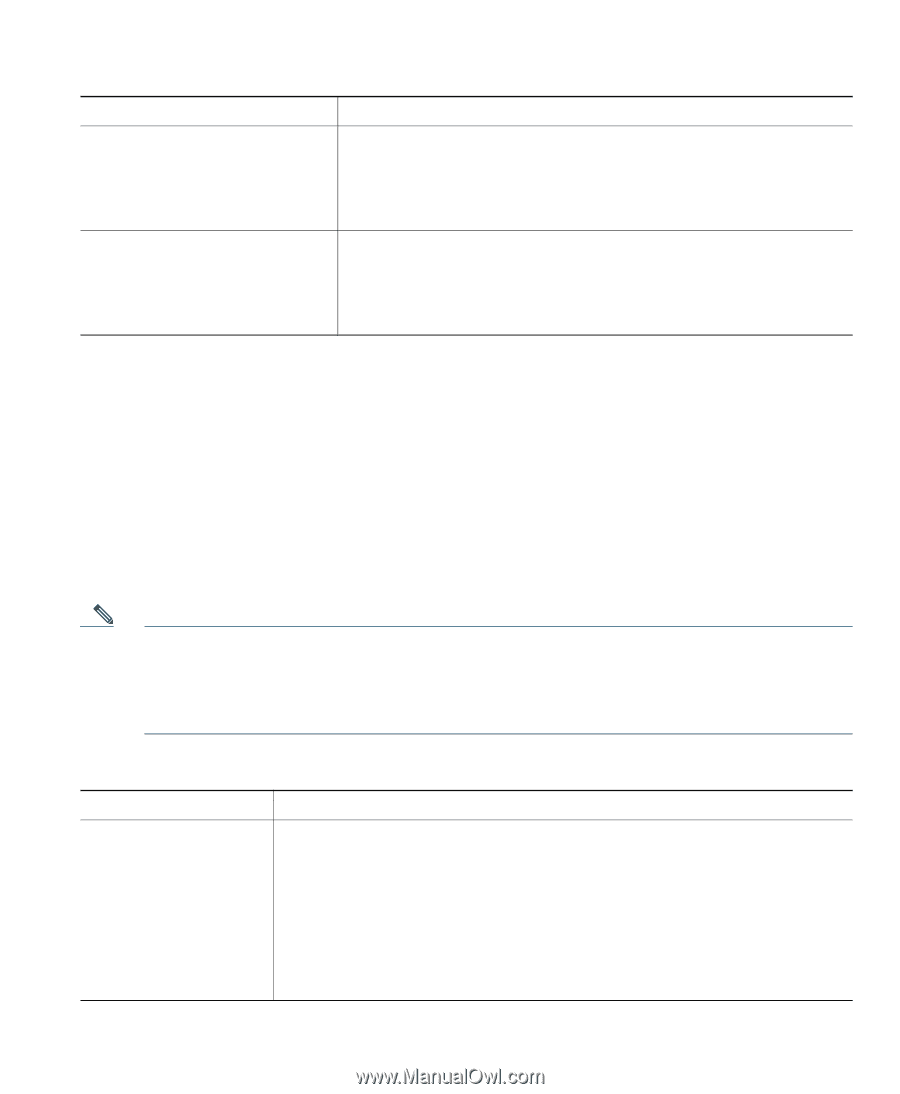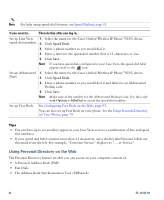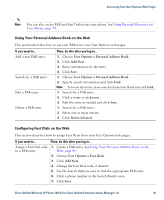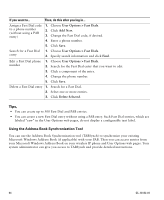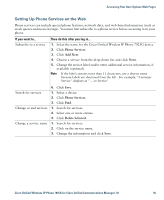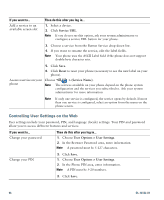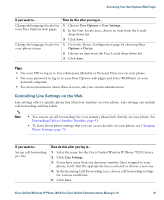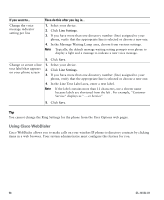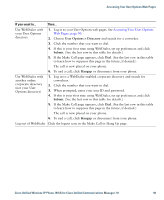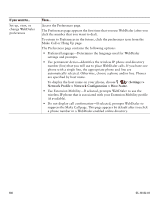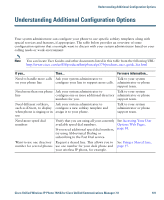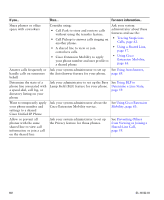Cisco 7925G User Guide - Page 105
Controlling Line Settings on the Web, User Options > User Settings, Save., Options > Device
 |
UPC - 882658201943
View all Cisco 7925G manuals
Add to My Manuals
Save this manual to your list of manuals |
Page 105 highlights
Accessing Your User Options Web Pages If you want to... Then do this after you log in... Change the language (locale) for your User Options web pages 1. Choose User Options > User Settings. 2. In the User Locale area, choose an item from the Locale drop-down list. 3. Click Save. Change the language (locale) for 1. Go to the Device Configuration page by choosing User your phone screen Options > Device. 2. Choose an item from the User Locale drop-down list. 3. Click Save. Tips • Use your PIN to log in to Cisco Extension Mobility or Personal Directory on your phone. • Use your password to log in to your User Options web pages and Cisco WebDialer on your personal computer. • For more information about these services, ask your system administrator. Controlling Line Settings on the Web Line settings affect a specific phone line (directory number) on your phone. Line settings can include call-forwarding and line labels. Note • You can set up call forwarding (for your primary phone line) directly on your phone. See Forwarding Calls to Another Number, page 43. • To learn about phone settings that you can access directly on your phone, see Changing Phone Settings, page 70. If you want to... Set up call forwarding per line Then do this after you log in... 1. Select the name for the Cisco Unified Wireless IP Phone 7925G device. 2. Click Line Settings. 3. If you have more than one directory number (line) assigned to your phone, verify that the appropriate line is selected or choose a new one. 4. In the Incoming Call Forwarding area, choose call forwarding settings for various conditions. 5. Click Save. Cisco Unified Wireless IP Phone 7925G for Cisco Unified Communications Manager 7.0 97