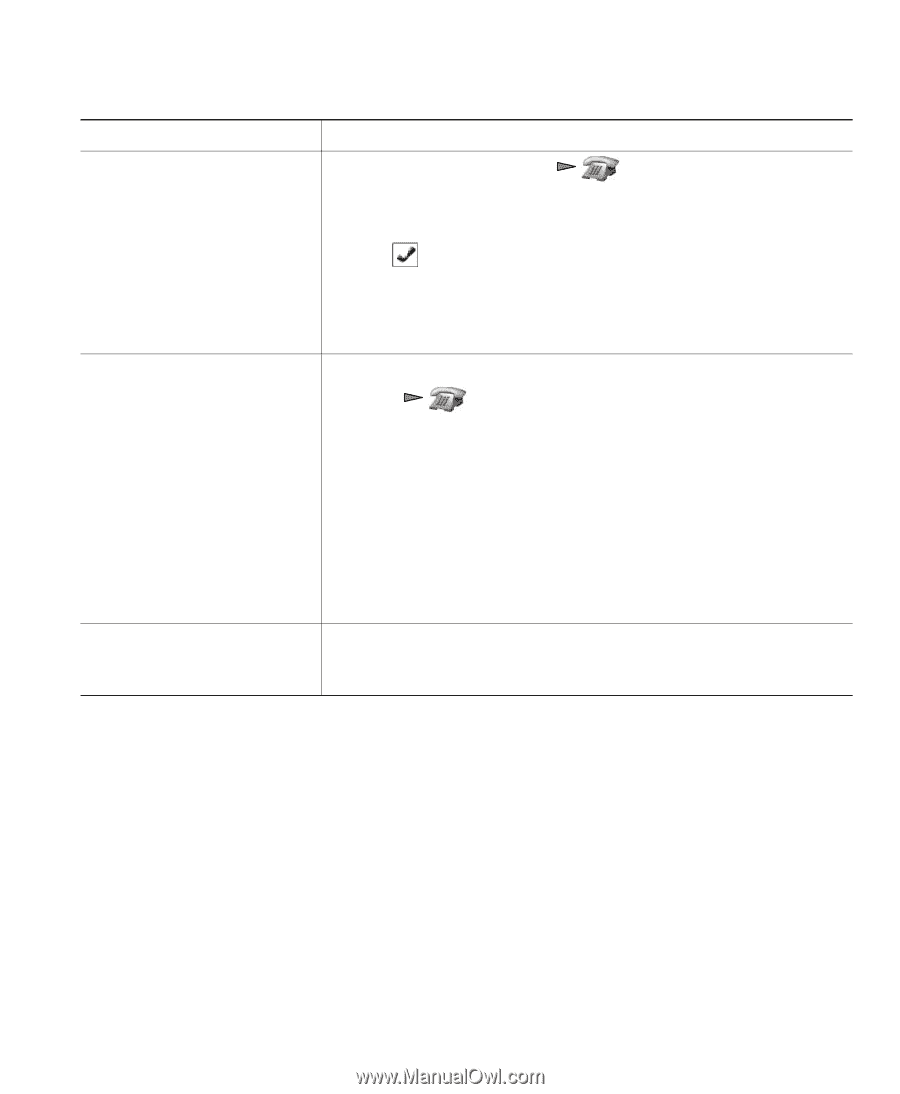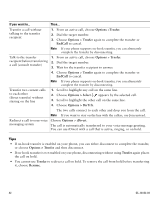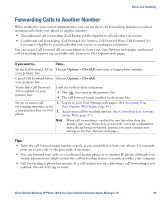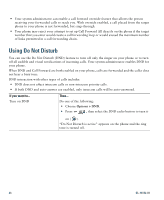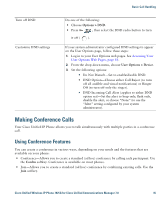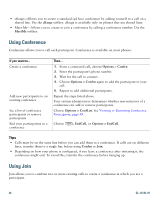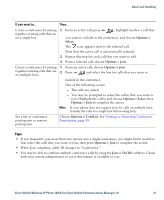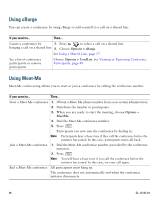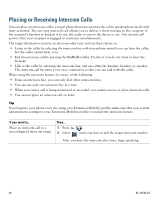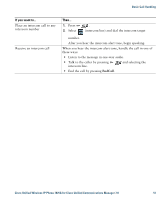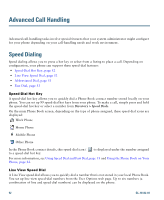Cisco 7925G User Guide - Page 55
Options > Join, DirTrfr, Options >, Select, Options, Basic Call Handling
 |
UPC - 882658201943
View all Cisco 7925G manuals
Add to My Manuals
Save this manual to your list of manuals |
Page 55 highlights
Basic Call Handling If you want to... Then... Create a conference by joining 1. From an active call, press , highlight another a call that together existing calls that are on a single line you want to include in the conference, and choose Options > Select. The icon appears next to the selected call. Note that the active call is automatically selected. 2. Repeat this step for each call that you want to add. 3. From a selected call, choose Options > Join. Create a conference by joining 1. From an active call, choose Options > Join. together existing calls that are 2. Press on multiple lines and select the line for calls that you want to include in the conference. One of the following occurs: - The calls are joined. - You may be prompted to select the call(s) that you want to join. Highlight the call(s) and choose Options > Select, then Options > Join to complete the action. Note If your phone does not support Join for calls on multiple lines, transfer the calls to a single line before using Join. See a list of conference participants or remove participants Choose Options > ConfList. See Viewing or Removing Conference Participants, page 49. Tips • If you frequently join more than two parties into a single conference, you might find it useful to first select the calls that you want to join, then press Options > Join to complete the action. • When Join completes, caller ID changes to "Conference." • You may be able to combine multiple conference calls by using the Join or DirTrfr softkeys. Check with your system administrator to see if this feature is available to you. Cisco Unified Wireless IP Phone 7925G for Cisco Unified Communications Manager 7.0 47