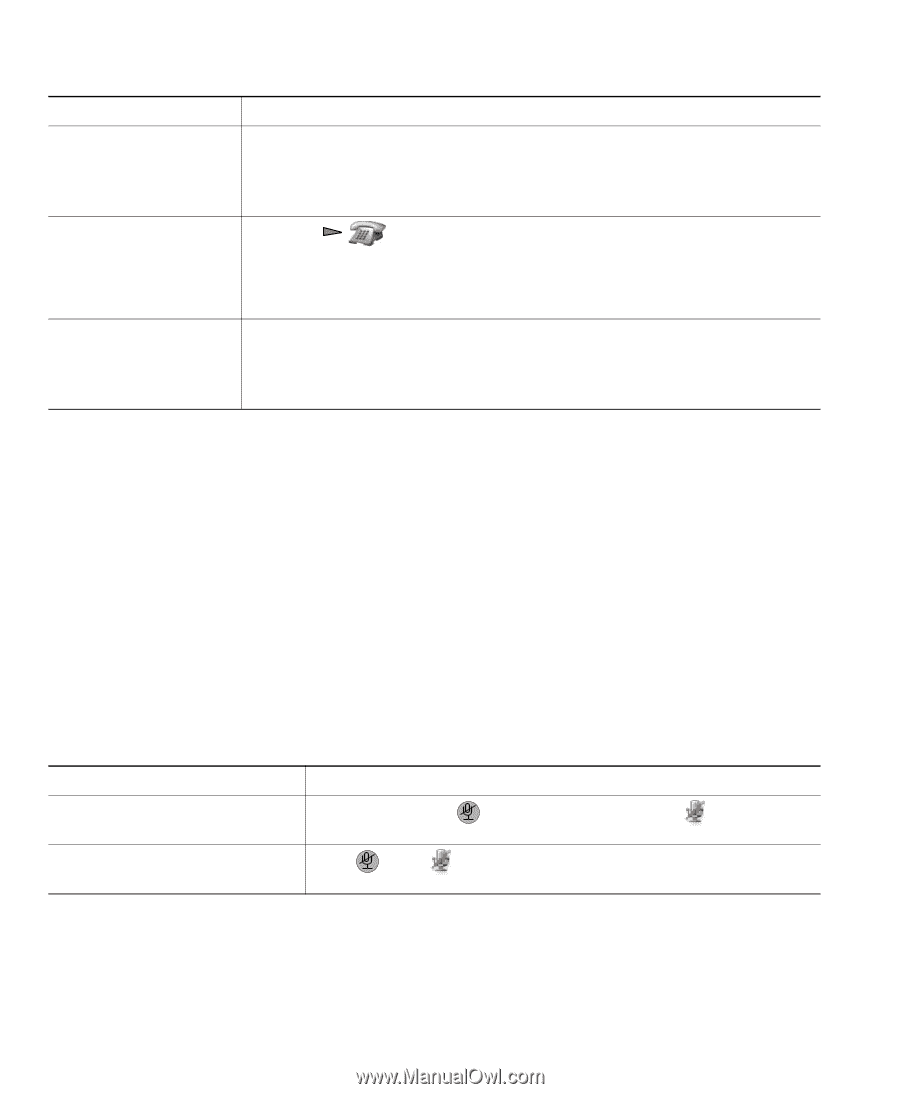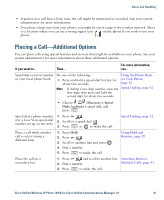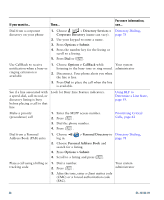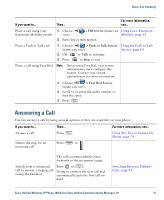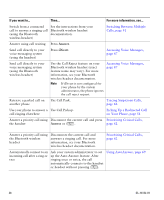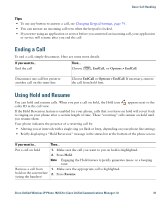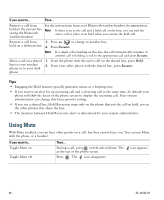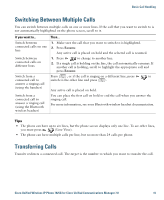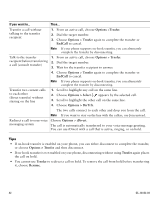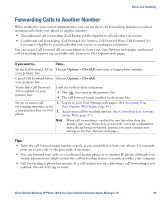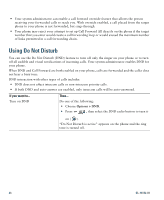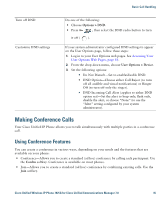Cisco 7925G User Guide - Page 48
Using Mute
 |
UPC - 882658201943
View all Cisco 7925G manuals
Add to My Manuals
Save this manual to your list of manuals |
Page 48 highlights
If you want to... Then... Remove a call from hold on the current line (using the Bluetooth wireless headset) See the instructions from your Bluetooth wireless headset documentation. Note If there is an active call and a held call on the line, you can end the active call or place it on hold when you resume the held call. Remove a call from 1. Press to change to another line. hold on a different line 2. Press Resume. Note If a single call is holding on this line, the call automatically resumes. If another call is holding, scroll to the appropriate call and press Resume. Move a call on a shared line to your wireless phone or to your desk phone 1. From the phone with the active call on the shared line, press Hold. 2. From your other phone with the shared line, press Resume. Tips • Engaging the Hold feature typically generates music or a beeping tone. • If you receive an alert for an incoming call and a reverting call at the same time, by default your phone will shift the focus of the phone screen to display the incoming call. Your system administrator can change this focus priority setting. • If you use a shared line, Hold Reversion rings only on the phone that put the call on hold, not on the other phones that share the line. • The duration between Hold Reversion alerts is determined by your system administrator. Using Mute With Mute enabled, you can hear other parties on a call, but they cannot hear you. You can use Mute with the phone or a headset. If you want to... Toggle Mute on Toggle Mute off Then... During a call, press on left side of phone. The at the top of the phone screen. Press . The icon disappears. icon appears 40 OL-16132-01