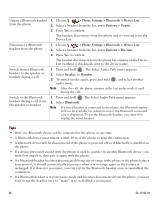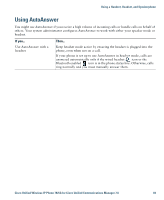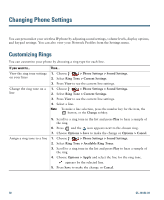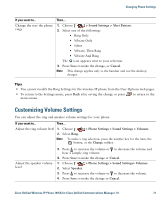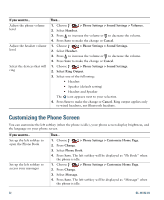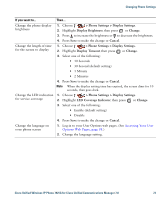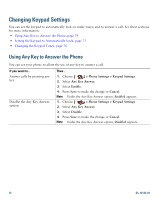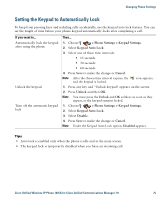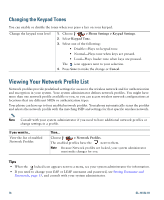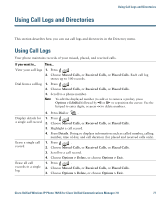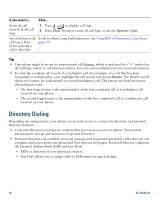Cisco 7925G User Guide - Page 81
> Phone Settings > Display Settings, Display Brightness, Change, Cancel, Display Timeout
 |
UPC - 882658201943
View all Cisco 7925G manuals
Add to My Manuals
Save this manual to your list of manuals |
Page 81 highlights
Changing Phone Settings If you want to... Then... Change the phone display brightness 1. Choose > Phone Settings > Display Settings. 2. Highlight Display Brightness, then press or Change. 3. Press to increase the brightness or to decrease the brightness. 4. Press Save to make the change or Cancel. Change the length of time for the screen to display 1. Choose > Phone Settings > Display Settings. 2. Highlight Display Timeout, then press or Change. 3. Select one of the following: • 10 Seconds • 30 Second (default setting) • 1 Minute • 2 Minutes 4. Press Save to make the change or Cancel. Note When the display setting time has expired, the screen dims for 10 seconds, then goes dark. Change the LED indication 1. Choose > Phone Settings > Display Settings. for service coverage 2. Highlight LED Coverage Indicator, then press or Change. 3. Select one of the following: • Enable (default setting) • Disable 4. Press Save to make the change or Cancel. Change the language on your phone screen 1. Log in to your User Options web pages. (See Accessing Your User Options Web Pages, page 88.) 2. Change the language setting. Cisco Unified Wireless IP Phone 7925G for Cisco Unified Communications Manager 7.0 73