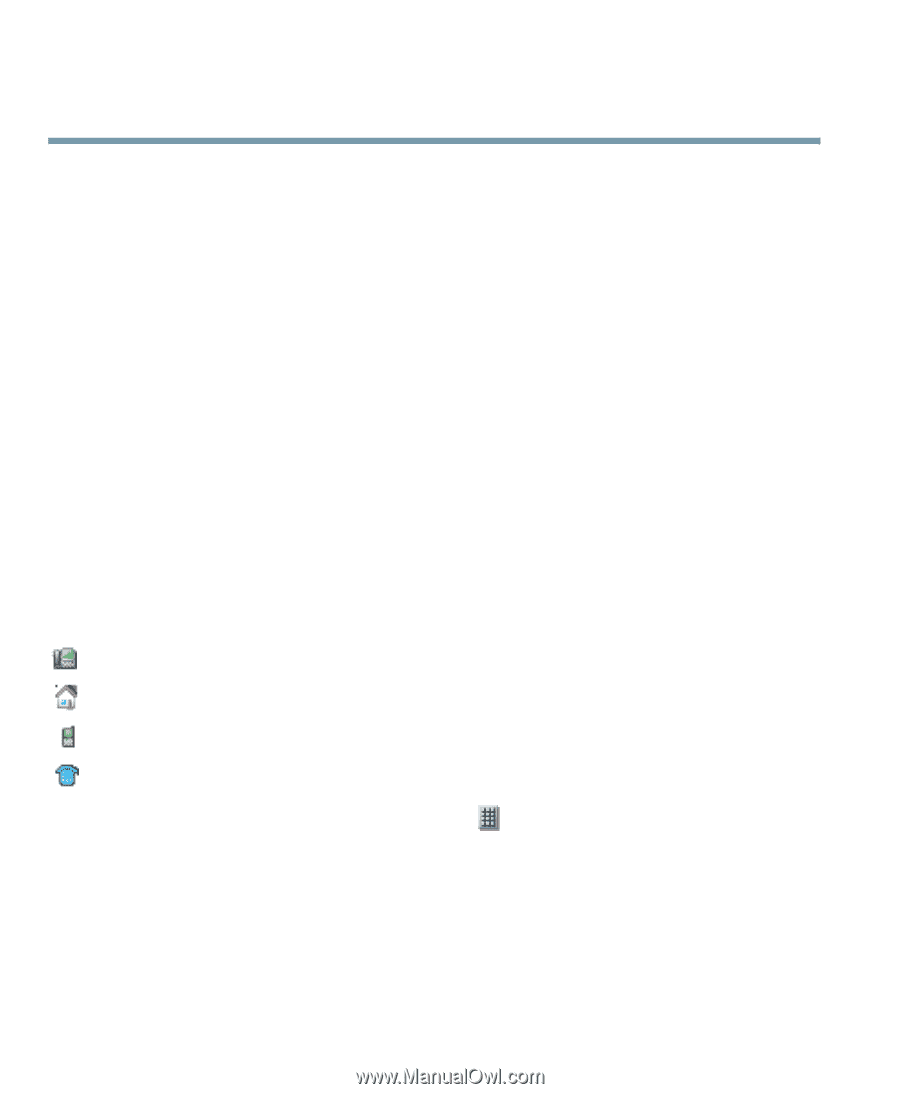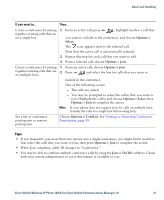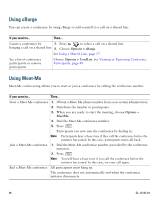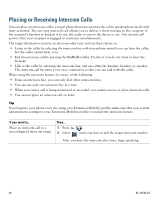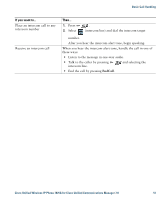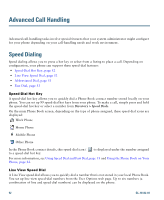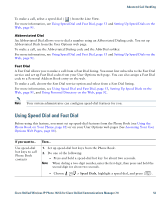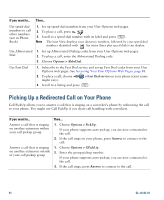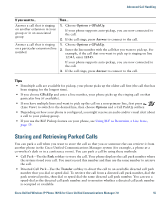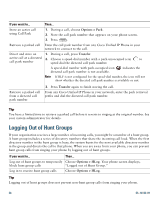Cisco 7925G User Guide - Page 60
Advanced Call Handling, Speed Dialing
 |
UPC - 882658201943
View all Cisco 7925G manuals
Add to My Manuals
Save this manual to your list of manuals |
Page 60 highlights
Advanced Call Handling Advanced call-handling tasks involve special features that your system administrator might configure for your phone depending on your call-handling needs and work environment. Speed Dialing Speed dialing allows you to press a hot key or select from a listing to place a call. Depending on configuration, your phone can support these speed-dial features: • Speed-Dial Hot Key, page 52 • Line View Speed Dial, page 52 • Abbreviated Dial, page 53 • Fast Dial, page 53 Speed-Dial Hot Key A speed-dial hot key allows you to quickly dial a Phone Book contact number stored locally on your phone. You can set up 99 speed-dial hot keys from your phone. To make a call, simply press and hold the speed-dial hot key or select a number from Directory > Speed Dials. On the main Phone Book screen, depending on the type of phone assigned, these speed-dial icons are displayed: Work Phone Home Phone Mobile Phone Other Phone In the Phone Book contact details, this speed-dial icon ( ) is displayed under the number assigned to a speed-dial hot key. For more information, see Using Speed Dial and Fast Dial, page 53 and Using the Phone Book on Your Phone, page 82. Line View Speed Dial A Line View speed dial allows you to quickly dial a number that is not stored in your local Phone Book. You set up line view speed-dial numbers from the User Options web page. Up to six numbers (a combination of line and speed-dial numbers) can be displayed on the phone. 52 OL-16132-01