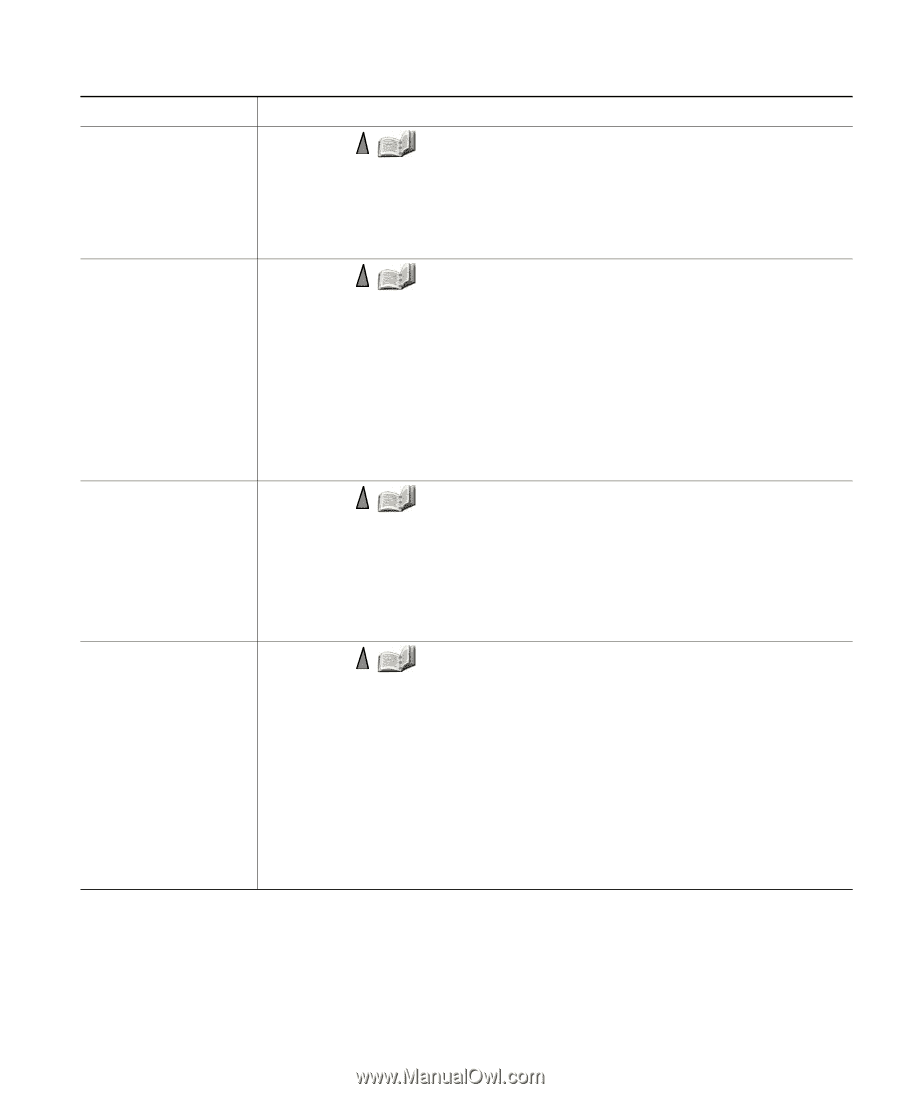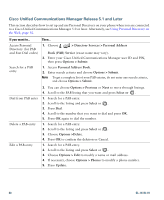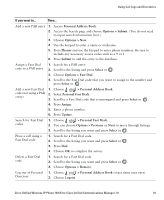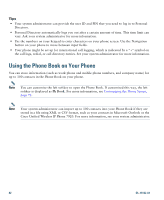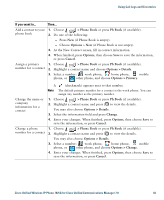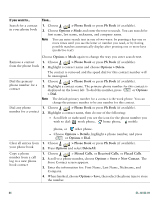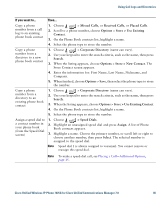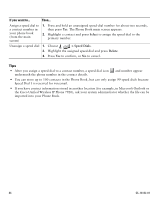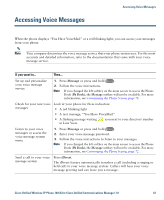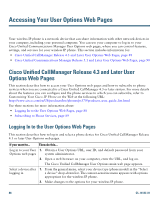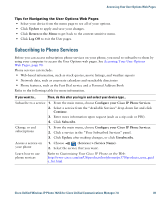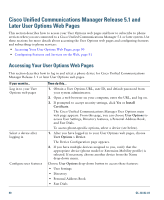Cisco 7925G User Guide - Page 93
Store > Use Existing Contact
 |
UPC - 882658201943
View all Cisco 7925G manuals
Add to My Manuals
Save this manual to your list of manuals |
Page 93 highlights
Using Call Logs and Directories If you want to... Then... Copy a phone number from a call log to an existing phone book contact 1. Choose > Missed Calls, or Received Calls, or Placed Calls. 2. Scroll to a phone number, choose Options > Store > Use Existing Contact. 3. On the Phone Book contacts list, highlight a name. 4. Select the phone type to store the number. Copy a phone number from a directory to a new phone book contact 1. Choose > Corporate Directory (name can vary). 2. Use your keypad to enter the search criteria, such as the name, then press Search. 3. When the listing appears, choose Options > Store > New Contact. The Store Contact screen appears. 4. Enter the information for: First Name, Last Name, Nickname, and Company. 5. When finished, choose Options > Save, then select the phone type to store the number. Copy a phone number from a directory to an existing phone book contact 1. Choose > Corporate Directory (name can vary). 2. Use your keypad to enter the search criteria, such as the name, then press Search. 3. When the listing appears, choose Options > Store > Use Existing Contact. 4. On the Phone Book contacts list, highlight a name. 5. Select the phone type to store the number. Assign a speed dial to a contact number in your phone book (from the Speed Dial screen) 1. Choose > Speed Dials. 2. Highlight an unassigned speed dial and press Assign. A list of Phone Book contacts appears. 3. Highlight a name. Choose the primary number, or scroll left or right to choose another number, then press Select. The selected number is assigned to the speed dial. Note Speed dial 1 is always assigned to voicemail. You cannot remove or reassign this speed dial. Note To make a speed-dial call, see Placing a Call-Additional Options, page 35. Cisco Unified Wireless IP Phone 7925G for Cisco Unified Communications Manager 7.0 85