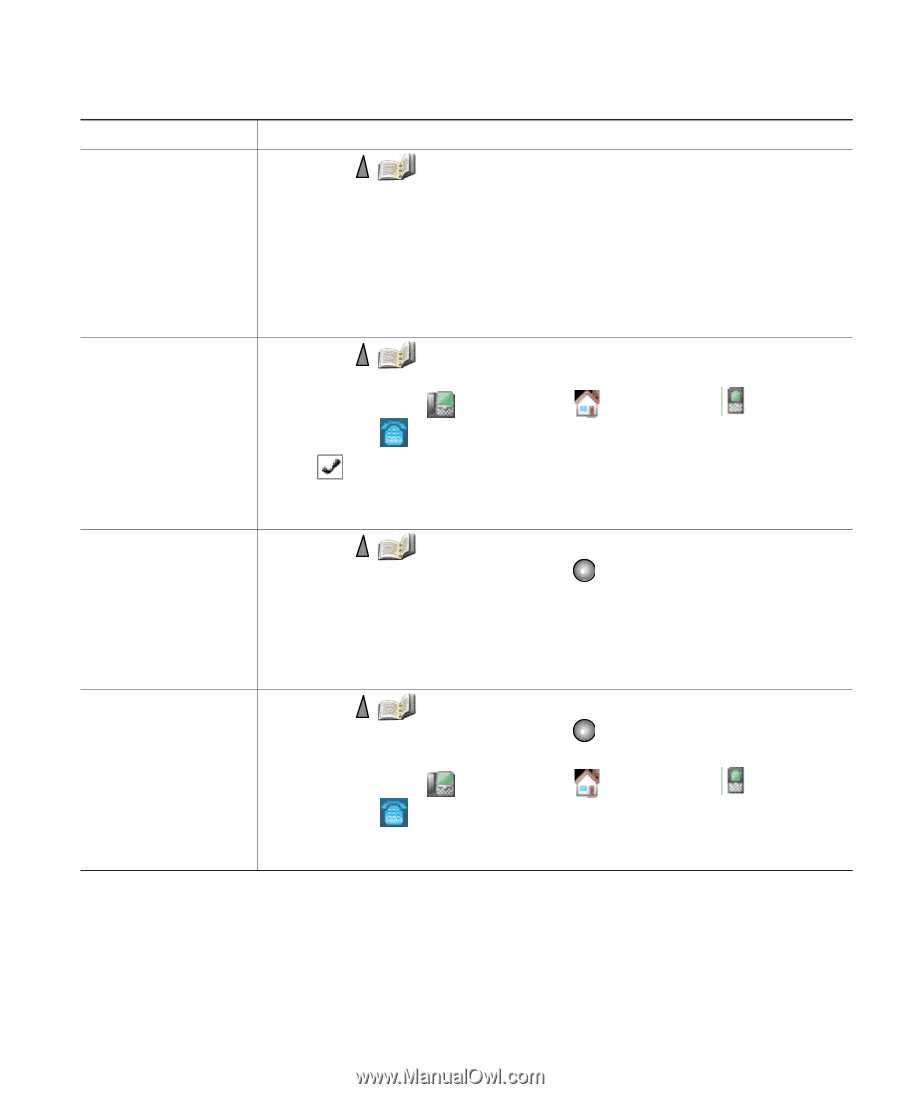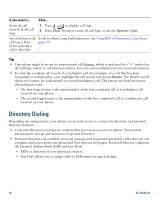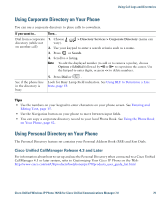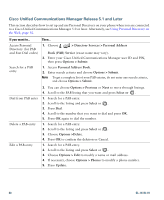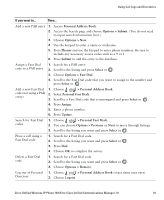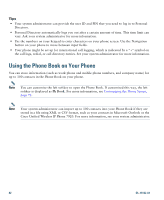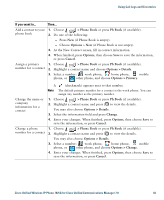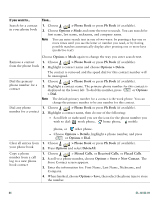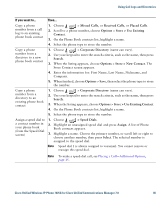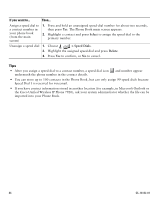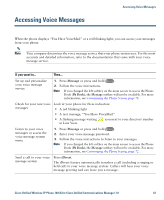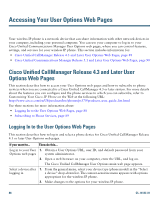Cisco 7925G User Guide - Page 91
> Phone Book, Ph Book, Options, Cancel, Options >, Details, Options > Primary, Change
 |
UPC - 882658201943
View all Cisco 7925G manuals
Add to My Manuals
Save this manual to your list of manuals |
Page 91 highlights
Using Call Logs and Directories If you want to... Then... Add a contact to your 1. Choose > Phone Book or press Ph Book (if available). phone book 2. Do one of the following: - Press New (if Phone Book is empty). - Choose Options > New (if Phone Book is not empty). 3. At the New Contact screen, fill in contact information. 4. When finished, press Options, then choose Save to save the information, or press Cancel. Assign a primary 1. Choose > Phone Book or press Ph Book (if available). number for a contact 2. Highlight a contact name and choose Options > Details. 3. Select a number: work phone, home phone, mobile phone, or other phone, and choose Options > Primary. A (checkmark) appears next to that number. Note The default primary number for a contact is the work phone. You can assign any number as the primary number. Change the name or company information for a contact 1. Choose > Phone Book or press Ph Book (if available). 2. Highlight a contact name and press to view the details. You may also choose Options > Details. 3. Select the information field and press Change. 4. Enter your changes. When finished, press Options, then choose Save to save the information, or press Cancel. Change a phone 1. Choose > Phone Book or press Ph Book (if available). number for a contact 2. Highlight a contact name and press to view the details. You may also choose Options > Details. 3. Select a number: work phone, home phone, mobile phone, or other phone, and choose Options > Change. 4. Enter your changes. When finished, press Options, then choose Save to save the information, or press Cancel. Cisco Unified Wireless IP Phone 7925G for Cisco Unified Communications Manager 7.0 83