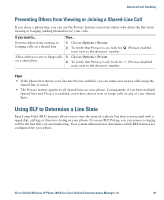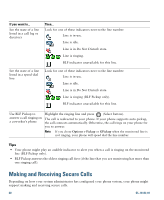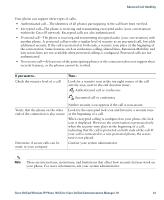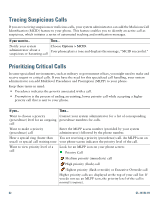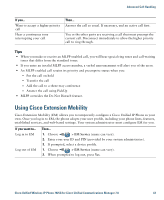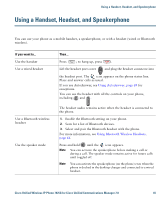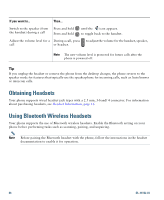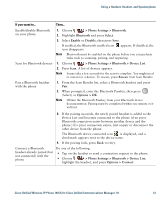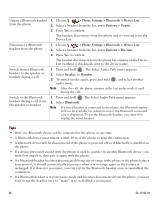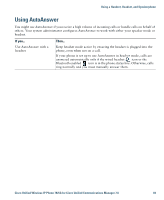Cisco 7925G User Guide - Page 72
Using the Application Button, Using the Push to Talk Service
 |
UPC - 882658201943
View all Cisco 7925G manuals
Add to My Manuals
Save this manual to your list of manuals |
Page 72 highlights
Tips • EM automatically logs you out after a certain amount of time. You system administrator establishes this time limit. • Changes that you make to your EM profile (from the User Options web pages) take effect the next time that you log in to EM on a phone. • Settings that are controlled on the phone only are not maintained in your EM profile. Using the Application Button The Application Button (on left side of phone) can be used to start applications such as Push to Talk or other services on your phone. Depending on how the Application Button is configured by your system administrator, you may be able to use it from the main screen only, or you may use it from any menu or service, or even when the phone is locked. The Application Button can also be configured to start an application immediately after you press it, or only after you hold it for several seconds. For more information, see your system administrator. Using the Push to Talk Service The Push to Talk service provides immediate communication (similar to a two-way radio) with members of your organization. Your system administrator must set up the Push to Talk service by using an XML application, and then you must subscribe to this service. If you want to... Then... Access Push To See Subscribing to Phone Services, page 89 for systems using Cisco Unified Talk service CallManager 4.1 or later. See Setting Up Phone Services on the Web, page 95 for systems using Cisco Unified Communications Manager 5.0 or later. Use Push to Talk 1. Choose > Push to Talk (name can vary). service Push to Talk service is active when the icon appears. 2. Use the button to start and end a transmission depending on how your service is configured. You can also use the Talk and Stop softkeys to toggle between transmitting and listening. Note Your system administrator will provide detailed information about how to use your Push to Talk service. 64 OL-16132-01