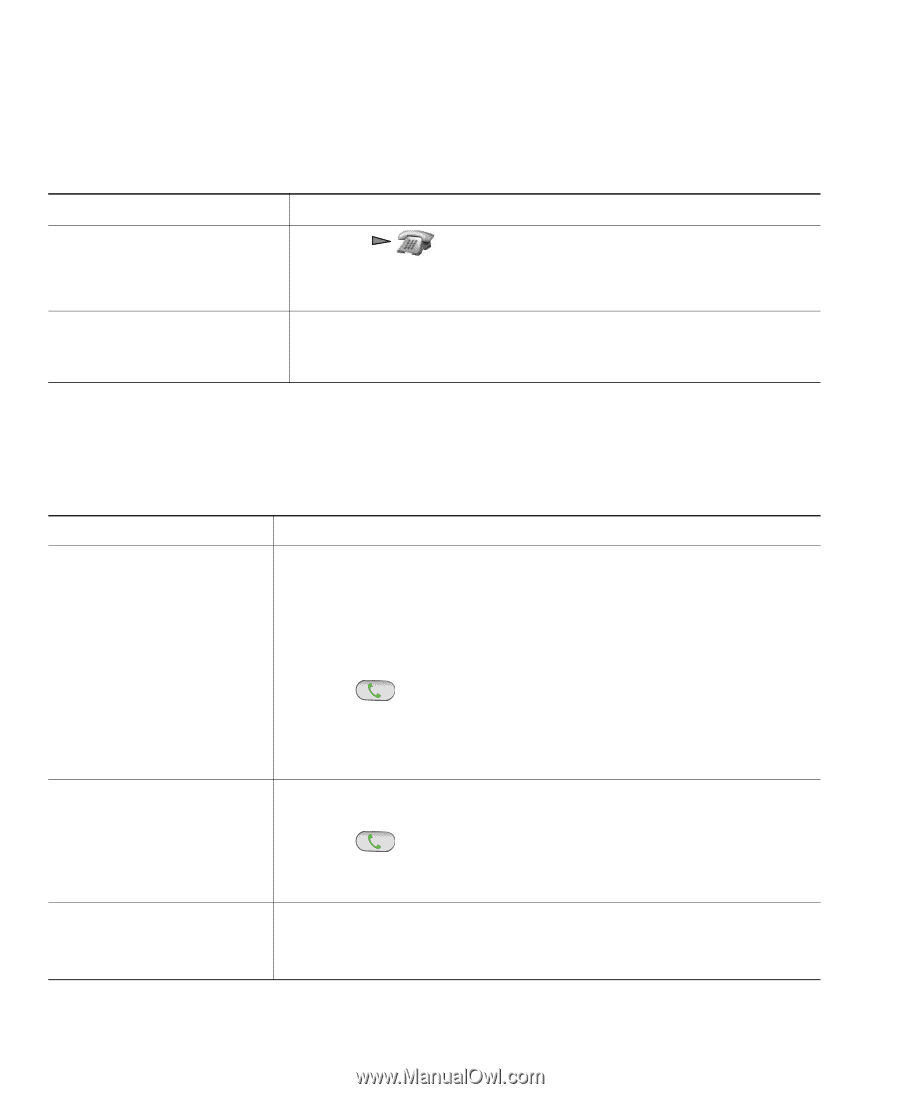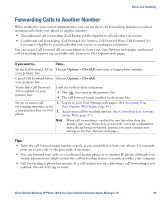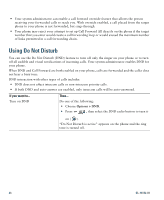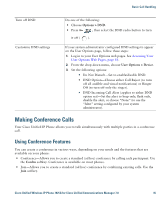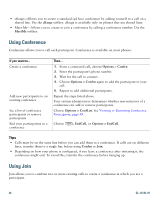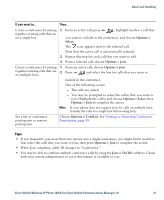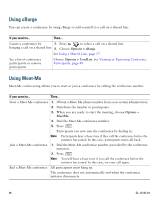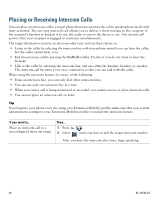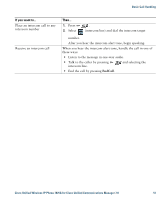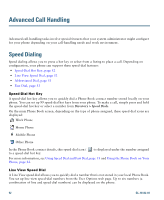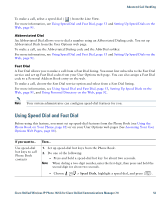Cisco 7925G User Guide - Page 56
Using cBarge, Using Meet-Me, Options > cBarge, Options > ConfList, Options, MeetMe.
 |
UPC - 882658201943
View all Cisco 7925G manuals
Add to My Manuals
Save this manual to your list of manuals |
Page 56 highlights
Using cBarge You can create a conference by using cBarge to add yourself to a call on a shared line. If you want to... Then... Create a conference by 1. Press to select a call on a shared line. barging a call on a shared line 2. Choose Options > cBarge. See Using a Shared Line, page 57. See a list of conference participants or remove participants Choose Options > ConfList. See Viewing or Removing Conference Participants, page 49. Using Meet-Me Meet-Me conferencing allows you to start or join a conference by calling the conference number. If you want to... Then... Start a Meet-Me conference 1. Obtain a Meet-Me phone number from your system administrator. 2. Distribute the number to participants. 3. When you are ready to start the meeting, choose Options > MeetMe. 4. Dial the Meet-Me conference number. 5. Press . Participants can now join the conference by dialing in. Note Participants hear a busy tone if they call the conference before the initiator has joined. In this case, participants must call back. Join a Meet-Me conference 1. Dial the Meet-Me conference number (provided by the conference initiator). 2. Press . Note You will hear a busy tone if you call the conference before the initiator has joined. In this case, try your call again. End a Meet-Me conference All participants must hang up. The conference does not automatically end when the conference initiator disconnects. 48 OL-16132-01