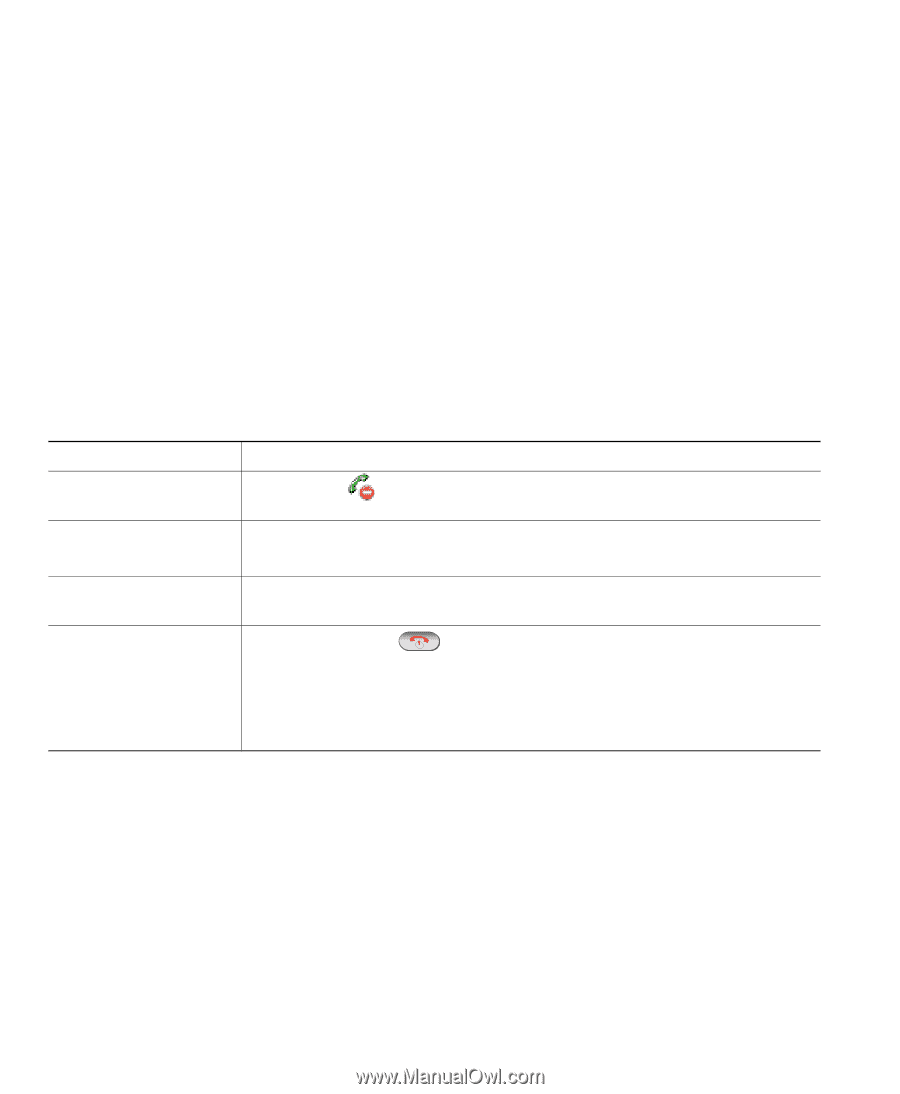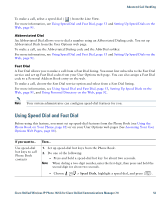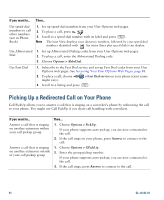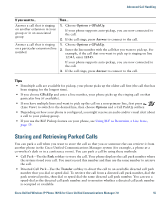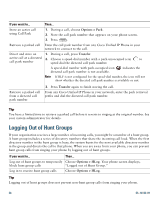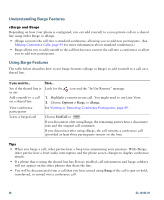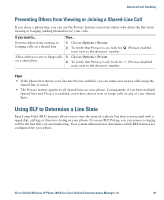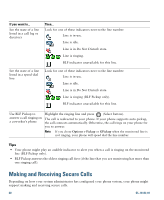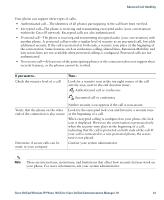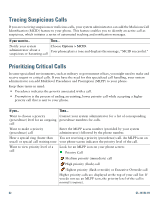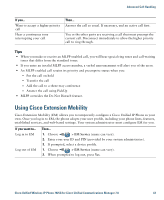Cisco 7925G User Guide - Page 66
Understanding Barge Features, Barge, Options > Barge, EndCall
 |
UPC - 882658201943
View all Cisco 7925G manuals
Add to My Manuals
Save this manual to your list of manuals |
Page 66 highlights
Understanding Barge Features cBarge and Barge Depending on how your phone is configured, you can add yourself to a non-private call on a shared line using either Barge or cBarge. • cBarge converts the call into a standard conference, allowing you to add new participants. (See Making Conference Calls, page 45 for more information about standard conferences.) • Barge allows you to add yourself to the call but does not convert the call into a conference or allow you to add new participants. Using Barge Features The table below describes how to use barge features (cBarge or Barge) to add yourself to a call on a shared line. If you want to... See if the shared line is in use Add yourself to a call on a shared line View conference participants Leave a barged call Then... Look for the icon and the "In Use Remote" message. 1. Highlight a remote-in-use call. You might need to use Line View. 2. Choose Options > Barge or cBarge. See Viewing or Removing Conference Participants, page 49. Choose EndCall or . If you disconnect after using Barge, the remaining parties hear a disconnect tone and the original call continues. If you disconnect after using cBarge, the call remains a conference call (provided at least three participants remain on the line). Tips • When you barge a call, other parties hear a beep tone announcing your presence. With cBarge, other parties hear a brief audio interruption and the phone screen changes to display conference details. • If a phone that is using the shared line has Privacy enabled, call information and barge softkeys will not appear on the other phones that share the line. • You will be disconnected from a call that you have joined using Barge if the call is put on hold, transferred, or turned into a conference call. 58 OL-16132-01