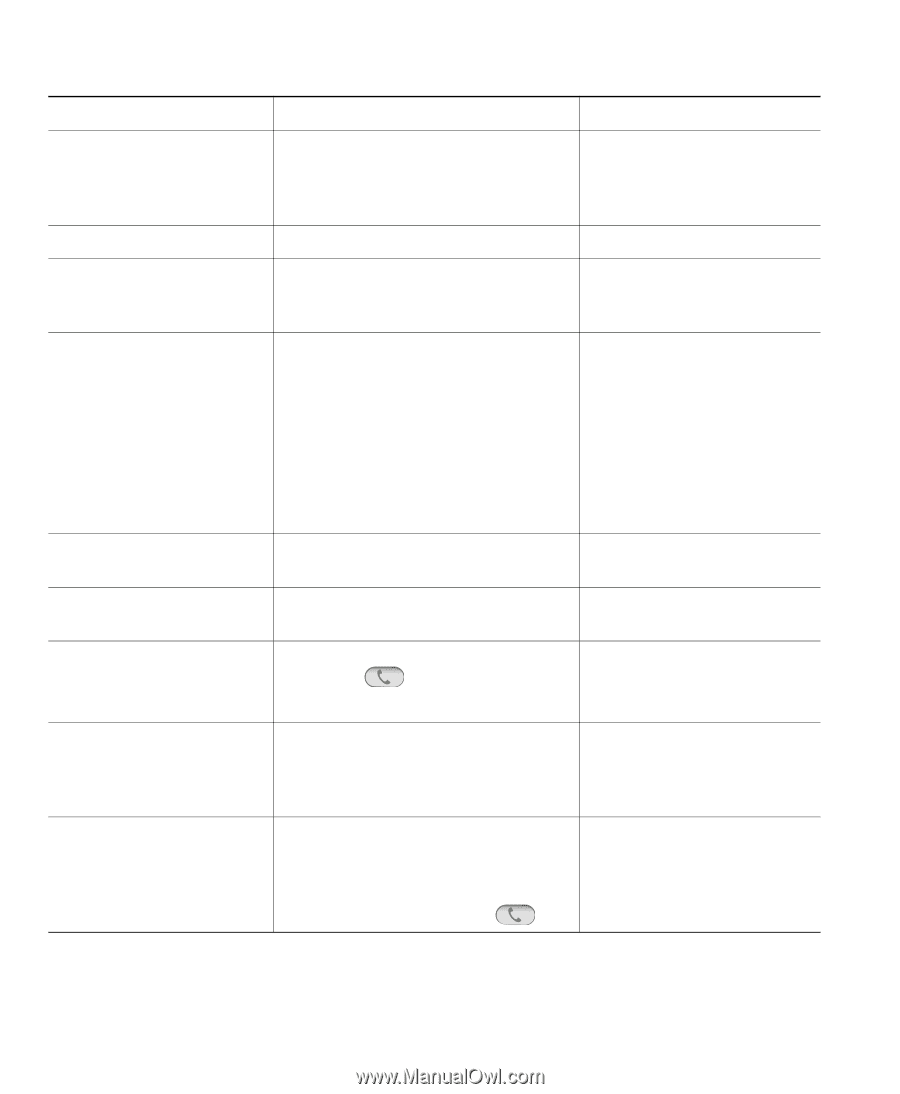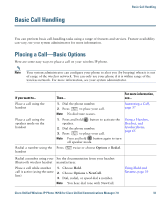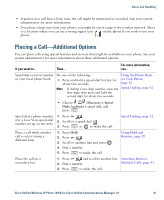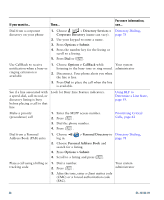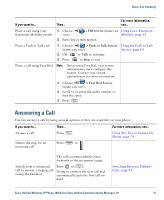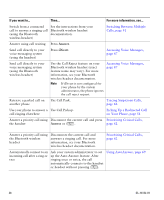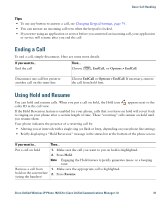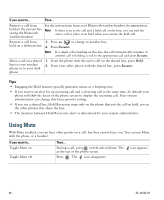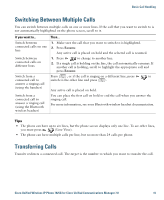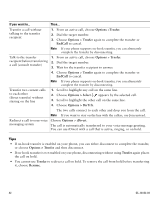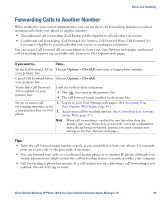Cisco 7925G User Guide - Page 46
Answer, iDivert, Use Call Park.
 |
UPC - 882658201943
View all Cisco 7925G manuals
Add to My Manuals
Save this manual to your list of manuals |
Page 46 highlights
If you want to... Then... For more information, see... Switch from a connected call to answer a ringing call (using the Bluetooth wireless headset) See the instructions from your Bluetooth wireless headset documentation. Switching Between Multiple Calls, page 41 Answer using call waiting Press Answer. Send call directly to your voice messaging system (using the handset) Press iDivert. Accessing Voice Messages, page 87 Send call directly to your voice messaging system (using the Bluetooth wireless headset) Use the Call Reject feature on your Bluetooth wireless headset (exact feature name may vary). For more information, see your Bluetooth wireless headset documentation. Accessing Voice Messages, page 87 Note If iDivert is not configured for your phone by the system administrator, the phone ignores the call reject request. Retrieve a parked call on another phone Use Call Park. Tracing Suspicious Calls, page 62 Use your phone to answer a Use Call Pickup. call ringing elsewhere Picking Up a Redirected Call on Your Phone, page 54 Answer a priority call using Disconnect the current call and press Prioritizing Critical Calls, the handset Answer or . page 62 Answer a priority call using the Bluetooth wireless headset Disconnects the current call and answers a ringing call. For more information, see your Bluetooth wireless headset documentation. Prioritizing Critical Calls, page 62 Automatically connect to an incoming call after a ring or two Ask your system administrator to set up the Auto Answer feature. After ringing once or twice, the call automatically connects to the handset or headset without pressing . Using AutoAnswer, page 69 38 OL-16132-01