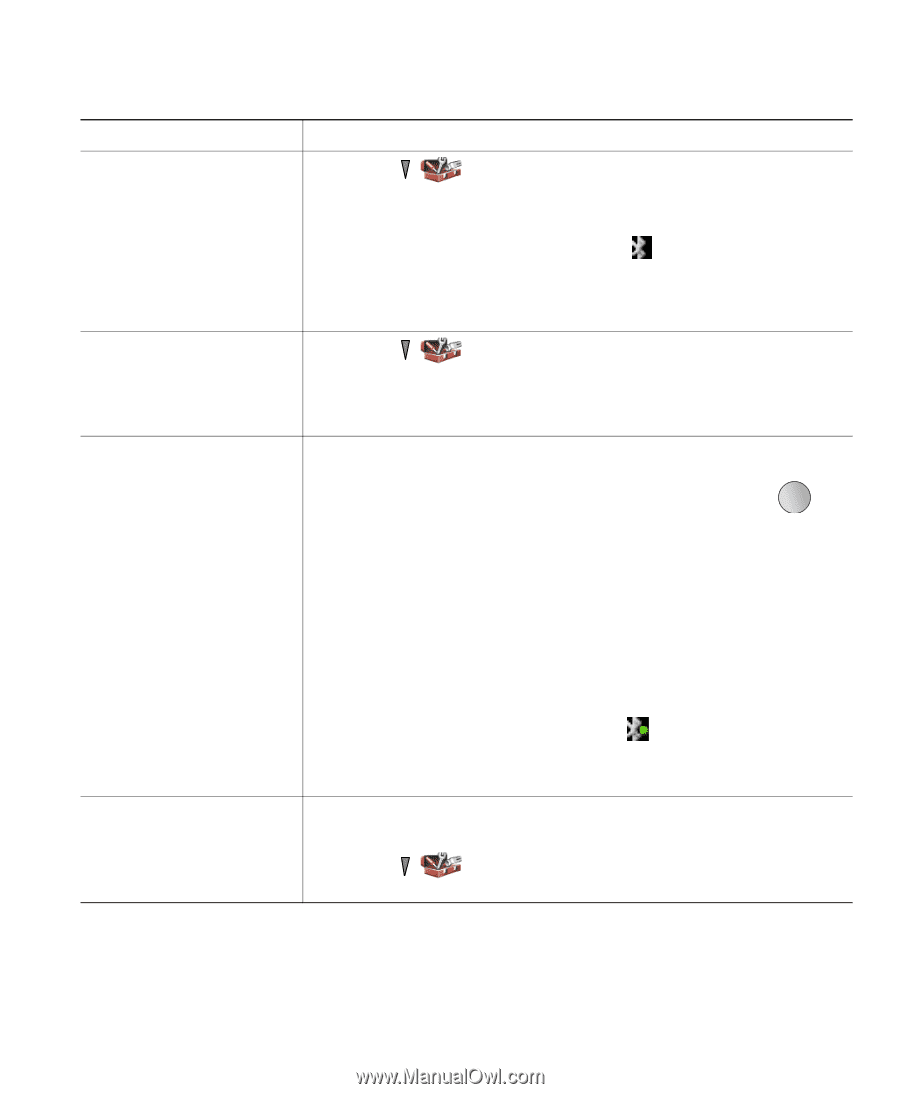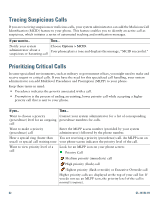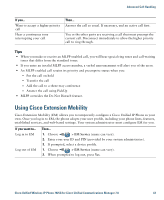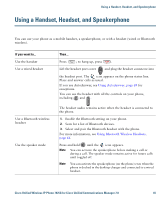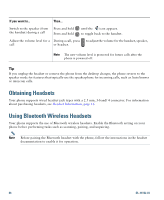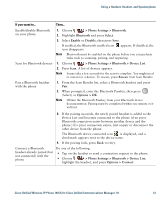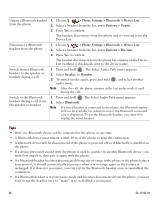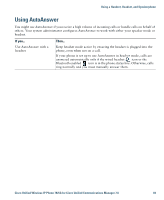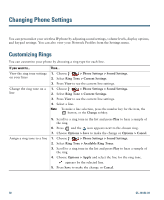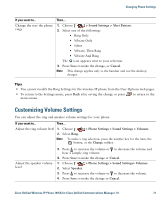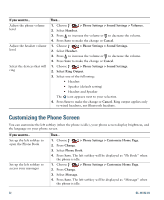Cisco 7925G User Guide - Page 75
> Phone Settings > Bluetooth > Device List, > Phone Settings > Bluetooth - connection failed
 |
UPC - 882658201943
View all Cisco 7925G manuals
Add to My Manuals
Save this manual to your list of manuals |
Page 75 highlights
Using a Handset, Headset, and Speakerphone If you want to... Enable/disable Bluetooth on your phone Scan for Bluetooth devices Pair a Bluetooth headset with the phone Then... 1. Choose > Phone Settings > Bluetooth. 2. Highlight Bluetooth and press Select. 3. Select Enable or Disable, then press Save. If enabled, the Bluetooth enabled icon icon disappears. appears. If disabled, the Note Bluetooth must be enabled on the phone before you can perform tasks such as scanning, pairing, and unpairing. 1. Choose > Phone Settings > Bluetooth > Device List. 2. Press Scan. A list of devices appears. Note It may take a few seconds for the scan to complete. You might need to rescan for a device. To rescan, press Rescan from Scan Results. 1. From the Scan Results list, select a Bluetooth headset and press Pair. 2. When prompted, enter the Bluetooth Passkey, then press (Select) or Options > OK. Note Obtain the Bluetooth Passkey from your Bluetooth device documentation. Pairing must be completed within one minute or it will fail. 3. If the pairing succeeds, the newly paired headset is added to the Device List and becomes connected to the phone (if no prior Bluetooth connection exists between another device and the phone.) If a prior connection exists, first unpair or disconnect the other device from the phone. The Bluetooth device connected icon is displayed, and a checkmark appears next to the device name. 4. If the pairing fails, press Back to retry. Connect a Bluetooth headset already paired (but not connected) with the phone Do one of the following: • Tap on the headset to send a connection request to the phone. • Choose > Phone Settings > Bluetooth > Device List, highlight the headset, and press Options > Connect. Cisco Unified Wireless IP Phone 7925G for Cisco Unified Communications Manager 7.0 67