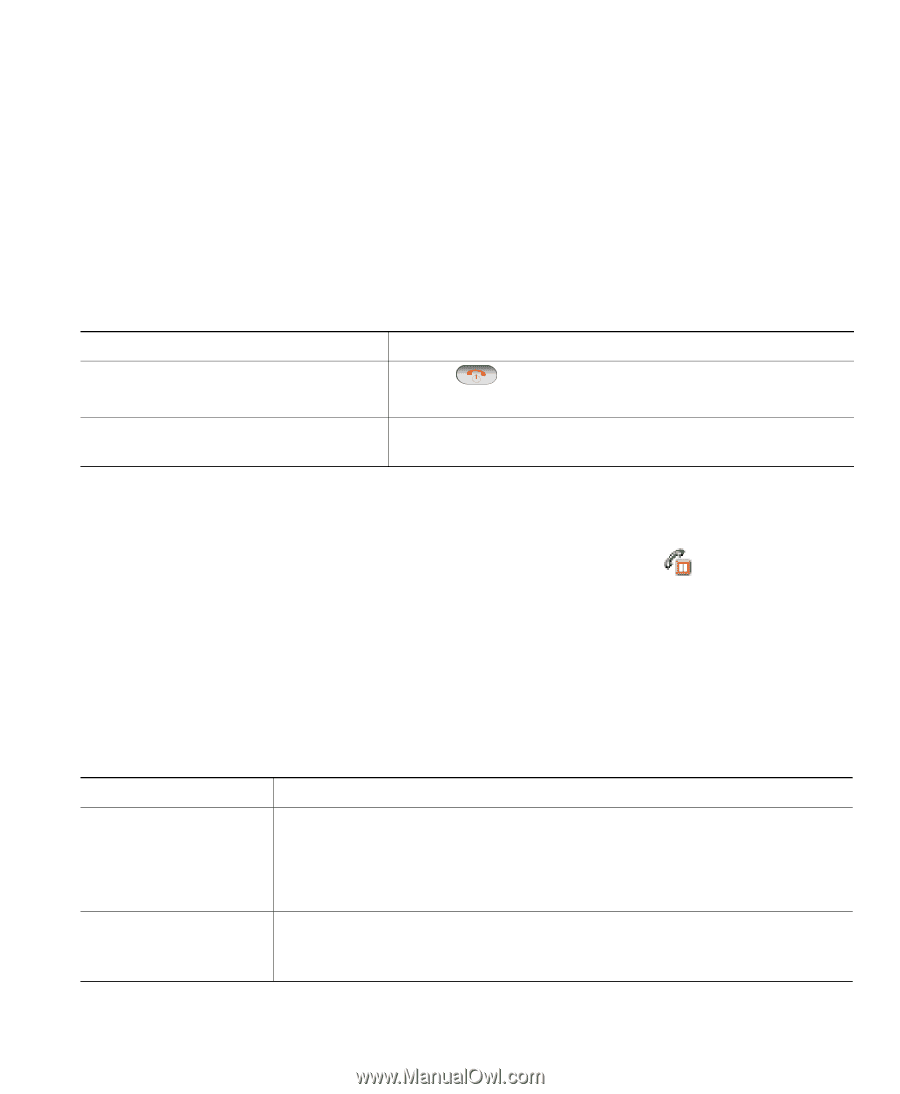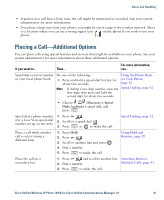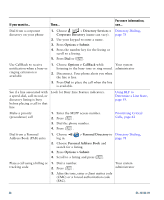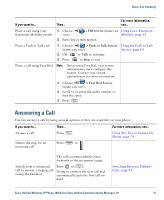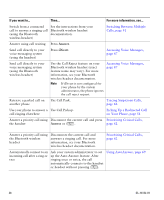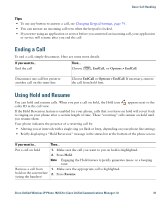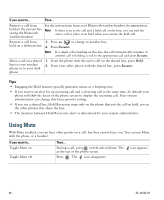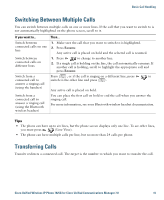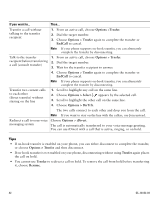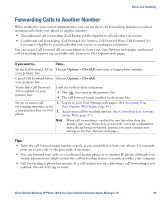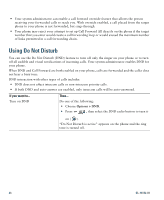Cisco 7925G User Guide - Page 47
Ending a Call, Using Hold and Resume
 |
UPC - 882658201943
View all Cisco 7925G manuals
Add to My Manuals
Save this manual to your list of manuals |
Page 47 highlights
Basic Call Handling Tips • To use any button to answer a call, see Changing Keypad Settings, page 74. • You can answer an incoming call even when the keypad is locked. • If you were using an application or service before you answered an incoming call, your application or service will resume after you end the call. Ending a Call To end a call, simply disconnect. Here are some more details. If you want to... End the call Then... Choose , EndCall, or Options > EndCall. Disconnect one call but preserve another call on the same line Choose EndCall or Options > EndCall. If necessary, remove the call from hold first. Using Hold and Resume You can hold and resume calls. When you put a call on hold, the Hold icon caller ID in the call view. appears next to the If the Hold Reversion feature is enabled for your phone, calls that you leave on hold will revert back to ringing on your phone after a certain length of time. These "reverting" calls remain on hold until you resume them. Your phone indicates the presence of a reverting call by: • Alerting you at intervals with a single ring (or flash or beep, depending on your phone line setting). • Briefly displaying a "Hold Reversion" message in the status bar at the bottom of the phone screen. If you want to... Then... Put a call on hold 1. Make sure the call you want to put on hold is highlighted. 2. Press Hold. Note Engaging the Hold feature typically generates music or a beeping tone. Remove a call from 1. Make sure the appropriate call is highlighted. hold on the current line 2. Press Resume. (using the handset) Cisco Unified Wireless IP Phone 7925G for Cisco Unified Communications Manager 7.0 39