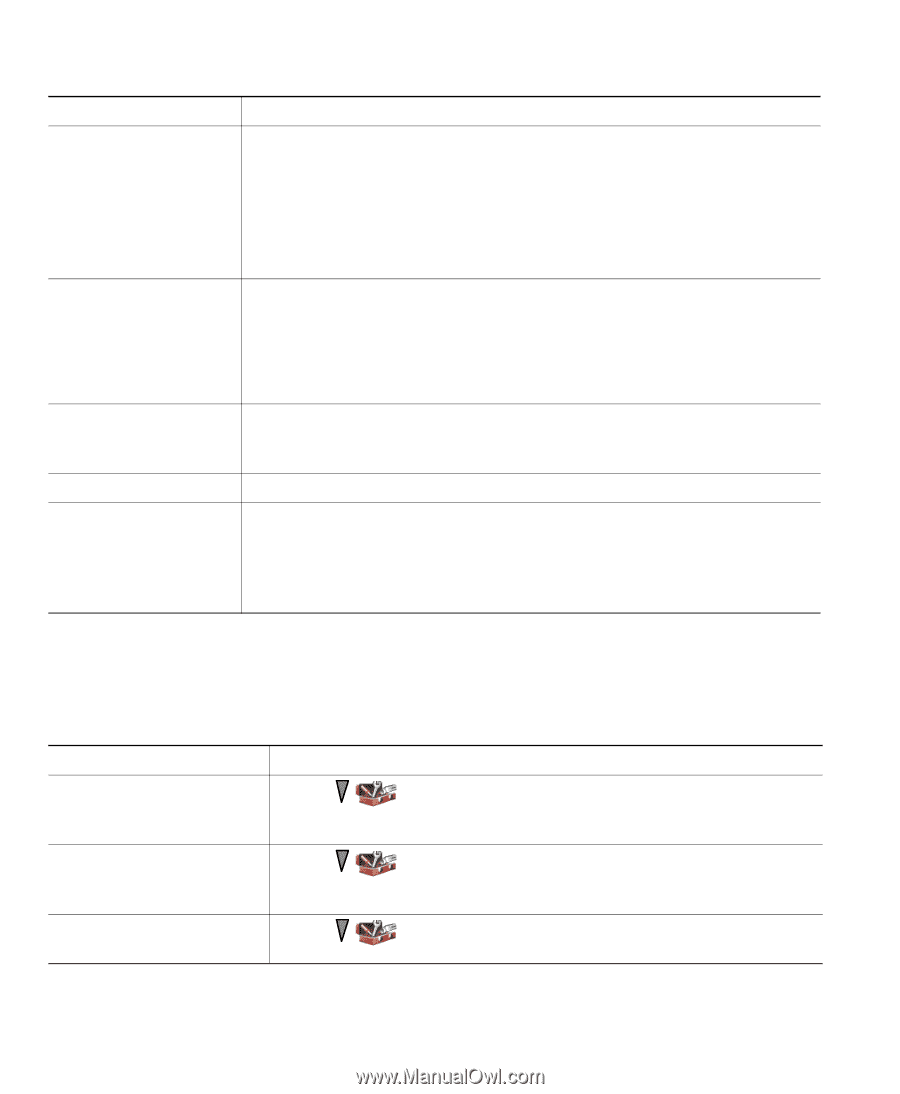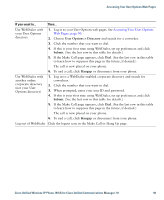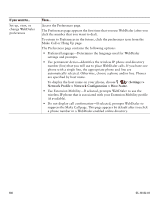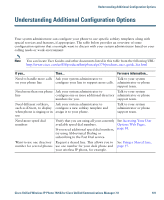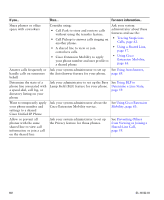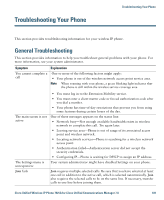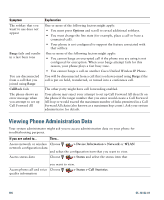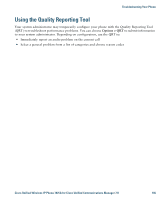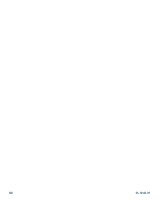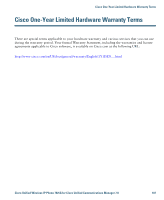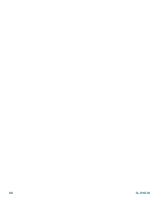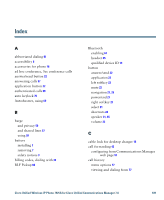Cisco 7925G User Guide - Page 112
Viewing Phone Administration Data - troubleshooting
 |
UPC - 882658201943
View all Cisco 7925G manuals
Add to My Manuals
Save this manual to your list of manuals |
Page 112 highlights
Symptom The softkey that you want to use does not appear Barge fails and results in a fast busy tone You are disconnected from a call that you joined using Barge CallBack fails The phone shows an error message when you attempt to set up Call Forward All Explanation One or more of the following factors might apply: • You must press Options and scroll to reveal additional softkeys. • You must change the line state (for example, place a call or have a connected call). • Your phone is not configured to support the feature associated with that softkey. One or more of the following factors might apply: • You cannot barge an encrypted call if the phone you are using is not configured for encryption. When your barge attempt fails for this reason, your phone plays a fast busy tone. • You cannot barge a call on another Cisco Unified Wireless IP Phone. You will be disconnected from a call that you have joined using Barge if the call is put on hold, transferred, or turned into a conference call. The other party might have call forwarding enabled. Your phone may reject your attempt to set up Call Forward All directly on the phone if the target number that you enter would create a Call Forward All loop or would exceed the maximum number of links permitted in a Call Forward All chain (also known as a maximum hop count). Ask your system administrator for details. Viewing Phone Administration Data Your system administrator might ask you to access administration data on your phone for troubleshooting purposes. If you are asked to... Then... Access network or wireless Choose > Device Information > Network or WLAN network configuration data and select the configuration item that you want to view. Access status data Choose > Status and select the status item that you want to view. Access phone call and voice Choose quality information > Status > Call Statistics. 104 OL-16132-01