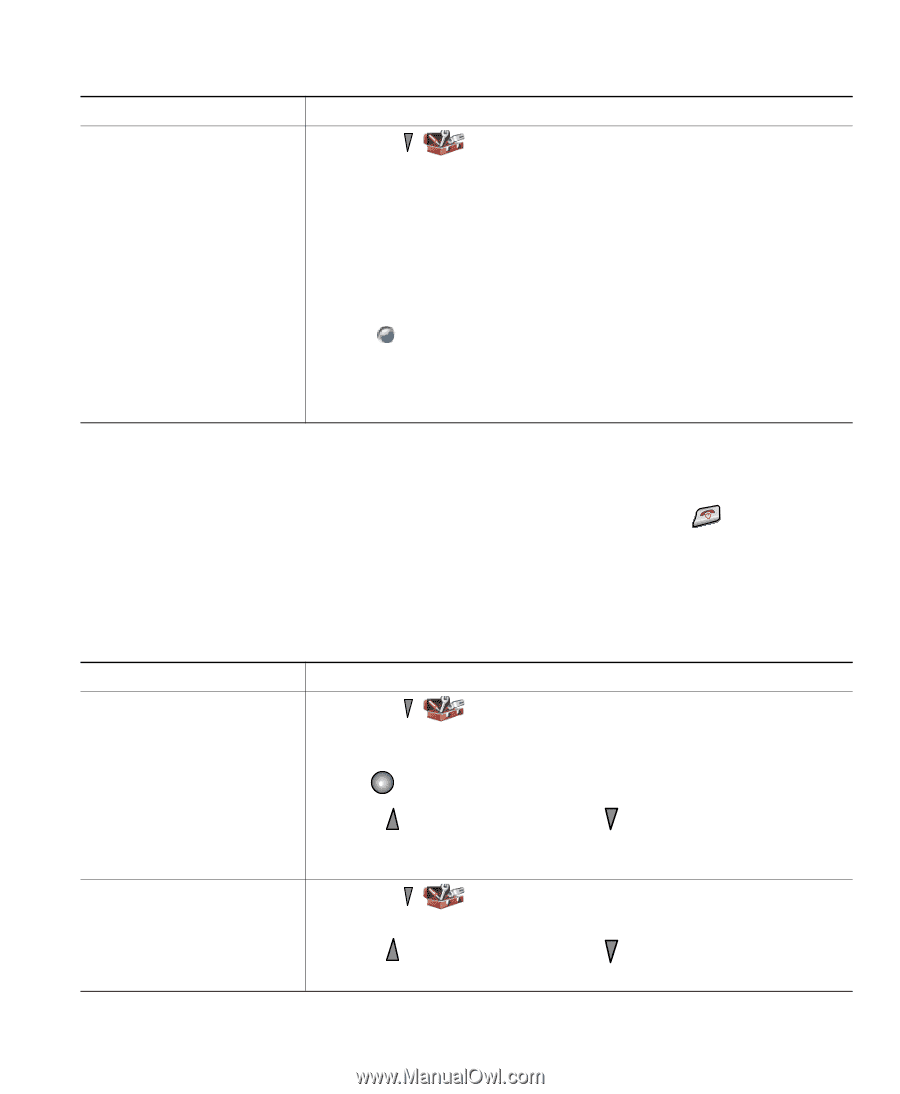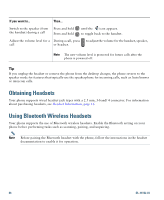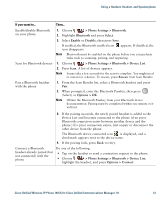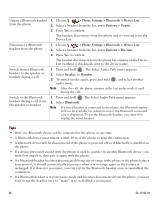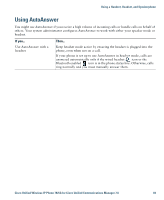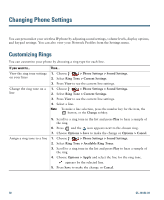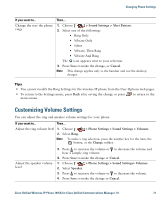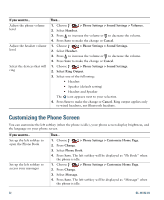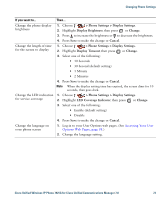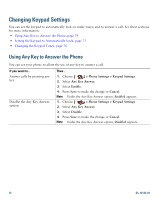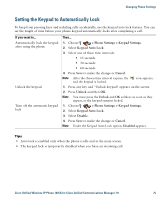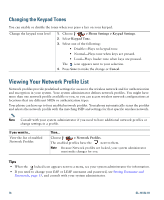Cisco 7925G User Guide - Page 79
Customizing Volume Settings
 |
UPC - 882658201943
View all Cisco 7925G manuals
Add to My Manuals
Save this manual to your list of manuals |
Page 79 highlights
Changing Phone Settings If you want to... Change the way the phone rings Then... 1. Choose > Sound Settings > Alert Pattern. 2. Select one of the following: • Ring Only • Vibrate Only • Silent • Vibrate, Then Ring • Vibrate And Ring The icon appears next to your selection. 3. Press Save to make the change, or Cancel. Note This change applies only to the handset and not the desktop charger. Tips • You cannot modify the Ring Settings for the wireless IP phone from the User Options web pages. • To return to the Settings menu, press Back after saving the change or press main screen. to return to the Customizing Volume Settings You can adjust the ring and speaker volume settings for your phone. If you want to... Then... Adjust the ring volume level 1. Choose > Phone Settings > Sound Settings > Volumes. 2. Select Ring. Note To make a ring selection, press the number key for the item, the button, or the Change softkey. Adjust the speaker volume level 3. Press to increase the volume or to decrease the volume and hear a sample ring volume. 4. Press Save to make the change or Cancel. 1. Choose > Phone Settings > Sound Settings> Volumes. 2. Select Speaker. 3. Press to increase the volume or to decrease the volume. 4. Press Save to make the change or Cancel. Cisco Unified Wireless IP Phone 7925G for Cisco Unified Communications Manager 7.0 71