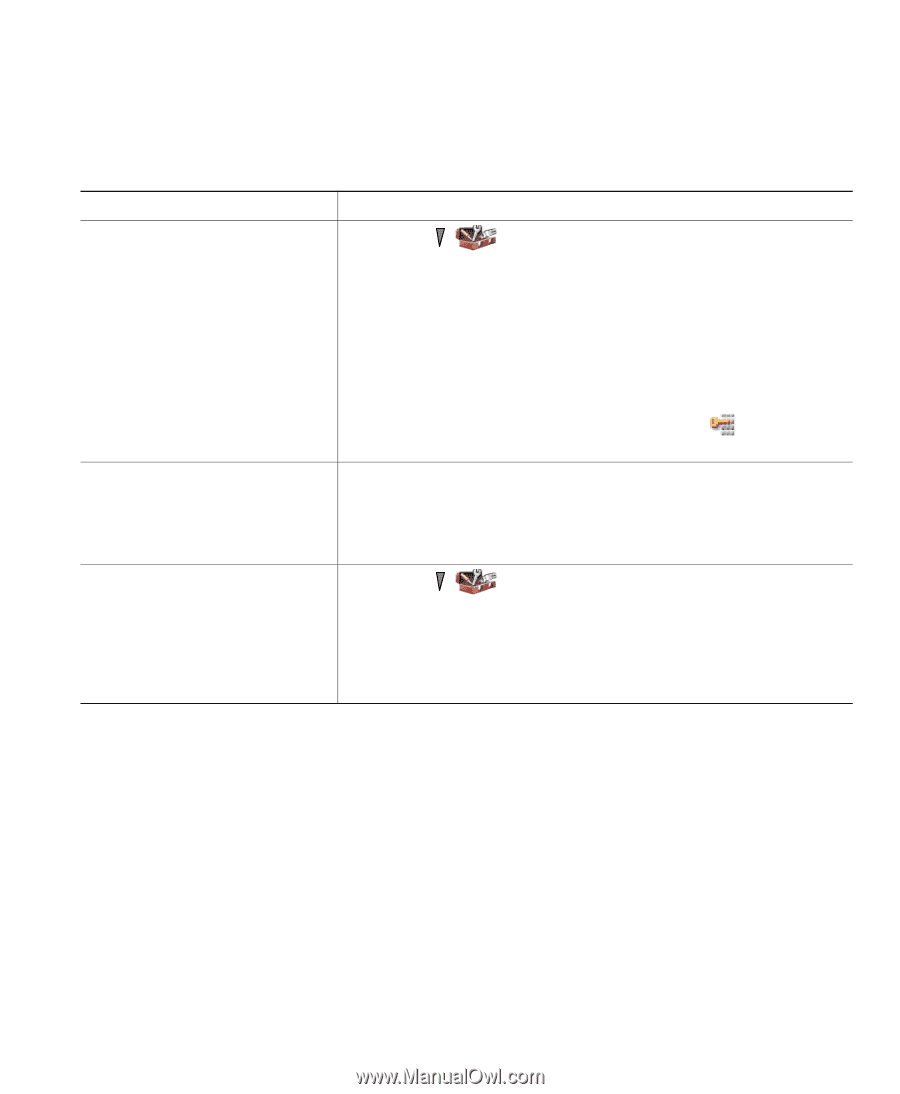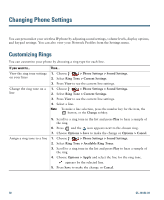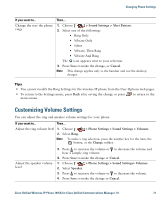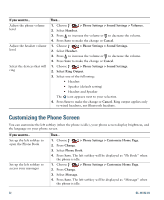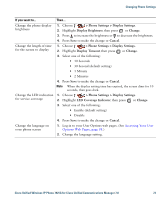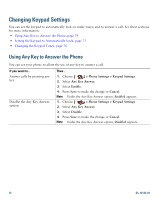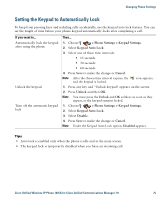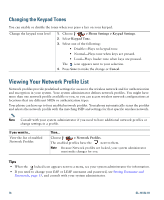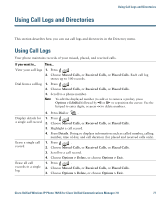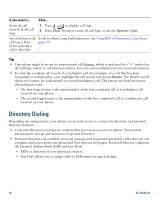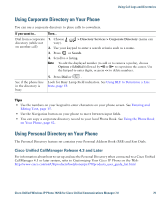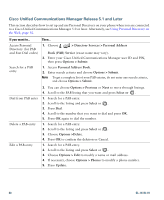Cisco 7925G User Guide - Page 83
Setting the Keypad to Automatically Lock, > Phone Settings > Keypad Settings, Keypad Auto Lock
 |
UPC - 882658201943
View all Cisco 7925G manuals
Add to My Manuals
Save this manual to your list of manuals |
Page 83 highlights
Changing Phone Settings Setting the Keypad to Automatically Lock To keep from pressing keys and redialing calls accidentally, use the keypad auto lock feature. You can set the length of time before your phone keypad automatically locks after completing a call. If you want to... Automatically lock the keypad after using the phone Unlock the keypad Turn off the automatic keypad lock Then... 1. Choose > Phone Settings > Keypad Settings. 2. Select Keypad Auto Lock. 3. Select one of these time intervals: • 15 seconds • 30 seconds • 60 seconds 4. Press Save to make the change or Cancel. Note After the chosen time interval expires, the and the keypad is locked. icon appears, 1. Press any key and "Unlock keypad? appears on the screen. 2. Press Unlock and then OK. Note You must press the Unlock and OK softkeys as soon as they appear, or the keypad remains locked. 1. Choose > Phone Settings > Keypad Settings. 2. Select Keypad Auto Lock. 3. Select Disable. 4. Press Save to make the change or Cancel. Note Under the Keypad Auto Lock option, Disabled appears. Tips • Auto lock is enabled only when the phone is idle and at the main screen. • The keypad lock is temporarily disabled when you have an incoming call. Cisco Unified Wireless IP Phone 7925G for Cisco Unified Communications Manager 7.0 75