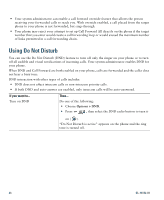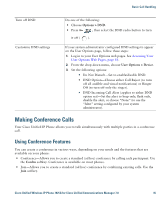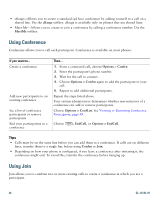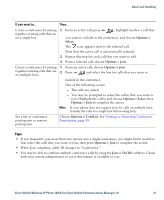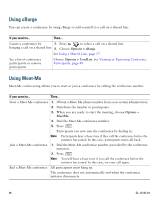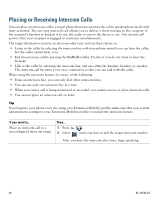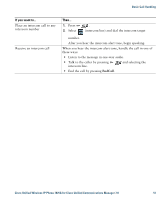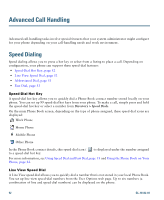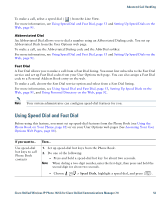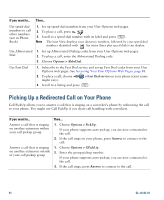Cisco 7925G User Guide - Page 57
Viewing or Removing Conference Participants, Options > ConfList, Options > Update, EndCall
 |
UPC - 882658201943
View all Cisco 7925G manuals
Add to My Manuals
Save this manual to your list of manuals |
Page 57 highlights
Basic Call Handling Tip If you call a secure Meet-Me conference number from a non-secure phone, your phone displays the message, "Device Not Authorized." For more information, see Making and Receiving Secure Calls, page 60. Viewing or Removing Conference Participants During a standard (ad hoc) conference, you can view a list of participants and remove participants. If you want to... Then... View a list of conference participants or remove participants 1. Press to select an active conference. 2. Choose Options > ConfList. Participants are listed in the order in which they join the conference with the most recent additions at the top. Get an updated list of participants While viewing the conference list, choose Options > Update. See who initiated the conference While viewing the conference list, locate the participant listed at the bottom of the list with an asterisk (*) next to the name. Remove any conference participant While viewing the conference list, highlight the participant's name and choose Options > Remove. You can remove participants only if you initiated the conference. Drop the last participant added to the conference While viewing the conference list, highlight the participant's name and choose Options > RmLstC. You can remove participants only if you initiated the conference call. Verify that a conference call is Look for the or icon after "Conference" on the phone secure screen. Verify that a participant is Look for the or calling from a secure phone phone screen. icon beside the participant's name on the Add more participants See Using Conference, page 46. End your participation in a conference Choose , EndCall, or Options > EndCall. Cisco Unified Wireless IP Phone 7925G for Cisco Unified Communications Manager 7.0 49