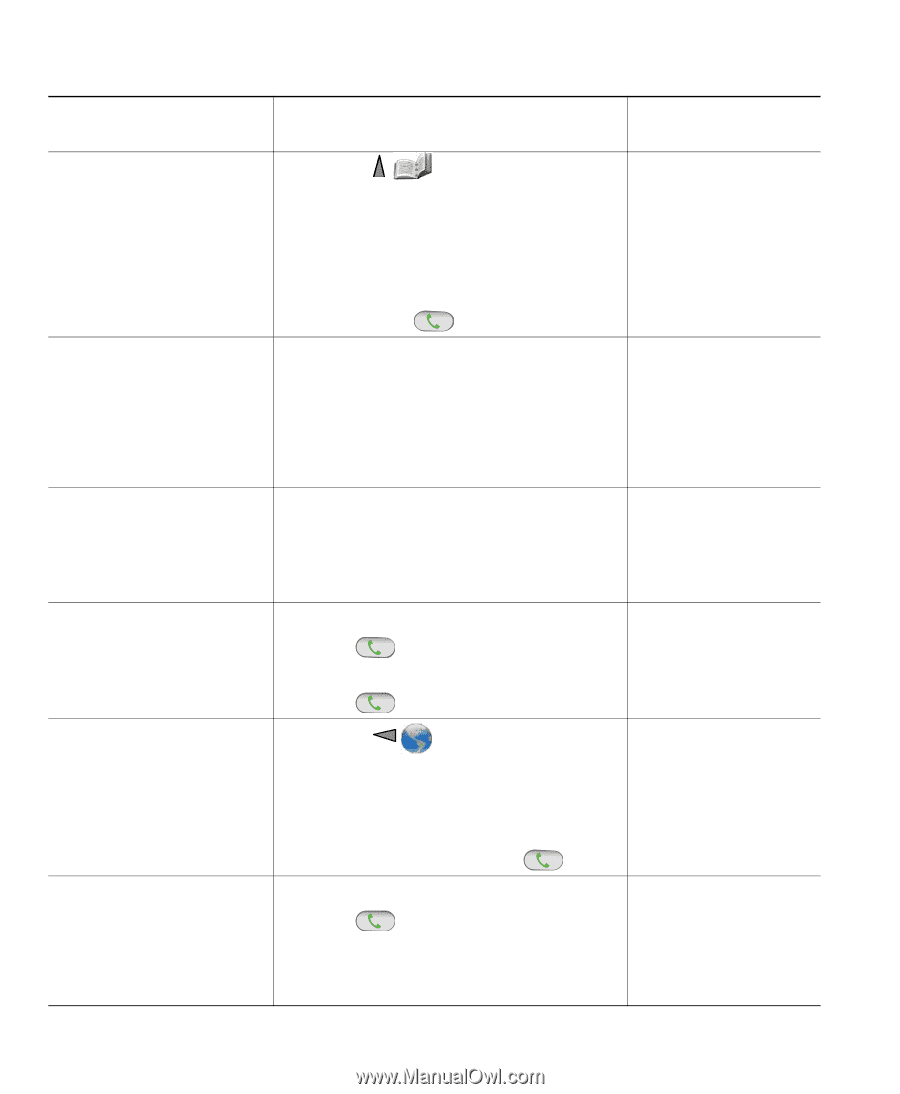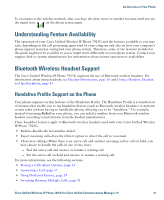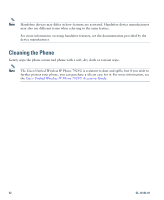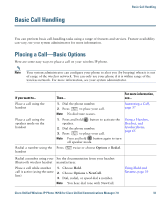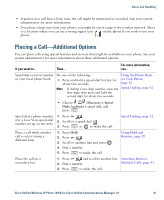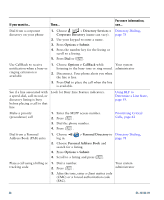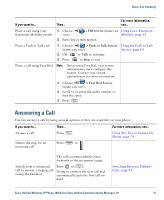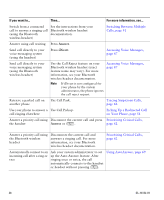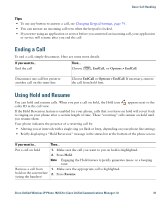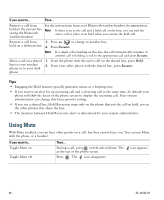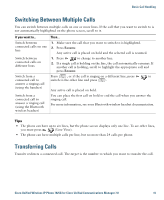Cisco 7925G User Guide - Page 44
Directory Services >, Corporate Directory, Options > Submit, Options > CallBack, Personal
 |
UPC - 882658201943
View all Cisco 7925G manuals
Add to My Manuals
Save this manual to your list of manuals |
Page 44 highlights
If you want to... Then... For more information, see... Dial from a corporate directory on your phone 1. Choose > Directory Services > Corporate Directory (name can vary). 2. Use your keypad to enter a name. 3. Press Options > Submit. 4. Press the number key for the listing or scroll to a listing. 5. Press Dial or . Directory Dialing, page 78 Use CallBack to receive notification when a busy or ringing extension is available 1. Choose Options > CallBack while Your system listening to the busy tone or ring sound. administrator 2. Disconnect. Your phone alerts you when the line is free. 3. Press Dial to place the call when the line is available. See if a line associated with a speed-dial, call record, or directory listing is busy before placing a call to that line Look for Busy Line Feature indicators. Using BLF to Determine a Line State, page 59. Make a priority (precedence) call 1. Enter the MLPP access number. 2. Press . 3. Dial the phone number. 4. Press . Prioritizing Critical Calls, page 62 Dial from a Personal Address Book (PAB) entry 1. Choose log in. > Personal Directory to Directory Dialing, page 78 2. Choose Personal Address Book and search for a listing. 3. Press Options > Submit. 4. Scroll to a listing and press . Place a call using a billing or 1. Dial a number. tracking code 2. Press . Your system administrator 3. After the tone, enter a client matter code (CMC) or a forced authorization code (FAC). 36 OL-16132-01