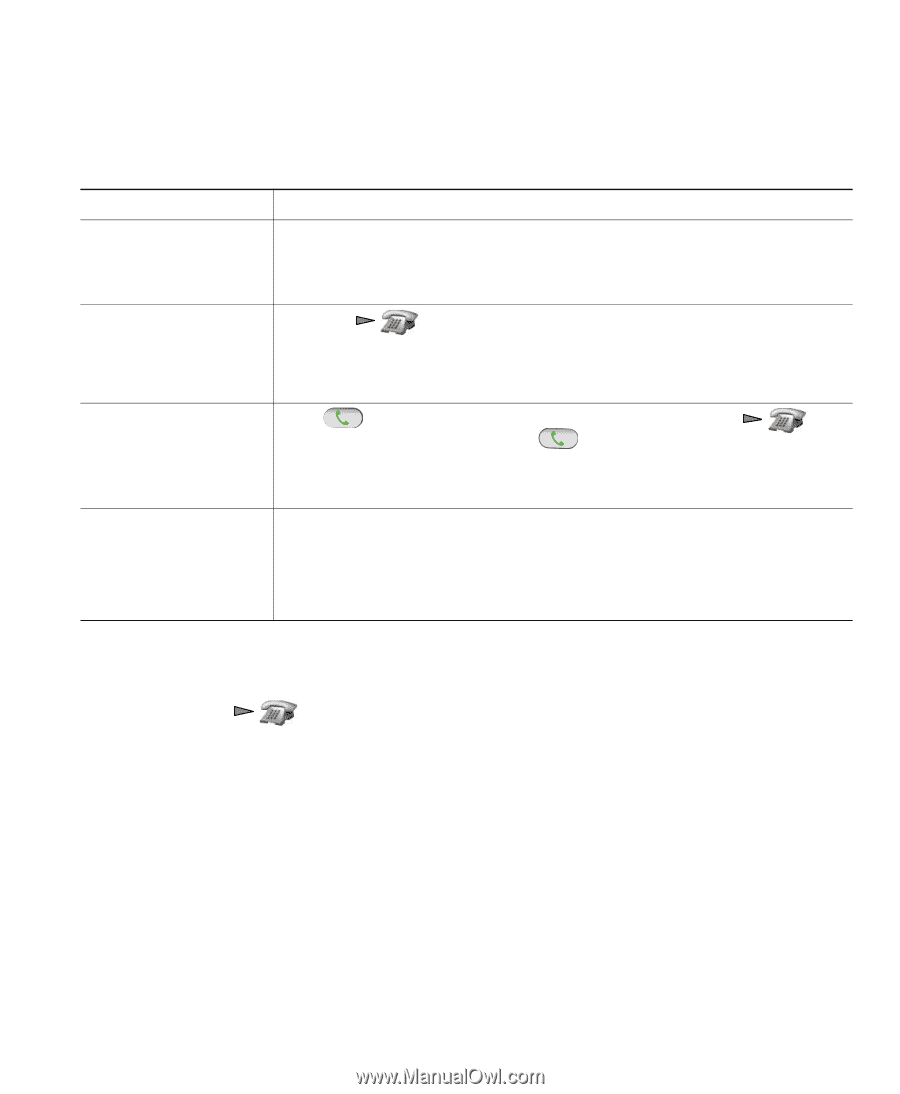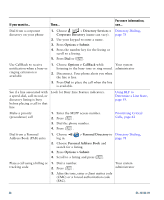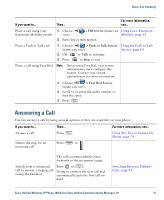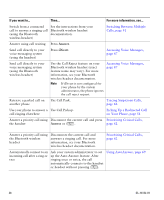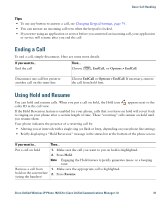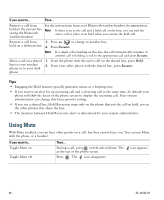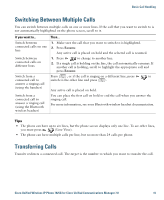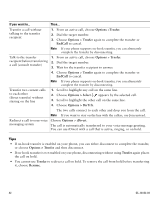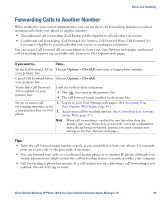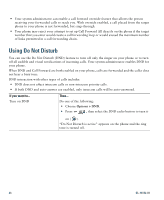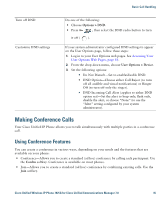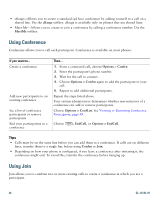Cisco 7925G User Guide - Page 49
Switching Between Multiple Calls, Transferring Calls
 |
UPC - 882658201943
View all Cisco 7925G manuals
Add to My Manuals
Save this manual to your list of manuals |
Page 49 highlights
Basic Call Handling Switching Between Multiple Calls You can switch between multiple calls on one or more lines. If the call that you want to switch to is not automatically highlighted on the phone screen, scroll to it. If you want to... Switch between connected calls on one line Switch between connected calls on different lines Switch from a connected call to answer a ringing call (using the handset) Switch from a connected call to answer a ringing call (using the Bluetooth wireless headset) Then... 1. Make sure the call that you want to switch to is highlighted. 2. Press Resume. Any active call is placed on hold and the selected call is resumed. 1. Press to change to another line. 2. If a single call is holding on the line, the call automatically resumes. If another call is holding, scroll to highlight the appropriate call and press Resume. Press , or if the call is ringing on a different line, press to switch to the other line and press . Any active call is placed on hold. You can place the first call on hold or end the call when you answer the ringing call. For more information, see your Bluetooth wireless headset documentation. Tips • The phone can have up to six lines, but the phone screen displays only one line. To see other lines, you must press (Line View). • The phone can have multiple calls per line, but no more than 24 calls per phone. Transferring Calls Transfer redirects a connected call. The target is the number to which you want to transfer the call. Cisco Unified Wireless IP Phone 7925G for Cisco Unified Communications Manager 7.0 41