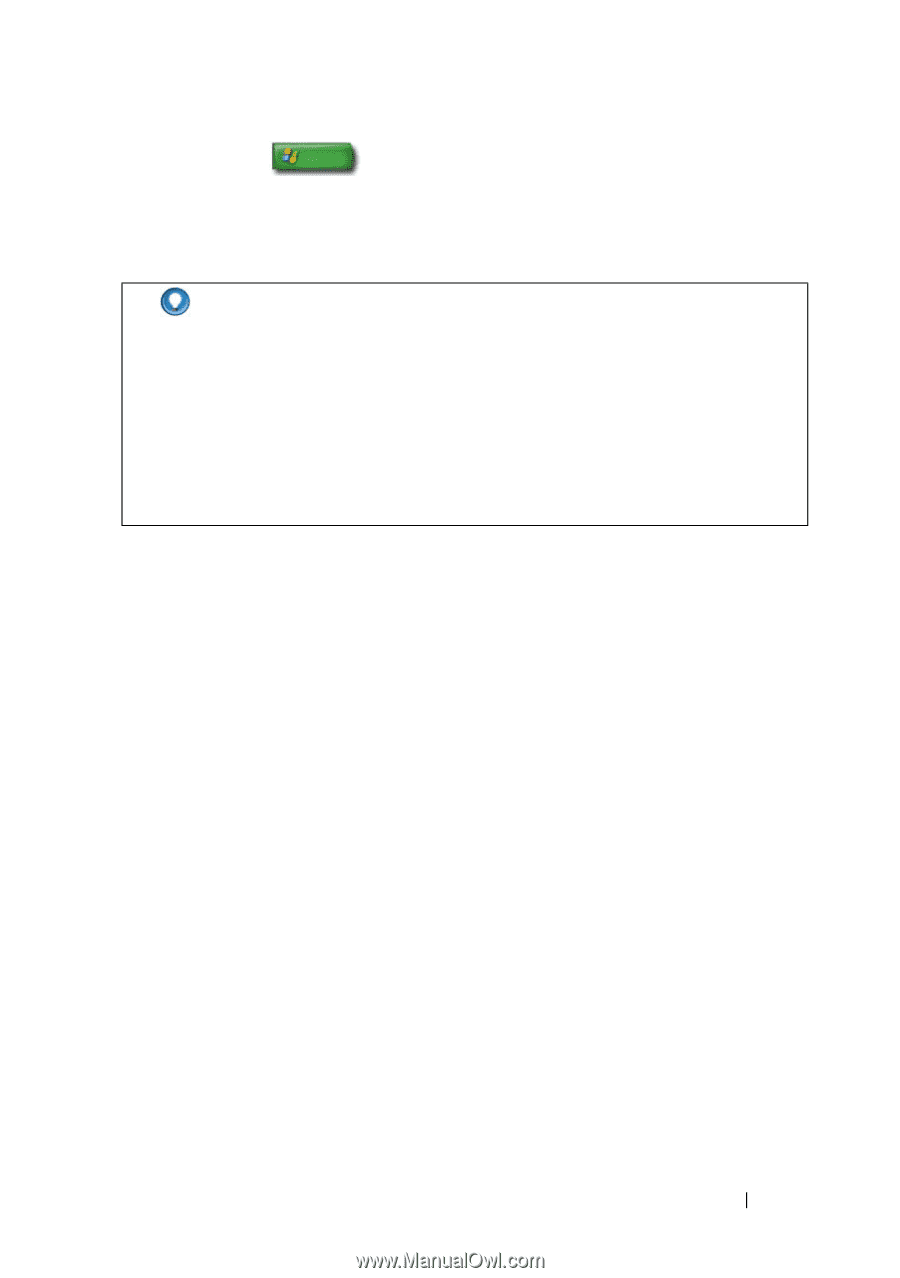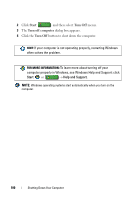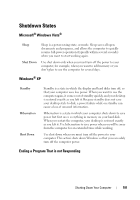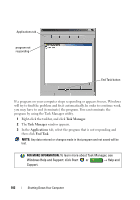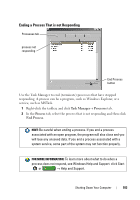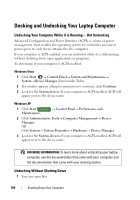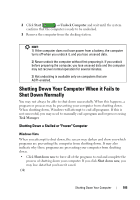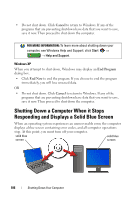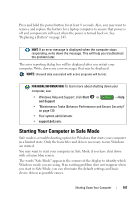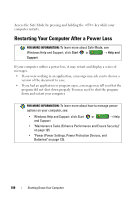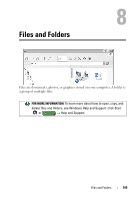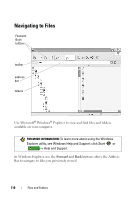Dell Inspiron 1545 Dell™ Technology Guide - Page 105
Shutting Down Your Computer When it Fails to Shut Down Normally, Shutting Down a Stalled or \ - batteries
 |
View all Dell Inspiron 1545 manuals
Add to My Manuals
Save this manual to your list of manuals |
Page 105 highlights
2 Click Start → Undock Computer and wait until the system confirms that the computer is ready to be undocked. 3 Remove the computer from the docking station. HINT: 1) If the computer does not have power from a battery, the computer turns off when you undock it, and you lose unsaved data. 2) Never undock the computer without first preparing it. If you undock before preparing the computer, you lose unsaved data and the computer may not recover normal operation for several minutes. 3) Hot undocking is available only on computers that are ACPI-enabled. Shutting Down Your Computer When it Fails to Shut Down Normally You may not always be able to shut down successfully. When this happens, a program or process may be preventing your computer from shutting down. When shutting down, Windows will attempt to end all programs. If this is not successful, you may need to manually end a program and/or process using Task Manager. Shutting Down a Stalled or "Frozen" Computer Windows Vista When you attempt to shut down, the screen may darken and show you which programs are preventing the computer from shutting down. It may also indicate why those programs are preventing your computer from shutting down. • Click Shut down now to force all of the programs to end and complete the process of shutting down your computer. If you click Shut down now, you may lose data that you haven't saved. OR Shutting Down Your Computer 105