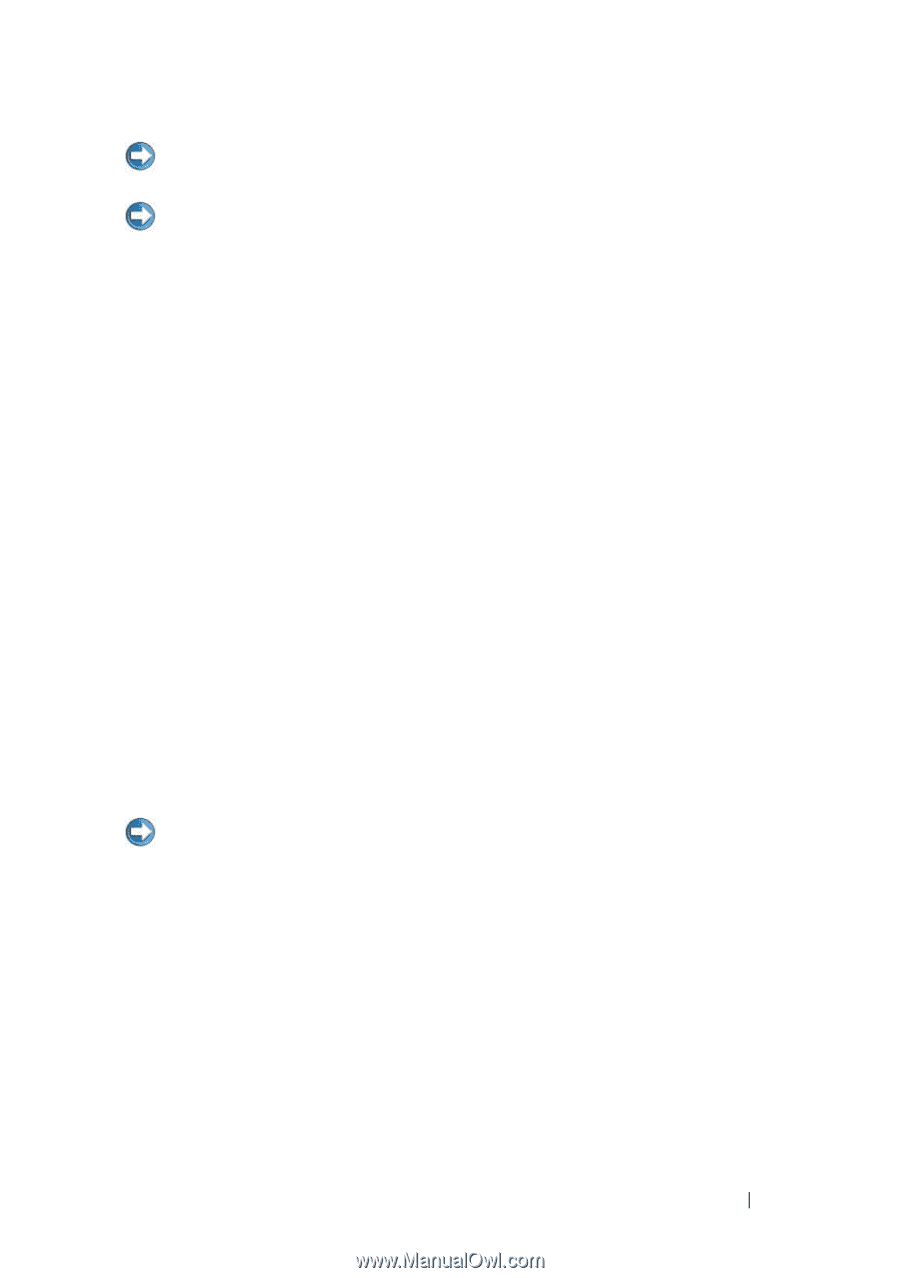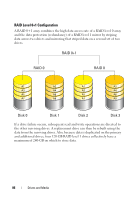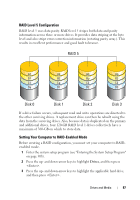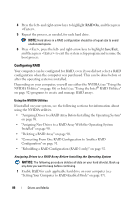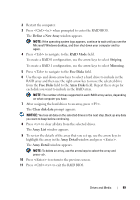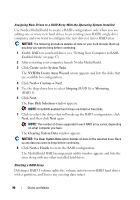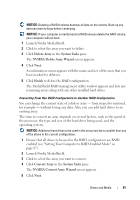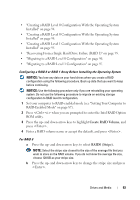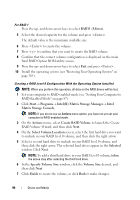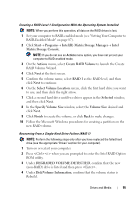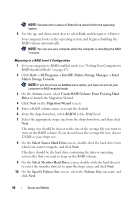Dell Inspiron 1545 Dell™ Technology Guide - Page 91
Delete Array, System Tasks, NVIDIA, Delete Array Wizard, Finish, Convert Array
 |
View all Dell Inspiron 1545 manuals
Add to My Manuals
Save this manual to your list of manuals |
Page 91 highlights
NOTICE: Deleting a RAID 0 volume destroys all data on the volume. Back up any data you want to keep before continuing. NOTICE: If your computer currently boots to RAID and you delete the RAID volume, your computer will not boot. 1 Launch Nvidia MediaShield. 2 Click to select the array you want to delete. 3 Click Delete Array in the System Tasks pane. The NVIDIA Delete Array Wizard screen appears. 4 Click Next. A confirmation screen appears with the name and size of the array that you have marked for deletion. 5 Click Finish to delete the RAID configuration. The MediaShield RAID management utility window appears and lists any remaining arrays along with any other installed hard drives. Converting From One RAID Configuration to Another RAID Configuration You can change the current state of a disk or array - from striped to mirrored, for example - without losing any data. Also, you can add hard drives to an existing array. The time to convert an array depends on several factors, such as the speed of the processor, the type and size of the hard drive being used, and the operating system. NOTICE: Additional hard drives to be used in the array must be no smaller than any of the drives in the current configuration. 1 Ensure that all drives to be used in the RAID configuration are RAIDenabled (see "Setting Your Computer to RAID-Enabled Mode" on page 87). 2 Launch Nvidia MediaShield. 3 Click to select the array you want to convert. 4 Click Convert Array in the System Tasks pane. The NVIDIA Convert Array Wizard screen appears. 5 Click Next. Drives and Media 91