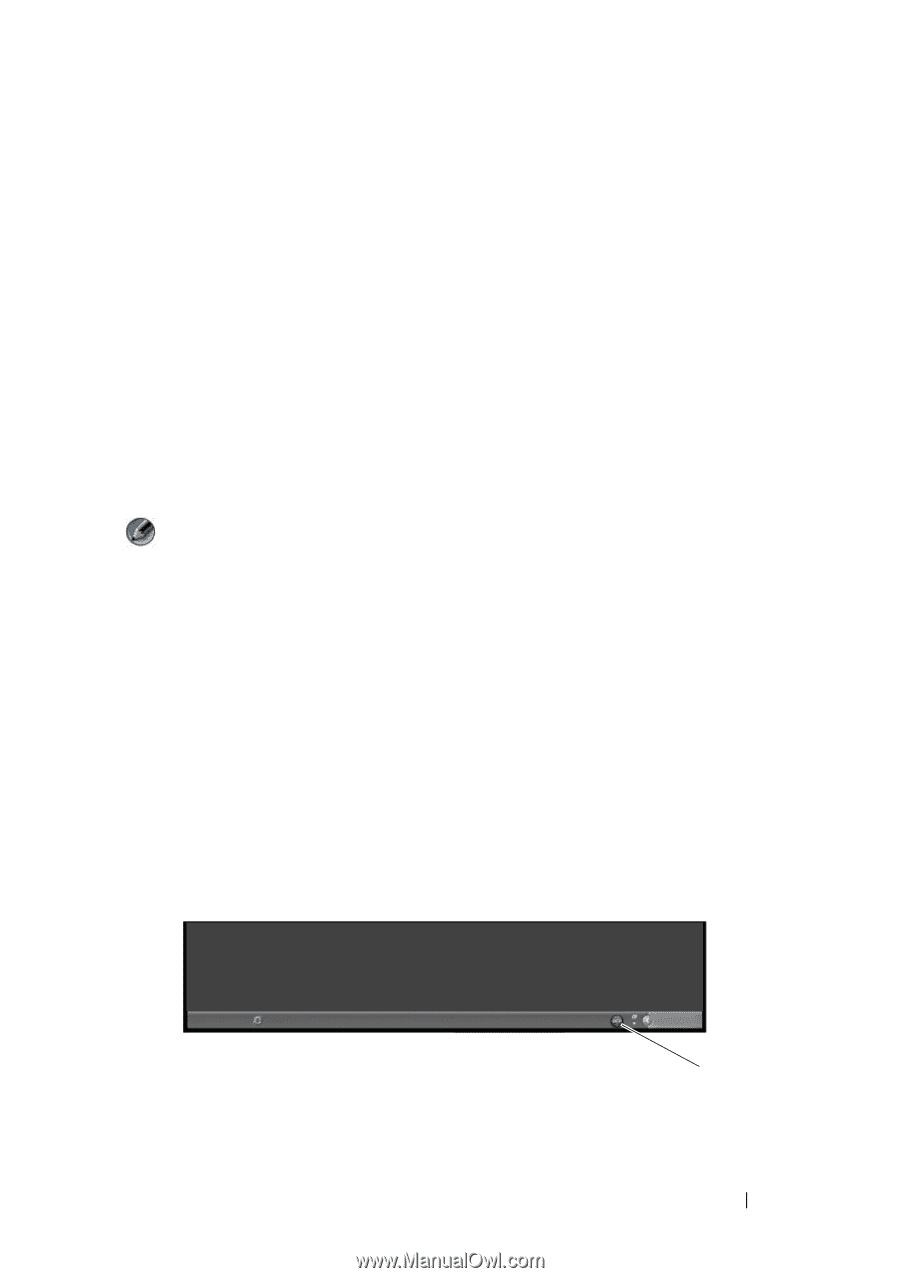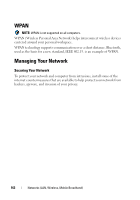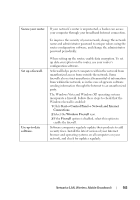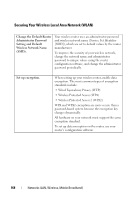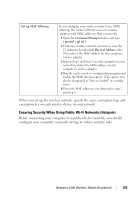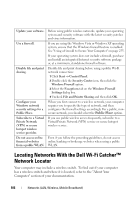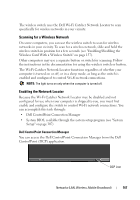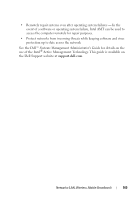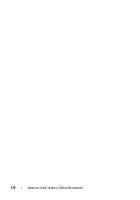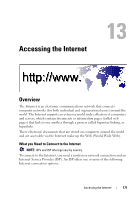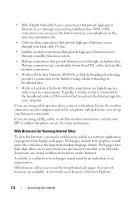Dell Inspiron 1545 Dell™ Technology Guide - Page 167
Scanning for a Wireless Network, Enabling the Network Locator - wireless switch location
 |
View all Dell Inspiron 1545 manuals
Add to My Manuals
Save this manual to your list of manuals |
Page 167 highlights
The wireless switch uses the Dell Wi-Fi Catcher Network Locator to scan specifically for wireless networks in your vicinity. Scanning for a Wireless Network On some computers, you can use the wireless switch to scan for wireless networks in your vicinity. To scan for a wireless network, slide and hold the wireless switch in position for a few seconds (see "Enabling/Disabling the Wireless Card With a Wireless Switch" on page 157). Other computers may use a separate button or switch for scanning. Follow the instructions in the documentation for using the wireless switch or button. The Wi-Fi Catcher Network Locator functions regardless of whether your computer is turned on or off, or in a sleep mode, as long as the switch is enabled and configured to control Wi-Fi network connections. NOTE: The light turns on only when the computer is turned off. Enabling the Network Locator Because the Wi-Fi Catcher Network Locator may be disabled and not configured for use when your computer is shipped to you, you must first enable and configure the switch to control Wi-Fi network connections. You can accomplish this task through: • Dell ControlPoint Connection Manager • System BIOS, available through the system setup program (see "System Setup" on page 307) Dell ControlPoint Connection Manager You can access the Dell ControlPoint Connection Manager from the Dell ControlPoint (DCP) application. DCP icon Networks (LAN, Wireless, Mobile Broadband) 167