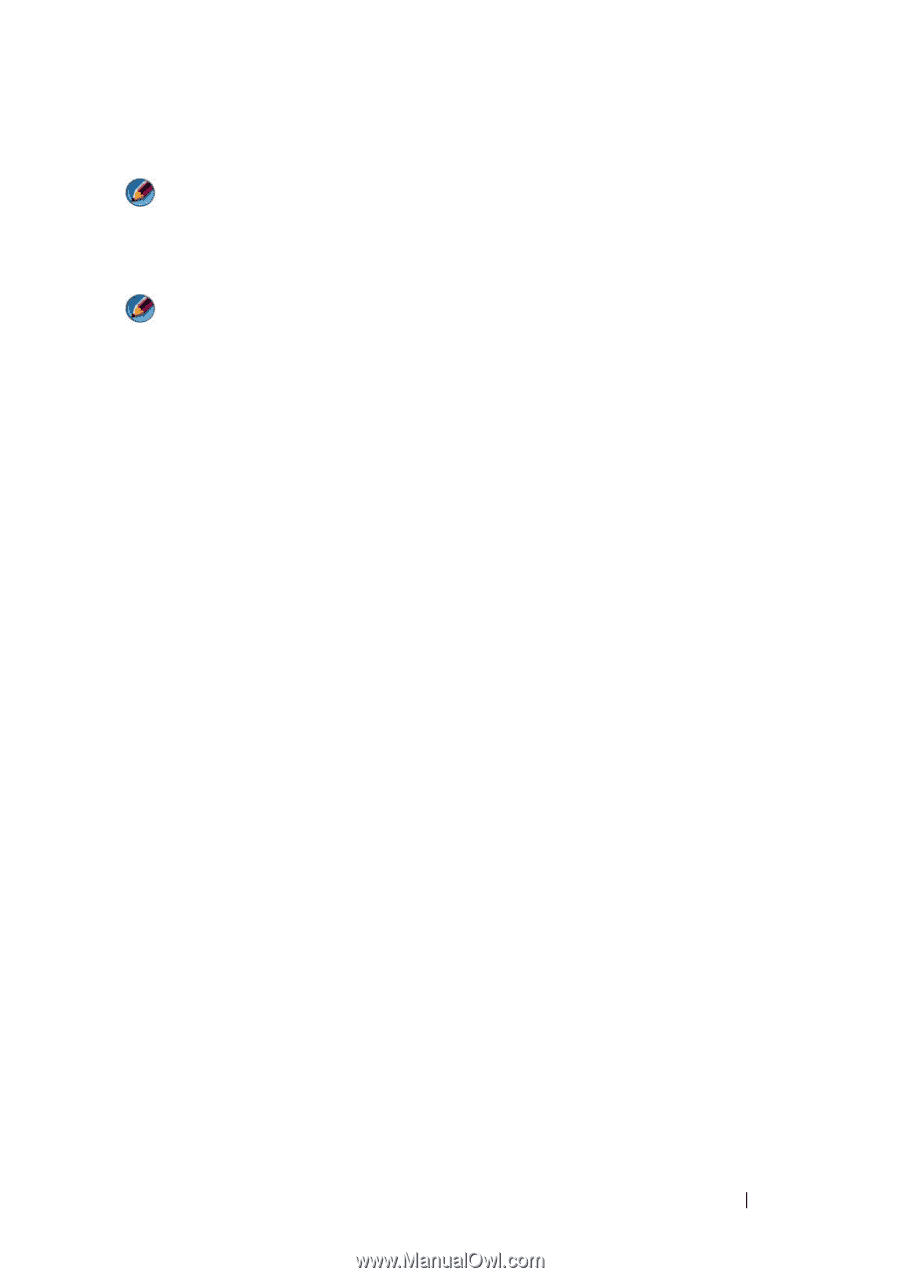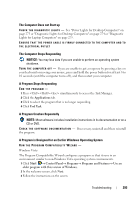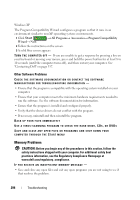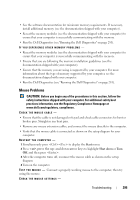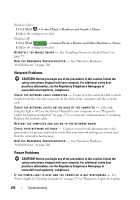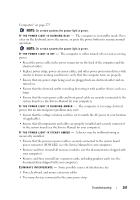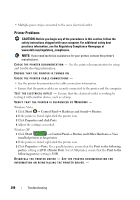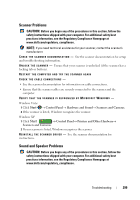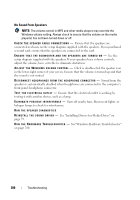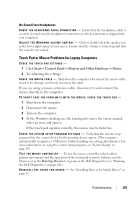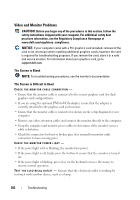Dell Inspiron 1545 Dell™ Technology Guide - Page 297
Service Manual, Troubleshooting, On certain systems the power light is green. - graphics card
 |
View all Dell Inspiron 1545 manuals
Add to My Manuals
Save this manual to your list of manuals |
Page 297 highlights
Computers" on page 275. NOTE: On certain systems the power light is green. I F T H E P O W E R L I G H T I S B L I N K I N G B L U E - The computer is in standby mode. Press a key on the keyboard, move the mouse, or press the power button to resume normal operation. NOTE: On certain systems the power light is green. I F T H E P O W E R L I G H T I S O F F - The computer is either turned off or is not receiving power. • Reseat the power cable in the power connector on the back of the computer and the electrical outlet. • Replace power strips, power extension cables, and other power protection devices with similar in known working condition to verify that the computer turns on properly. • Ensure that any power strips being used are plugged into an electrical outlet and are turned on. • Ensure that the electrical outlet is working by testing it with another device, such as a lamp. • Ensure that the main power cable and front panel cable are securely connected to the system board (see the Service Manual for your computer). I F T H E P O W E R L I G H T I S B L I N K I N G A M B E R - The computer is receiving electrical power, but an internal power problem may exist. • Ensure that the voltage selection switch is set to match the AC power at your location (if applicable). • Ensure that all components and cables are properly installed and securely connected to the system board (see the Service Manual for your computer). I F T H E P O W E R L I G H T I S S T E A D Y A M B E R - A device may be malfunctioning or incorrectly installed. • Ensure that the processor power cable is securely connected to the system board power connector (POWER2) (see the Service Manual for your computer). • Remove and then reinstall all memory modules (see the documentation shipped with your computer). • Remove and then reinstall any expansion cards, including graphics cards (see the documentation shipped with your computer). E L I M I N A T E I N T E R F E R E N C E - Some possible causes of interference are: • Power, keyboard, and mouse extension cables • Too many devices connected to the same power strip Troubleshooting 297