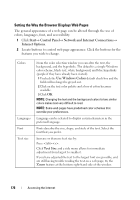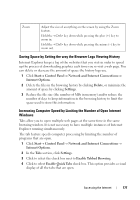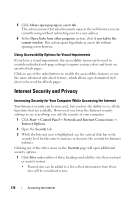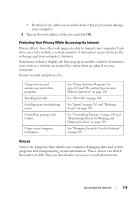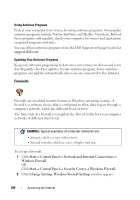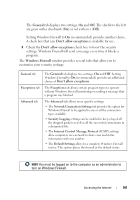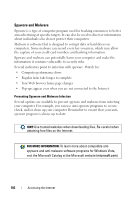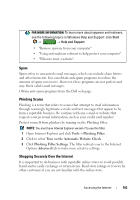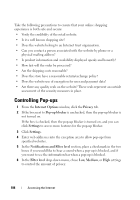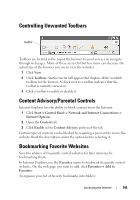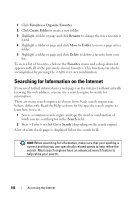Dell Inspiron 1545 Dell™ Technology Guide - Page 181
Setting Windows Firewall to, Don't allow exceptions, Windows Firewall, General
 |
View all Dell Inspiron 1545 manuals
Add to My Manuals
Save this manual to your list of manuals |
Page 181 highlights
The General tab displays two settings: On and Off. The shields to the left are green with a checkmark (On) or red with an x (Off). Setting Windows Firewall to On (recommended) provides another choice. A check box that says Don't allow exceptions is available for use. 3 Check the Don't allow exceptions check box to boost the security settings. Windows Firewall will send a message every time it blocks a program. The Windows Firewall window provides several tabs that allow you to customize your security settings. General tab Exceptions tab Advanced tab The General tab displays two settings: On and Off. Setting Windows Firewall to On (recommended) provides an additional choice of Don't allow exceptions. The Exceptions tab allows certain program types to operate without Windows Firewall interfering or sending a message that a program was blocked. The Advanced tab allows more specific settings. • The Network Connection Settings tab provides the option for Windows Firewall to be applied to any or all the connection types available. • Security Logging settings can be enabled to keep a log of all the dropped packets as well as all the successful connections in a designated file. • The Internet Control Message Protocol (ICMP) settings allow computers on a network to share error and status information with one another. • The Default Settings allow for a complete Windows Firewall restore. This option places the firewall at the default status. HINT: You must be logged on to the computer as an administrator to turn on Windows Firewall. Accessing the Internet 181