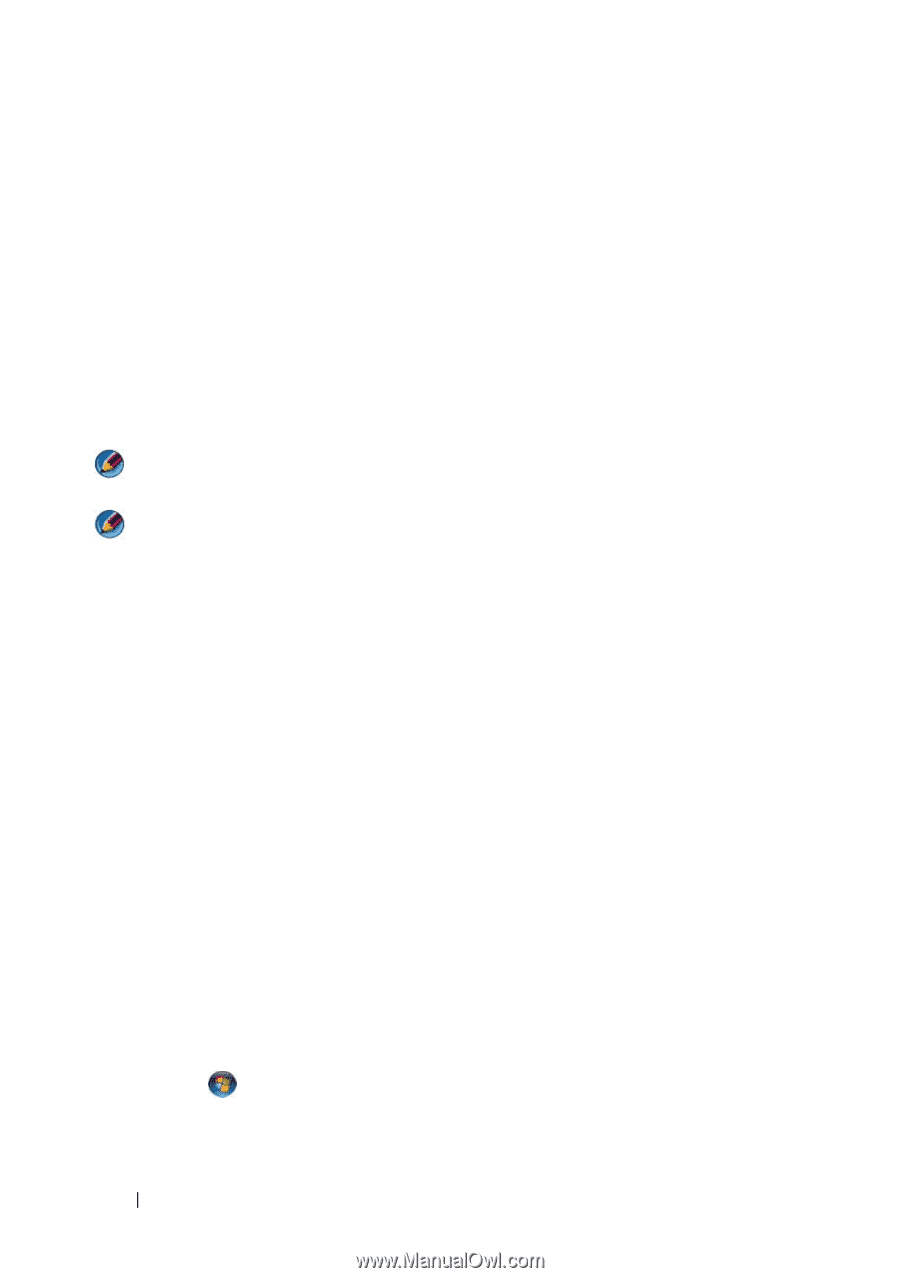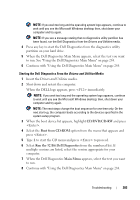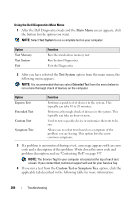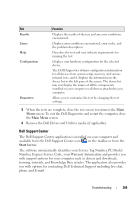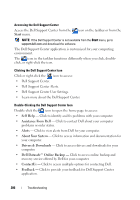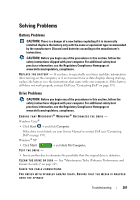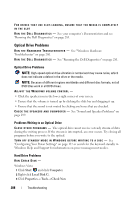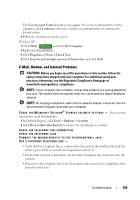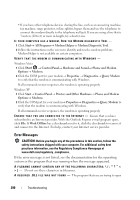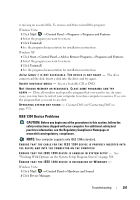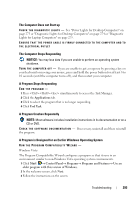Dell Inspiron 1545 Dell™ Technology Guide - Page 288
Optical Drive Problems, Problems Writing to an Optical Drive, Hard Drive Problems
 |
View all Dell Inspiron 1545 manuals
Add to My Manuals
Save this manual to your list of manuals |
Page 288 highlights
FOR DRIVES THAT USE SLOT-LOADING, ENSURE THAT THE MEDIA IS COMPLETELY IN THE SLOT R U N T H E D E L L D I A G N O S T I C S - See your computer's Documentation and see "Running the Dell Diagnostics" on page 281. Optical Drive Problems R U N T H E H A R D W A R E TR O U B L E S H O O T E R - See "Windows Hardware Troubleshooter" on page 280. R U N T H E D E L L D I A G N O S T I C S - See "Running the Dell Diagnostics" on page 281. Optical Drive Problems NOTE: High-speed optical drive vibration is normal and may cause noise, which does not indicate a defect in the drive or the media. NOTE: Because of different regions worldwide and different disc formats, not all DVD titles work in all DVD drives. ADJUST THE WINDOWS VOLUME CONTROL - • Click the speaker icon in the lower-right corner of your screen. • Ensure that the volume is turned up by clicking the slide bar and dragging it up. • Ensure that the sound is not muted by clicking any boxes that are checked. C H E C K T H E S P E A K E R S A N D S U B W O O F E R - See "Sound and Speaker Problems" on page 299. Problems Writing to an Optical Drive C L O S E O T H E R P R O G R A M S - The optical drive must receive a steady stream of data during the writing process. If the stream is interrupted, an error occurs. Try closing all programs before you write to the optical. TU R N O F F S T A N D B Y M O D E I N W I N D O W S B E F O R E W R I T I N G T O A D I S C - See "Configuring Your Power Settings" on page 137 or search for the keyword standby in Windows Help and Support for information on power management modes. Hard Drive Problems RUN CHECK DISK - Windows Vista 1 Click Start and click Computer. 2 Right-click Local Disk C:. 3 Click Properties→ Tools→ Check Now. 288 Troubleshooting