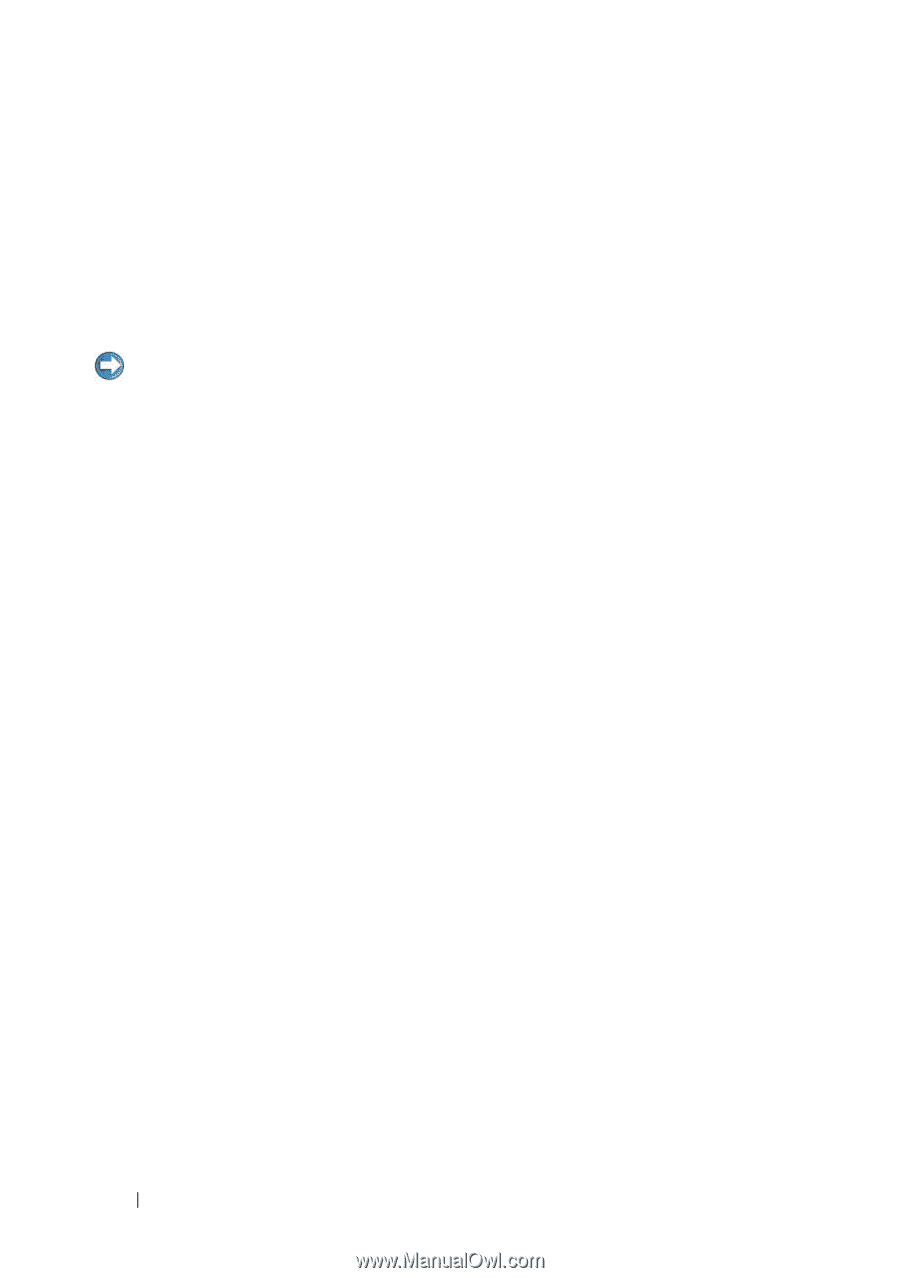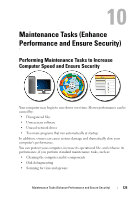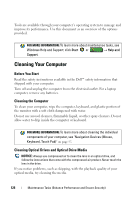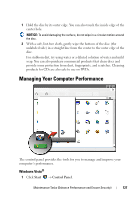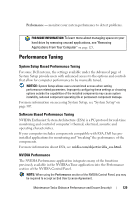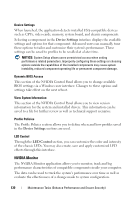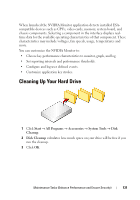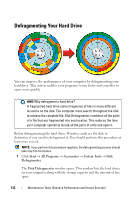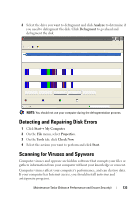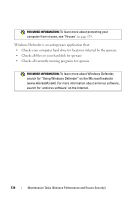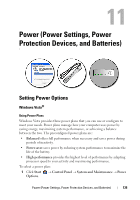Dell Inspiron 1545 Dell™ Technology Guide - Page 130
NVIDIA Monitor, Device Settings, LED Control
 |
View all Dell Inspiron 1545 manuals
Add to My Manuals
Save this manual to your list of manuals |
Page 130 highlights
Device Settings When launched, the application detects installed ESA-compatible devices such as CPUs, video cards, memory, system board, and chassis components. Selecting a component in the Device Settings interface displays the available settings and options for that component. Advanced users can manually tune these options to tailor and customize their system's performance. These settings can be saved to profiles to be recalled at a later time. NOTICE: System Setup allows users unrestricted access when setting performance related parameters. Improperly configuring these settings or choosing options outside the capabilities of the installed components may cause system instability, reduced component operating life or permanent component damage. Dynamic BIOS Access This section of the NVIDIA Control Panel allows you to change available BIOS settings via a Windows user interface. Changes to these options and settings take effect on the next reboot. View System Information This section of the NVIDIA Control Panel allows you to view version information for the system and installed drivers. This information can be saved to a file for further review as well as technical support scenarios. Profile Policies The Profile Policies section allows you to define when and how profiles saved in the Device Settings sections are used. LED Control Through the LED Control section, you can customize the color and intensity of the chassis LEDs. You may also create, save and apply customized LED effects through this interface. NVIDIA Monitor The NVIDIA Monitor application allows you to monitor, track and log performance characteristics of compatible components inside your computer. The data can be used to track the system's performance over time as well as evaluate the effectiveness of a change made to system configuration. 130 Maintenance Tasks (Enhance Performance and Ensure Security)