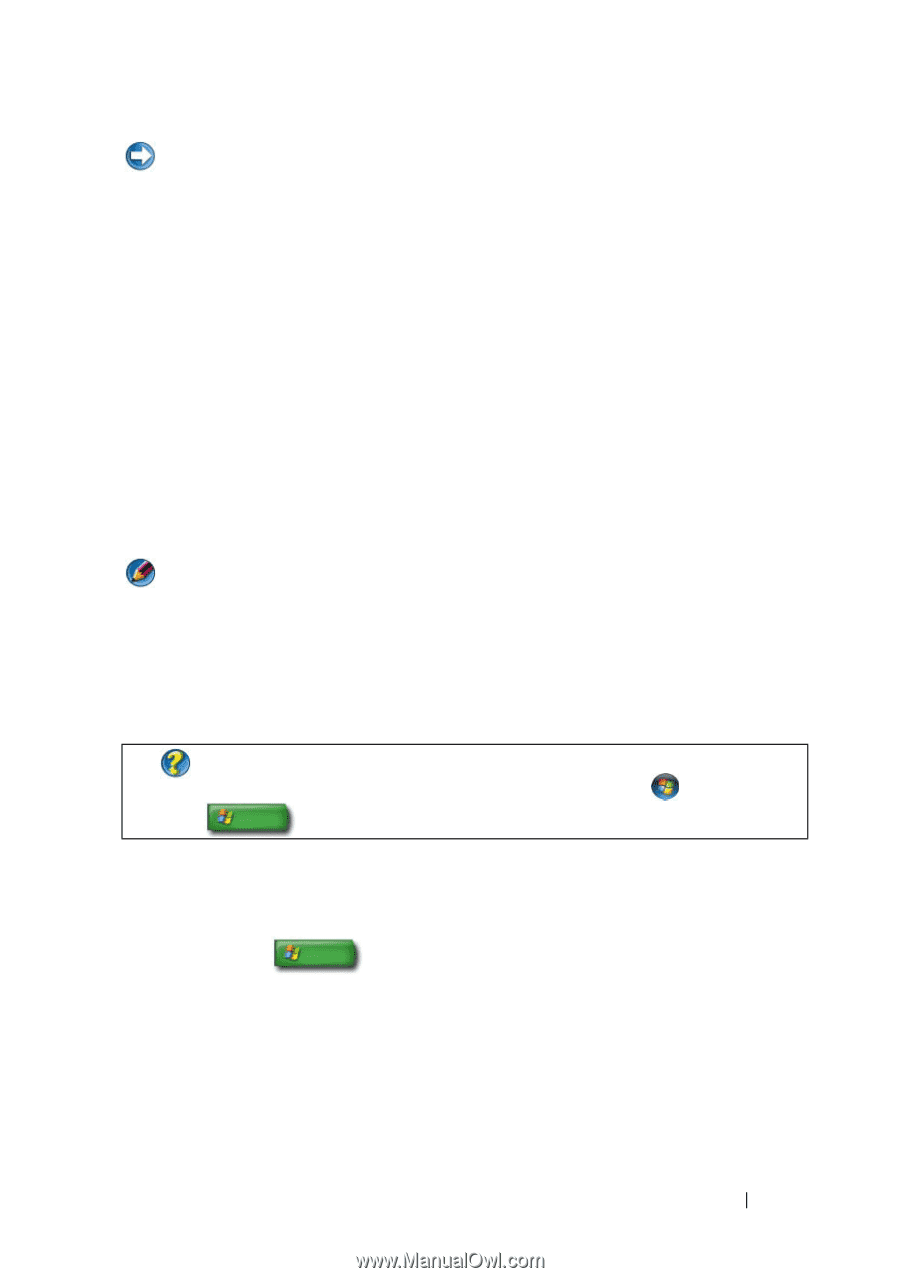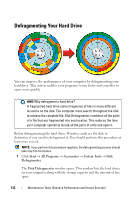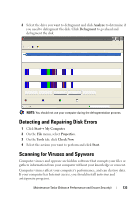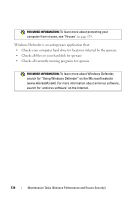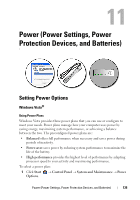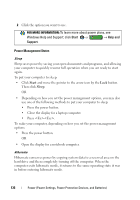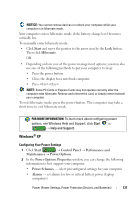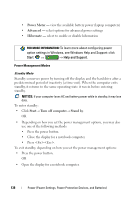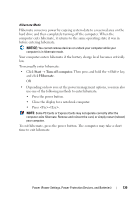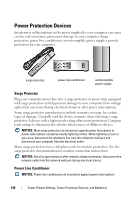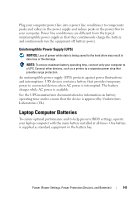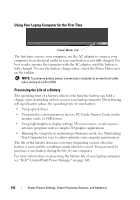Dell Inspiron 1545 Dell™ Technology Guide - Page 137
Start, Hibernate, Control Panel, Performance and, Maintenance, Power Options, Power Options Properties - laptop manual
 |
View all Dell Inspiron 1545 manuals
Add to My Manuals
Save this manual to your list of manuals |
Page 137 highlights
NOTICE: You cannot remove devices or undock your computer while your computer is in hibernate mode. Your computer enters hibernate mode if the battery charge level becomes critically low. To manually enter hibernate mode: • Click Start and move the pointer to the arrow icon by the Lock button. Then click Hibernate. OR • Depending on how you set the power management options, you may also use one of the following methods to put your computer to sleep: • Press the power button. • Close the display for a notebook computer. • Press . NOTE: Some PC Cards or Express Cards may not operate correctly after the computer exits hibernate. Remove and reinsert the card, or simply restart (reboot) your computer. To exit hibernate mode, press the power button. The computer may take a short time to exit hibernate mode. FOR MORE INFORMATION: To learn more about configuring power options, see Windows Help and Support: click Start or → Help and Support. Windows® XP Configuring Your Power Settings 1 Click Start → Control Panel → Performance and Maintenance → Power Options. 2 In the Power Options Properties window, you can change the following information to best support your computer: • Power Schemes - select preconfigured settings for your computer • Alarms - set alarms for low or critical battery power (laptop computers) Power (Power Settings, Power Protection Devices, and Batteries) 137