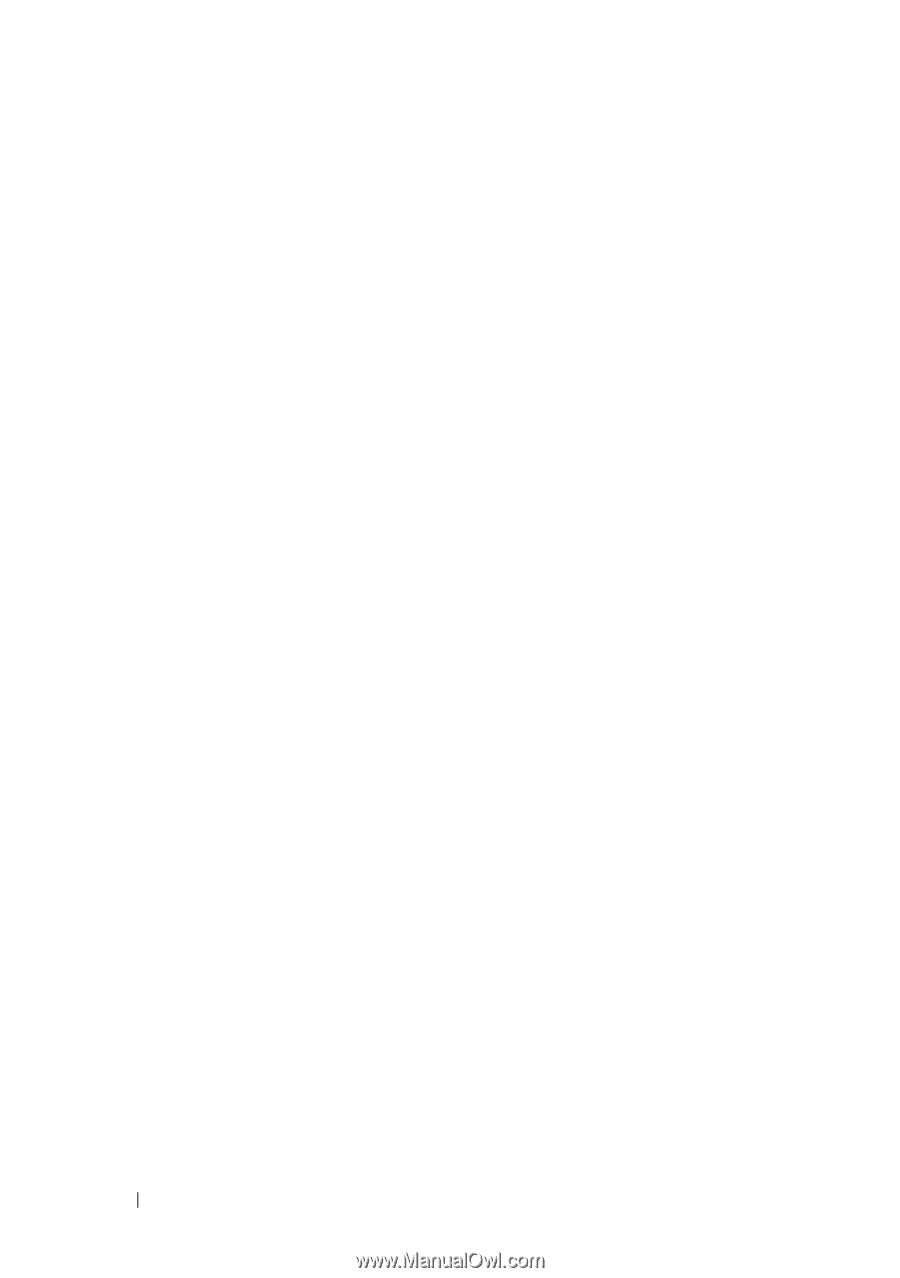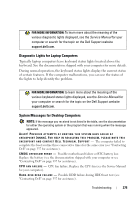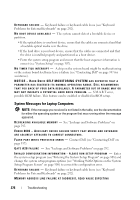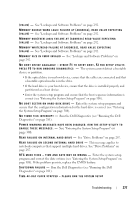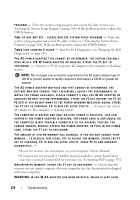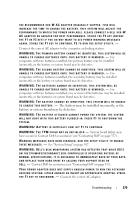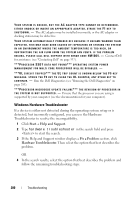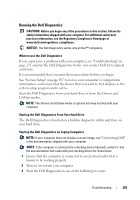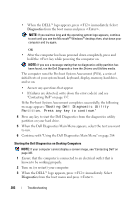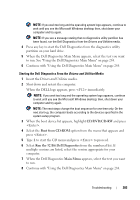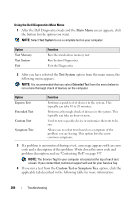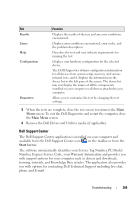Dell Inspiron 1545 Dell™ Technology Guide - Page 280
Windows Hardware Troubleshooter, Start, Help and Support, Fix a Problem
 |
View all Dell Inspiron 1545 manuals
Add to My Manuals
Save this manual to your list of manuals |
Page 280 highlights
YOUR SYSTEM IS DOCKED, BUT THE AC ADAPTER TYPE CANNOT BE DETERMINED. EITHER UNDOCK OR INSERT AN APPROPRIATE ADAPTER. STRIKE THE F1 KEY TO S H U T D O W N . - The AC adapter may be installed incorrectly, or the AC adapter or docking station may be defective. YOUR SYSTEM AUTOMATICALLY POWERED OFF BECAUSE IT BECAME WARMER THAN EXPECTED. THIS MAY HAVE BEEN CAUSED BY: OPERATING OR STORING THE SYSTEM IN AN ENVIRONMENT WHERE THE AMBIENT TEMPERATURE IS TOO HIGH, OR OBSTRUCTING THE AIR FLOW FROM THE SYSTEM FAN VENTS. IF THE PROBLEM R E C U R S , P L E A S E C A L L D E L L S U P P O R T W I T H E R R O R C O D E # M 1 0 0 4 . - Contact Dell for assistance (see "Contacting Dell" on page 337). ***PROCESSOR SSDT DATA NOT FOUND*** OPERATING SYSTEM POWER MANAGEMENT FOR MULTI CORE PROCESSORS WILL BE DISABLED. - ***UL CIRCUIT TRIPPED*** THE UL TRIP COUNT IS SHOWN BELOW THE F3-KEY MESSAGE. STRIKE THE F3 KEY TO CLEAR THE UL COUNTER, ANY OTHER KEY TO C O N T I N U E . - Run the Dell Diagnostics (see "Running the Dell Diagnostics" on page 281). ***PROCESSOR MICROCODE UPDATE FAILURE*** THE REVISION OF PROCESSOR IN T H E S YS T E M I S N O T S U P P O R T E D . - Ensure that the processor you are using is supported by your computer (see the documentation for your computer). Windows Hardware Troubleshooter If a device is either not detected during the operating system setup or is detected, but incorrectly configured, you can use the Hardware Troubleshooter to resolve the incompatibility. 1 Click Start→ Help and Support. 2 Type hardware troubleshooter in the search field and press to start the search. 3 If the Help and Support window displays a Fix a Problem section, click Hardware Troubleshooter. Then select the option that best describes the problem. OR 4 In the search results, select the option that best describes the problem and follow the remaining troubleshooting steps. 280 Troubleshooting