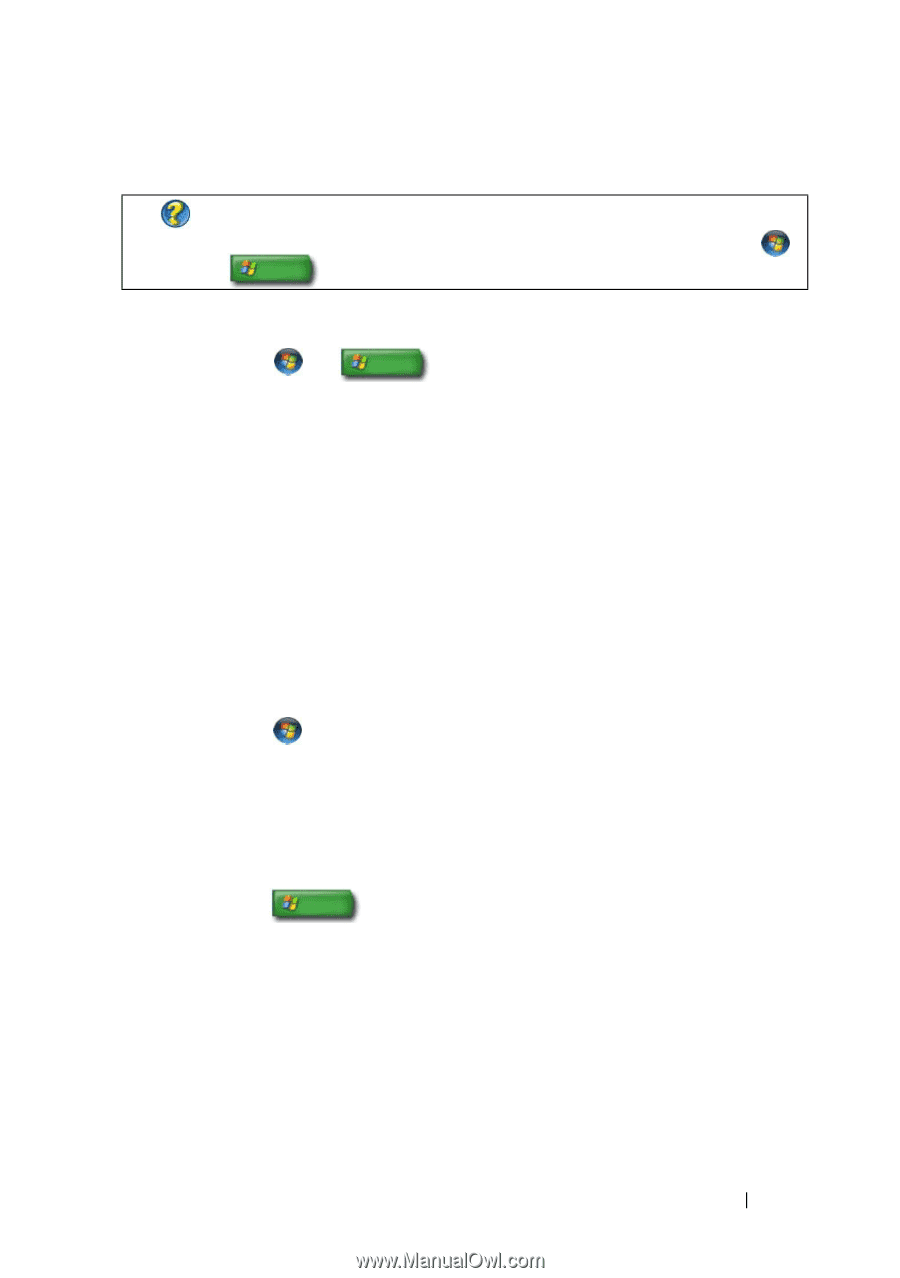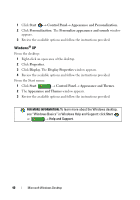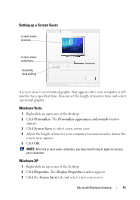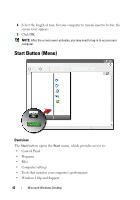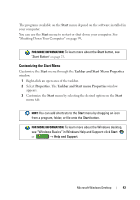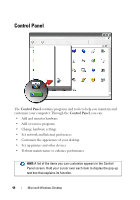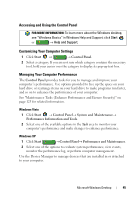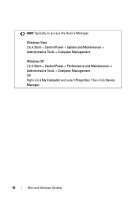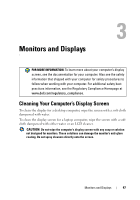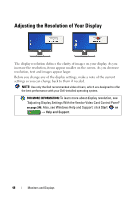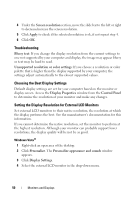Dell Inspiron 1545 Dell™ Technology Guide - Page 45
Accessing and Using the Control Panel, Customizing Your Computer Settings, Managing Your Computer
 |
View all Dell Inspiron 1545 manuals
Add to My Manuals
Save this manual to your list of manuals |
Page 45 highlights
Accessing and Using the Control Panel FOR MORE INFORMATION: To learn more about the Windows desktop, see "Windows Basics" in Windows Help and Support: click Start or → Help and Support. Customizing Your Computer Settings 1 Click Start or → Control Panel. 2 Select a category. If you are not sure which category contains the necessary tool, hold your cursor over the category to display its pop-up text box. Managing Your Computer Performance The Control Panel provides tools for you to manage and improve your computer's performance. Use options provided to free up the space on your hard drive or rearrange items on your hard drive to make programs run faster, and so on to enhance the performance of your computer. See "Maintenance Tasks (Enhance Performance and Ensure Security)" on page 125 for related information. Windows Vista 1 Click Start → Control Panel→ System and Maintenance→ Performance Information and Tools. 2 Select one of the available options in the Task area to monitor your computer's performance and make changes to enhance performance. Windows XP 1 Click Start →Control Panel→ Performance and Maintenance. 2 Select one of the options to evaluate system performance, view events, monitor the performance log, or perform computer management. Use the Device Manager to manage devices that are installed in or attached to your computer. Microsoft Windows Desktop 45