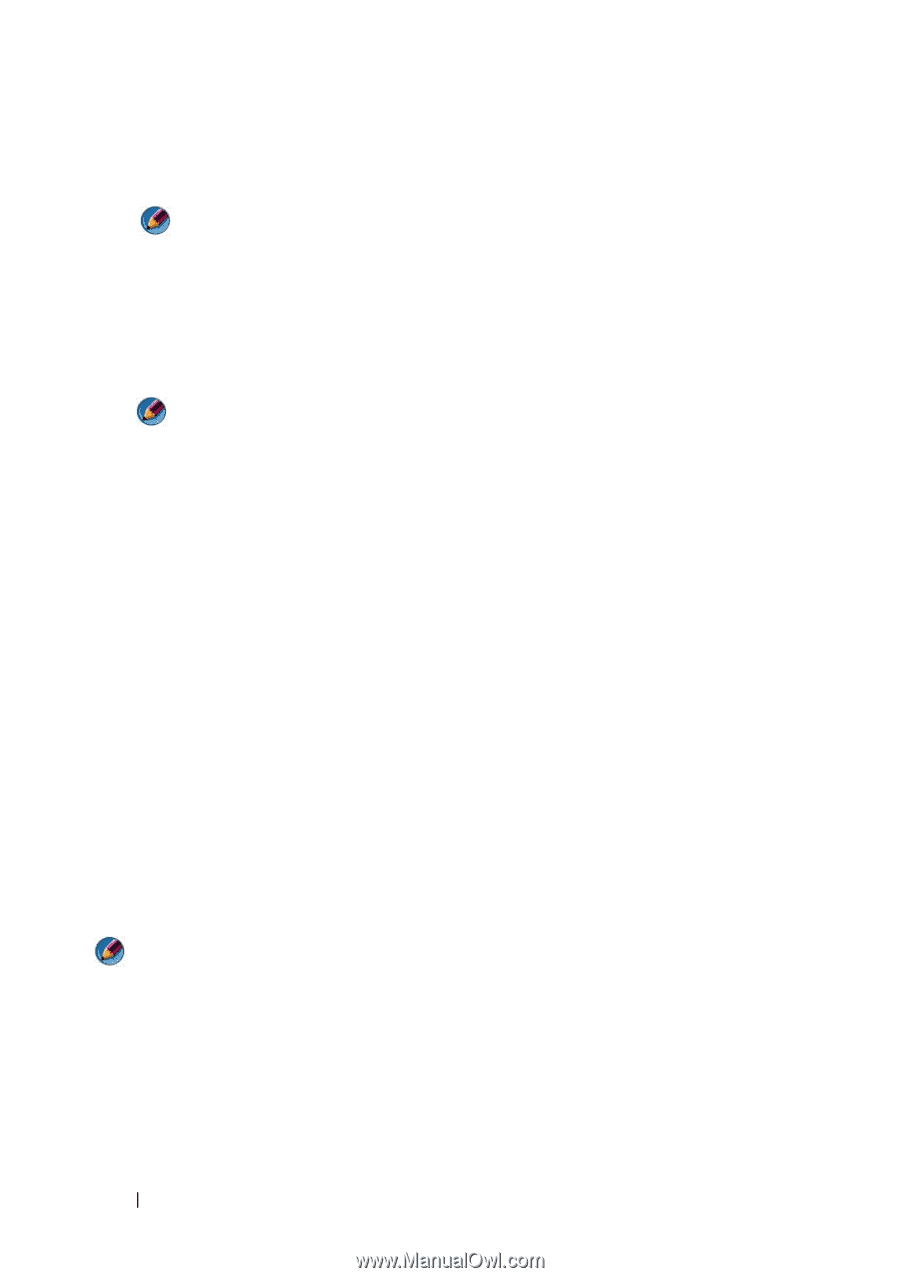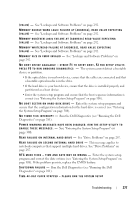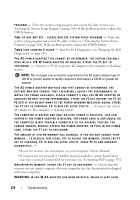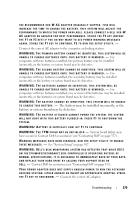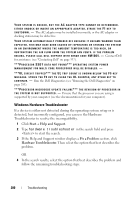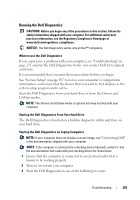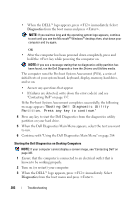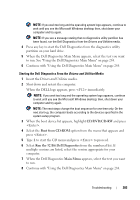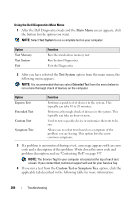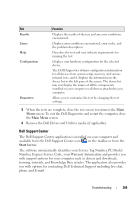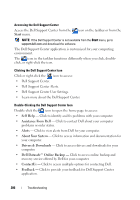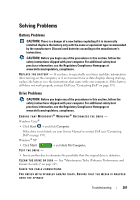Dell Inspiron 1545 Dell™ Technology Guide - Page 282
Continue with Using the Dell Diagnostics Main Menu on Booting Dell Diagnostic Utility
 |
View all Dell Inspiron 1545 manuals
Add to My Manuals
Save this manual to your list of manuals |
Page 282 highlights
• When the DELL™ logo appears, press immediately. Select Diagnostics from the boot menu and press . NOTE: If you wait too long and the operating system logo appears, continue to wait until you see the Microsoft® Windows® desktop; then, shut down your computer and try again. OR • After the computer has been powered down completely, press and hold the key while powering the computer on. NOTE: If you see a message stating that no diagnostics utility partition has been found, run the Dell Diagnostics from the Drivers and Utilities media. The computer runs the Pre-boot System Assessment (PSA), a series of initial tests of your system board, keyboard, display, memory, hard drive, and so on. • Answer any questions that appear. • If failures are detected, write down the error code(s) and see "Contacting Dell" on page 337. If the Pre-boot System Assessment completes successfully, the following message appears: "Booting Dell Diagnostic Utility Partition. Press any key to continue." 4 Press any key to start the Dell Diagnostics from the diagnostics utility partition on your hard drive. 5 When the Dell Diagnostics Main Menu appears, select the test you want to run. 6 Continue with "Using the Dell Diagnostics Main Menu" on page 284. Starting the Dell Diagnostics on Desktop Computers NOTE: If your computer cannot display a screen image, see "Contacting Dell" on page 337. 1 Ensure that the computer is connected to an electrical outlet that is known to be working properly. 2 Turn on (or restart) your computer. 3 When the DELL™ logo appears, press immediately. Select Diagnostics from the boot menu and press . 282 Troubleshooting