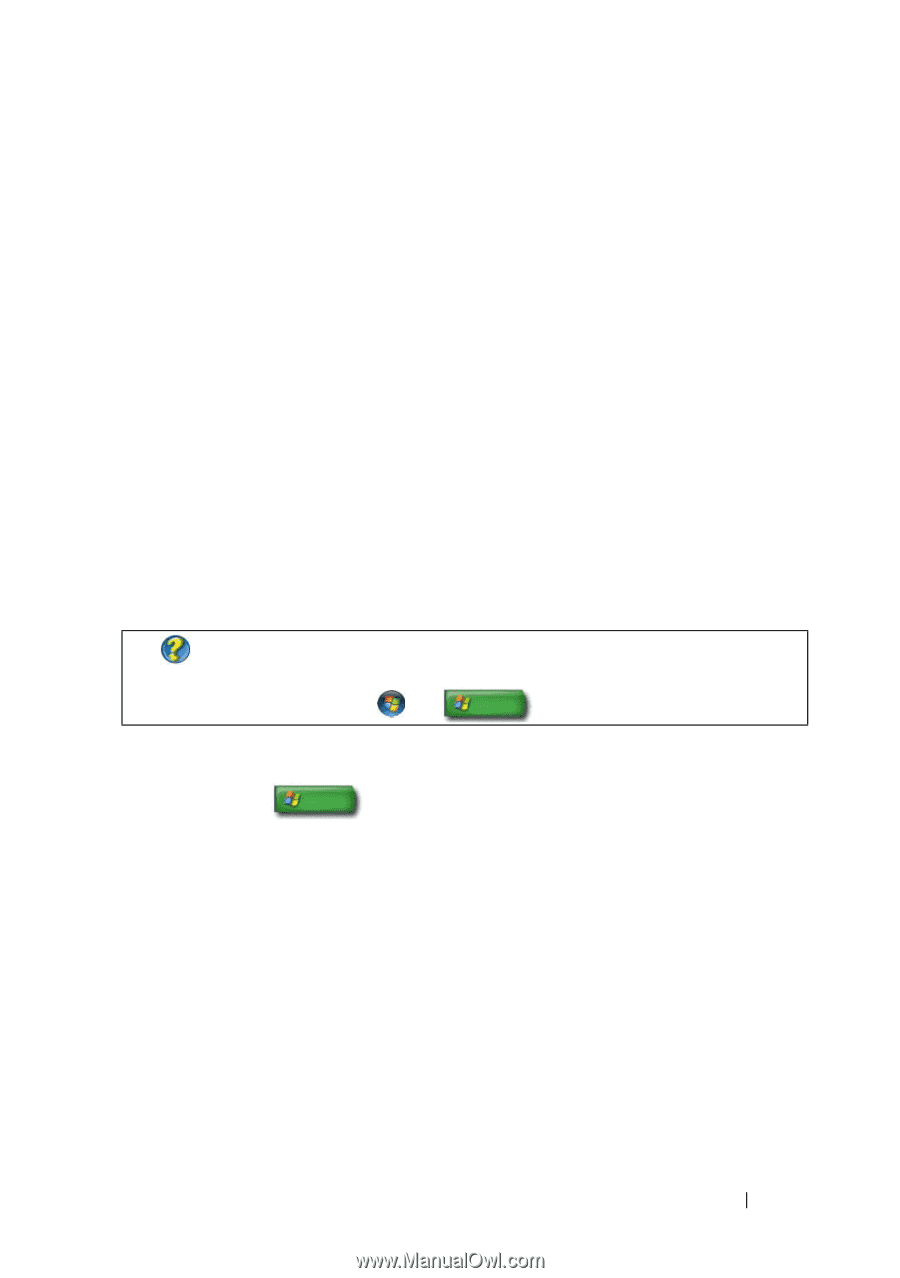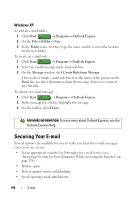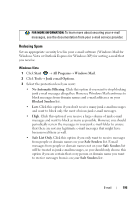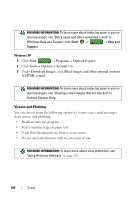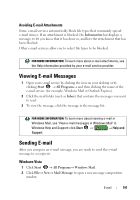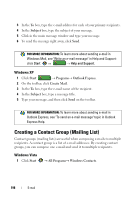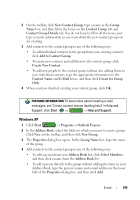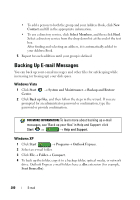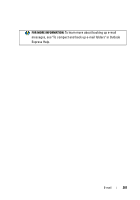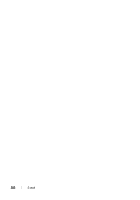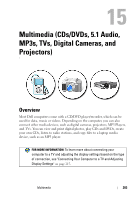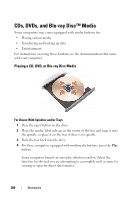Dell Inspiron 1545 Dell™ Technology Guide - Page 199
Windows XP, Add to Contact Group
 |
View all Dell Inspiron 1545 manuals
Add to My Manuals
Save this manual to your list of manuals |
Page 199 highlights
2 On the toolbar, click New Contact Group, type a name in the Group Name box, and then fill in the boxes on the Contact Group tab and Contact Group Details tab. You do not have to fill in all the boxes; just type as much information as you want about the new contact group you are creating. 3 Add contacts to the contact group in any of the following ways: • To add individual contacts to the group from your existing contacts, click Add to Contact Group. • To create new contacts and add them to the contact group, click Create New Contact. • To add new people to the contact group without also adding them to your individual contacts, type the appropriate information in the Contact Name and E-Mail boxes, and then click Create for Group Only. 4 When you have finished creating your contact group, click OK. FOR MORE INFORMATION: To learn more about creating e-mail messages, see "Create contact groups (mailing lists)" in Help and Support: click Start or → Help and Support. Windows XP 1 Click Start → Programs→ Outlook Express. 2 In the Address Book, select the folder in which you want to create a group. Click New on the toolbar, and then click New Group. 3 The Properties dialog box opens. In the Group Name box, type the name of the group. 4 Add contacts to the contact group in any of the following ways: • To add a person from your Address Book list, click Select Members, and then click a name from the Address Book list. • To add a person directly to the group without adding the name to your Address Book, type the person's name and e-mail address in the lower half of the Properties dialog box, and then click Add. E-mail 199