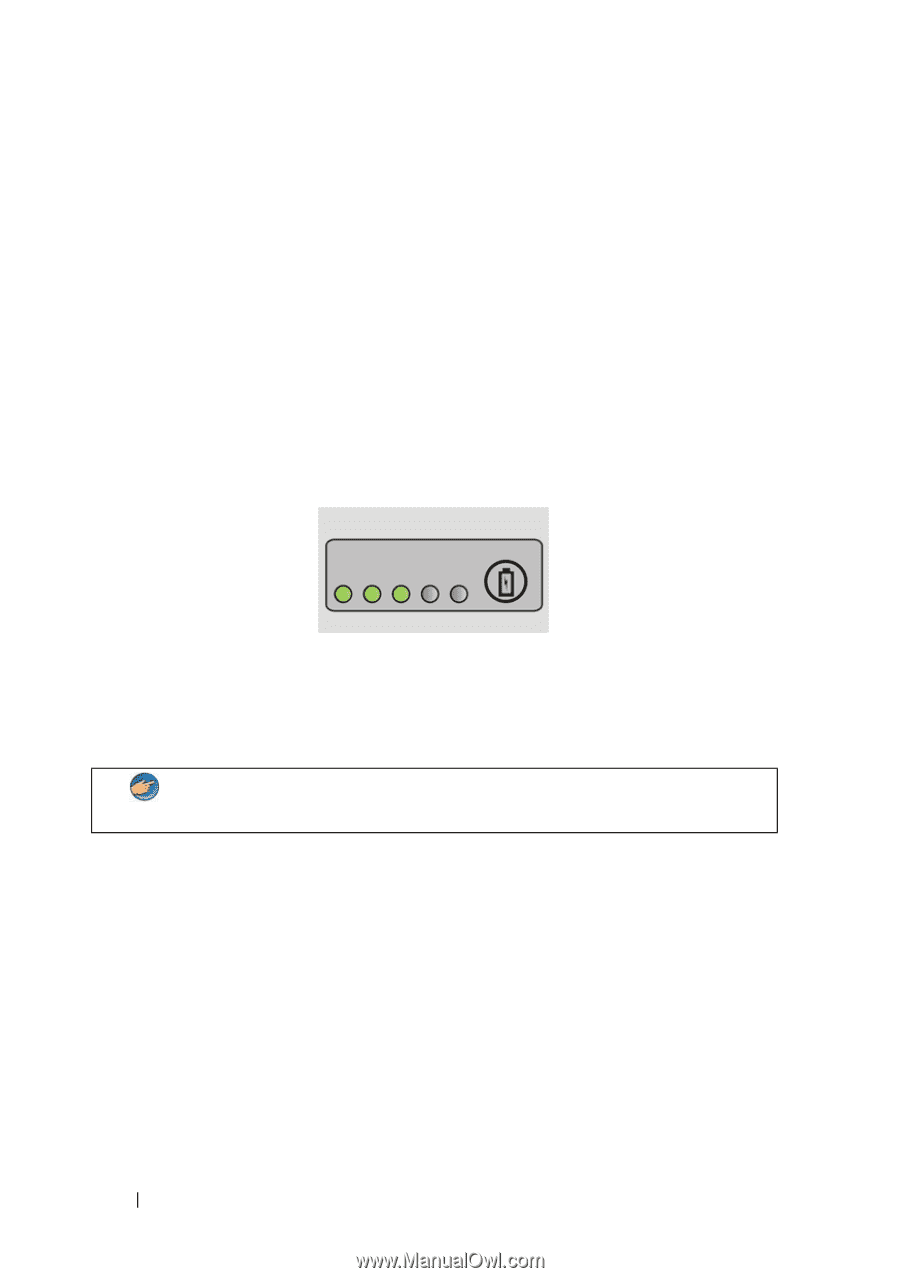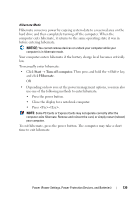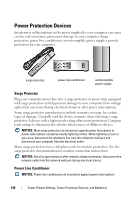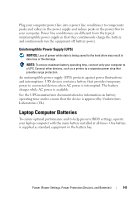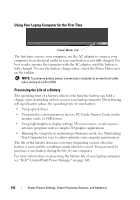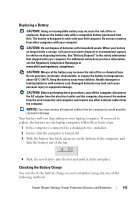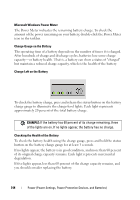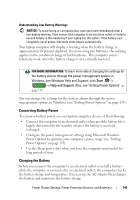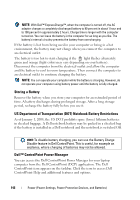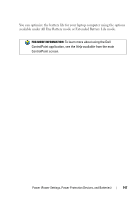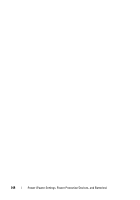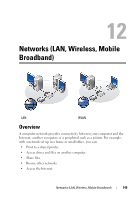Dell Inspiron 1545 Dell™ Technology Guide - Page 144
Microsoft Windows Power Meter, Charge Gauge on the Battery, Checking the Health of the Battery - not charging
 |
View all Dell Inspiron 1545 manuals
Add to My Manuals
Save this manual to your list of manuals |
Page 144 highlights
Microsoft Windows Power Meter The Power Meter indicates the remaining battery charge. To check the amount of the power remaining on your battery, double-click the Power Meter icon in the taskbar. Charge Gauge on the Battery The operating time of a battery depends on the number of times it is charged. After hundreds of charge and discharge cycles, batteries lose some charge capacity-or battery health. That is, a battery can show a status of "charged" but maintain a reduced charge capacity, which is the health of the battery. Charge Left on the Battery To check the battery charge, press and release the status button on the battery charge gauge to illuminate the charge-level lights. Each light represents approximately 20 percent of the total battery charge. EXAMPLE: If the battery has 60 percent of its charge remaining, three of the lights are on. If no lights appear, the battery has no charge. Checking the Health of the Battery To check the battery health using the charge gauge, press and hold the status button on the battery charge gauge for at least 3 seconds. If no lights appear, the battery is in good condition, and more than 80 percent of its original charge capacity remains. Each light represents incremental degradation. If five lights appear, less than 60 percent of the charge capacity remains, and you should consider replacing the battery. 144 Power (Power Settings, Power Protection Devices, and Batteries)