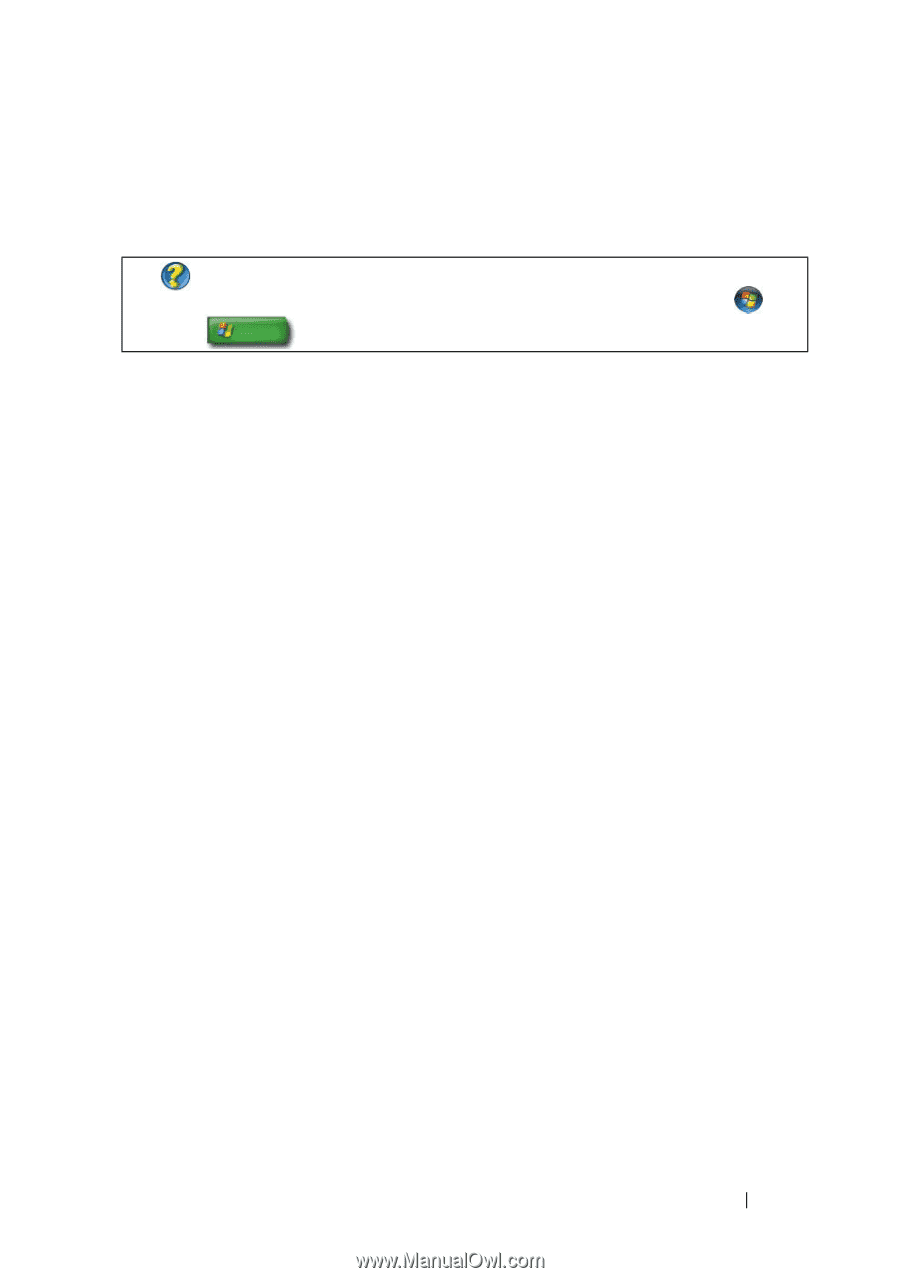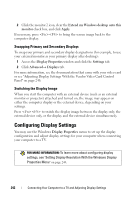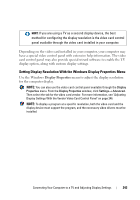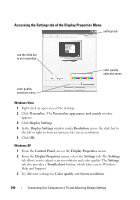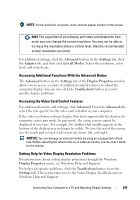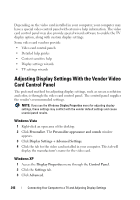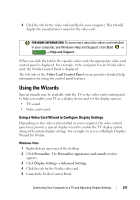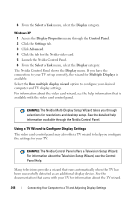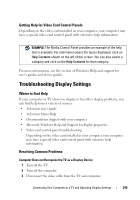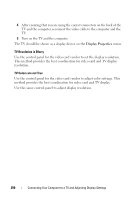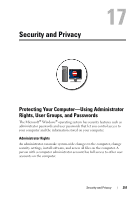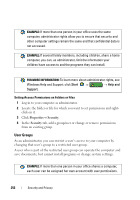Dell Inspiron 1545 Dell™ Technology Guide - Page 247
Using the Wizards, Using a Video Card Wizard to Con Display Settings
 |
View all Dell Inspiron 1545 manuals
Add to My Manuals
Save this manual to your list of manuals |
Page 247 highlights
4 Click the tab for the video card installed in your computer. This tab will display the manufacturer's name for the video card. FOR MORE INFORMATION: To learn more about the video card installed in your computer, see Windows Help and Support: click Start or → Help and Support. When you click the tab for the specific video card, the appropriate video card control panel is displayed. For example, if the computer has an Nvidia video card, the Nvidia Control Panel is displayed. The left side of the Video Card Control Panel screen provides detailed help information for using the control panel features. Using the Wizards Special wizards may be available with the TV or the video card control panel to help you enable your TV as a display device and set the display options: • TV wizard • Video card wizard Using a Video Card Wizard to Configure Display Settings Depending on the video card installed in your computer, the video control panel may provide a special display wizard to enable the TV display option, along with custom display settings. For example, to access a Multiple Displays Wizard for Nvidia: Windows Vista 1 Right-click an open area of the desktop. 2 Click Personalize. The Personalize appearance and sounds window appears. 3 Click Display Settings→ Advanced Settings. 4 Click the tab for the Nvidia video card. 5 Launch the Nvidia Control Panel. Connecting Your Computer to a TV and Adjusting Display Settings 247