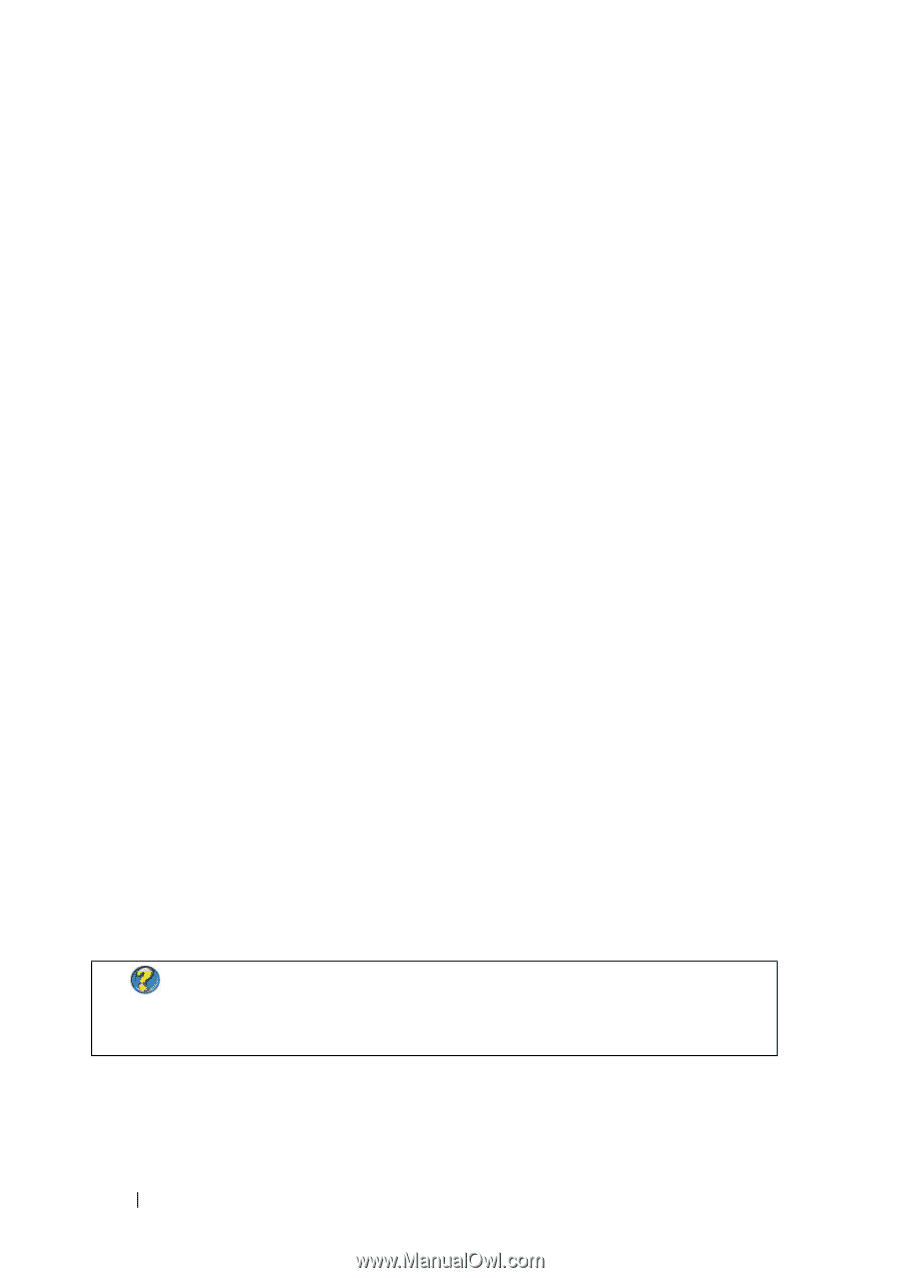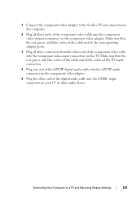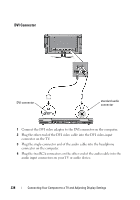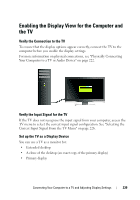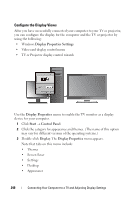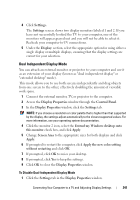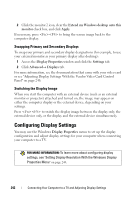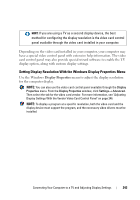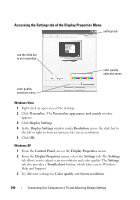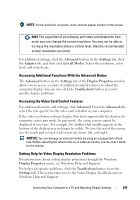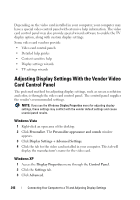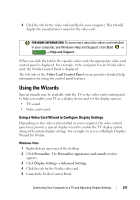Dell Inspiron 1545 Dell™ Technology Guide - Page 242
Swapping Primary and Secondary Displays, Switching the Display Image, Configuring Display Settings
 |
View all Dell Inspiron 1545 manuals
Add to My Manuals
Save this manual to your list of manuals |
Page 242 highlights
2 Click the monitor 2 icon, clear the Extend my Windows desktop onto this monitor check box, and click Apply. If necessary, press to bring the screen image back to the computer display. Swapping Primary and Secondary Displays To swap your primary and secondary display designations (for example, to use your external monitor as your primary display after docking): 1 Access the Display Properties window and click the Settings tab. 2 Click Advanced→ Displays tab. For more information, see the documentation that came with your video card or see "Adjusting Display Settings With the Vendor Video Card Control Panel" on page 246. Switching the Display Image When you start the computer with an external device (such as an external monitor or projector) attached and turned on, the image may appear on either the computer display or the external device, depending on your settings. Press to switch the display image between the display only, the external device only, or the display and the external device simultaneously. Configuring Display Settings You may use the Windows Display Properties menu to set up the display configuration and adjust display settings for your computer when connecting your computer to a TV. FOR MORE INFORMATION: To learn more about configuring display settings, see "Setting Display Resolution With the Windows Display Properties Menu" on page 243. 242 Connecting Your Computer to a TV and Adjusting Display Settings