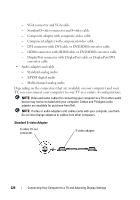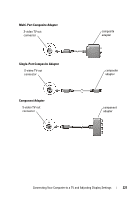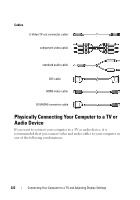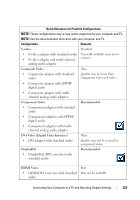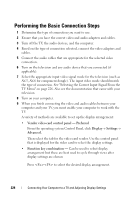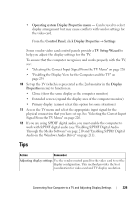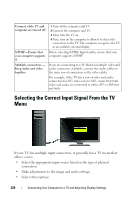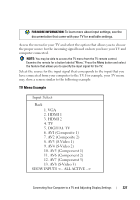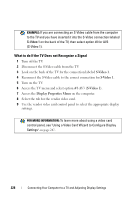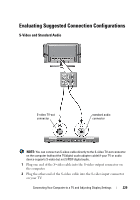Dell Inspiron 1545 Dell™ Technology Guide - Page 225
work with S/PDIF digital audio see Enabling S/PDIF Digital Audio - audio driver
 |
View all Dell Inspiron 1545 manuals
Add to My Manuals
Save this manual to your list of manuals |
Page 225 highlights
• Operating system Display Properties menu - Can be used to select display arrangement but may cause conflicts with vendor settings for the video card. From the Control Panel, click Display Properties → Settings Some vendor video card control panels provide a TV Setup Wizard to help you adjust the display settings for the TV. To ensure that the computer recognizes and works properly with the TV, see: • "Selecting the Correct Input Signal From the TV Menu" on page 226 • "Enabling the Display View for the Computer and the TV" on page 239 10 Set up the TV (which is represented as the 2nd monitor in the Display Properties menu) to function as: • Clone (show the same display as the computer monitor) • Extended screen (expand the display area of the computer monitor) • Primary display (cannot select this option for some situations) 11 Access the TV menu and select the appropriate input signal for the physical connection that you have set up. See "Selecting the Correct Input Signal From the TV Menu" on page 226. 12 If you are using S/PDIF digital audio, you must enable the computer to work with S/PDIF digital audio (see "Enabling S/PDIF Digital Audio Through the Media Software" on page 210 and "Enabling S/PDIF Digital Audio in the Windows Audio Driver" on page 211). Tips Action Remember Adjusting display settings Use the vendor control panel for the video card to set the display configuration. This method provides the best coordination for video card and TV display resolution. Connecting Your Computer to a TV and Adjusting Display Settings 225