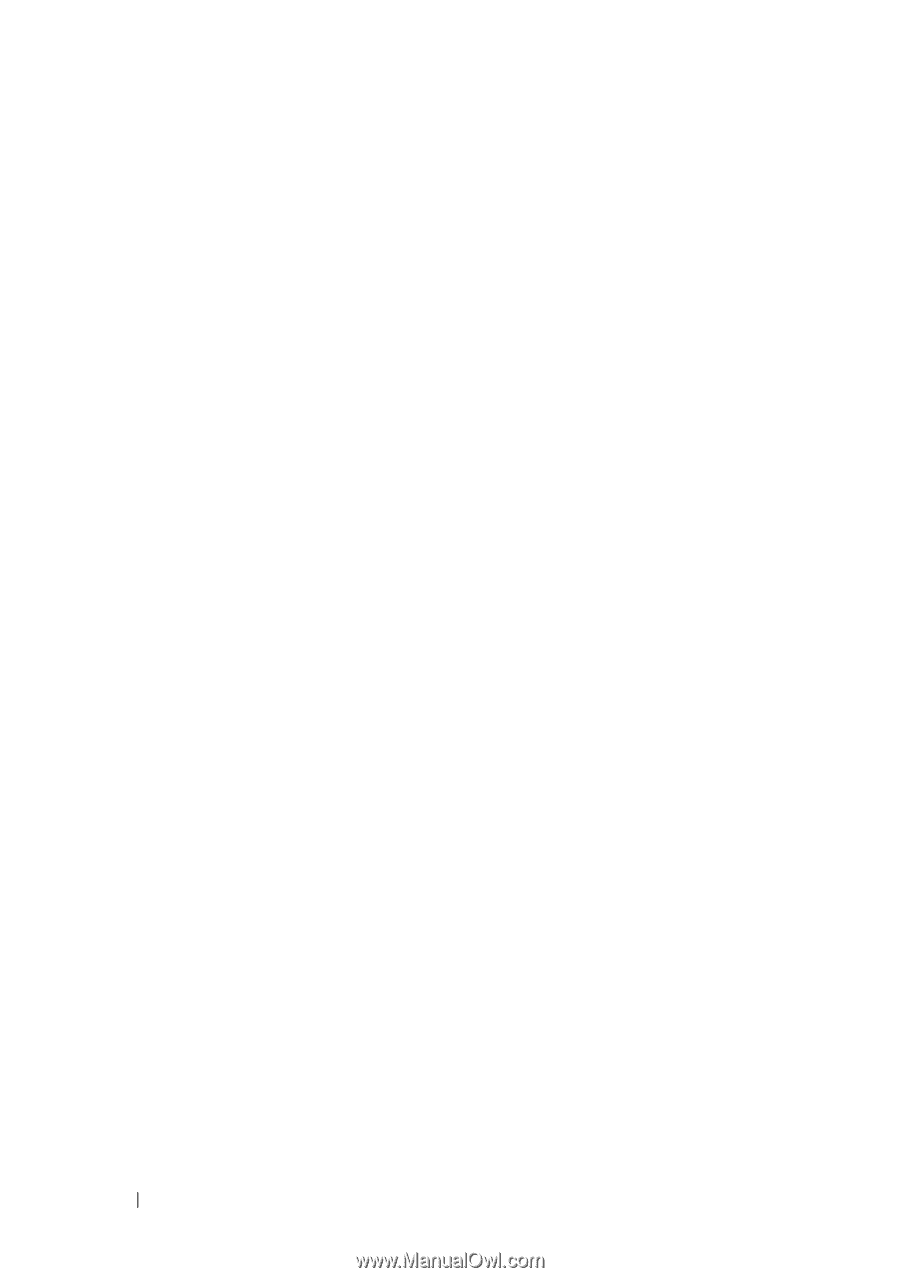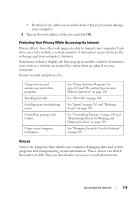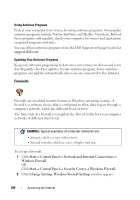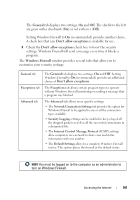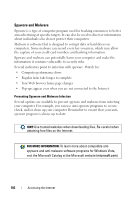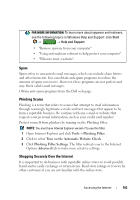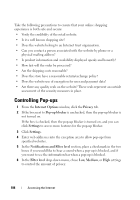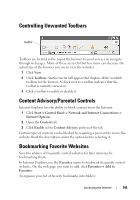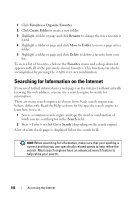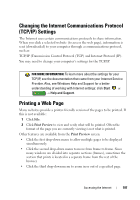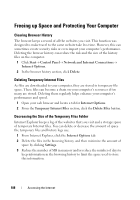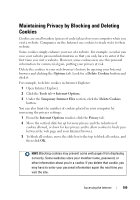Dell Inspiron 1545 Dell™ Technology Guide - Page 184
Controlling Pop-ups
 |
View all Dell Inspiron 1545 manuals
Add to My Manuals
Save this manual to your list of manuals |
Page 184 highlights
Take the following precautions to ensure that your online shopping experience is both safe and secure: • Verify the credibility of the retail website. • Is it a well known shopping site? • Does the website belong to an Internet trust organization. • Can you contact a person associated with the website by phone or a physical mailing address? • Is product information and availability displayed openly and honestly? • How fast will the order be processed? • Are the shipping costs reasonable? • Does the store have a reasonable return/exchange policy? • Does the website use of encryption for user and payment data? • Are there any quality seals on the website? These seals represent an outside assessment of the security measures in place. Controlling Pop-ups 1 From the Internet Options window, click the Privacy tab. 2 If the box next to Pop-up blocker is unchecked, then the pop-up blocker is not turned on. If the box is checked, then the pop-up blocker is turned on, and you can click Settings to access more features for the pop-up blocker. 3 Click Settings. 4 Enter web addresses into the exception area to allow pop-ups from specified websites. 5 In the Notifications and Filter level section, place a checkmark in the two boxes if you would like to hear a sound when a pop-up is blocked, and if you want to see the information bar when a pop-up is blocked. 6 In the Filter level drop-down menu, chose Low, Medium, or High settings to control the amount of privacy. 184 Accessing the Internet