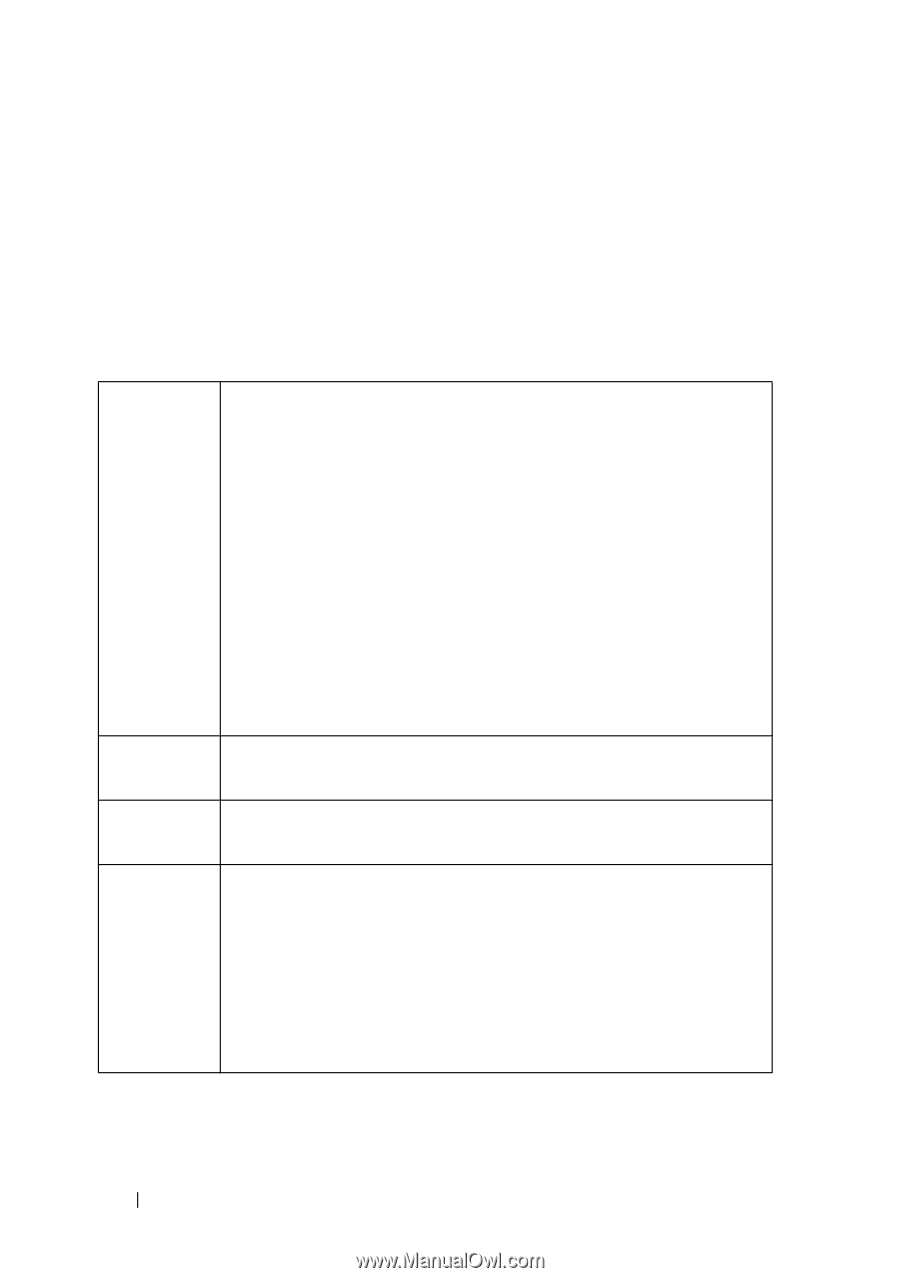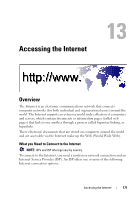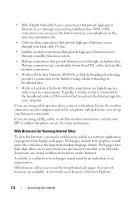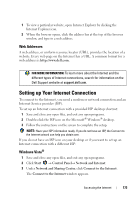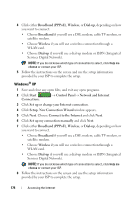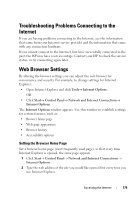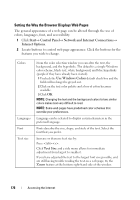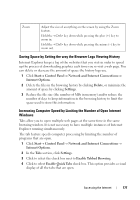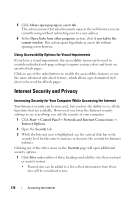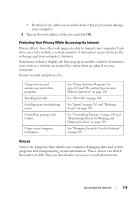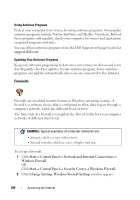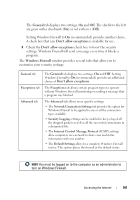Dell Inspiron 1545 Dell™ Technology Guide - Page 176
Setting the Way the Browser Displays Web s, Start, Control Panel, Internet Options
 |
View all Dell Inspiron 1545 manuals
Add to My Manuals
Save this manual to your list of manuals |
Page 176 highlights
Setting the Way the Browser Displays Web Pages The general appearance of a web page can be altered through the use of colors, languages, font, and accessibility. 1 Click Start→ Control Panel→ Network and Internet Connections→ Internet Options. 2 Locate buttons to control web page appearance. Click the buttons for the features you wish to change. Colors Languages Font Text size From the color selection window you can alter the text, the background, and the hyperlinks. The default is a simple Windows color scheme, black text, white background, and blue hyperlinks (purple if they have already been visited). 1 Uncheck the Use Windows Colors default check box and the fields will no longer be greyed out. 2 Click on the text color palette and a box of colors becomes available. 3 Click OK. NOTE: Changing the text and the background colors to two similar colors makes text very difficult to read. NOTE: Some web pages have predefined color schemes that override your preferences. Language can be selected to display certain characters in the preferred language. Fonts describe the size, shape, and style of the text. Select the font that you prefer. Increase or decrease text size by: Press . Click Text Size and a side menu allows for immediate adjustment from largest to smallest. If you have adjusted the text to the largest font size possible, and are still having trouble reading the text on a web page, try the Zoom feature at the bottom right-hand side of the window. 176 Accessing the Internet