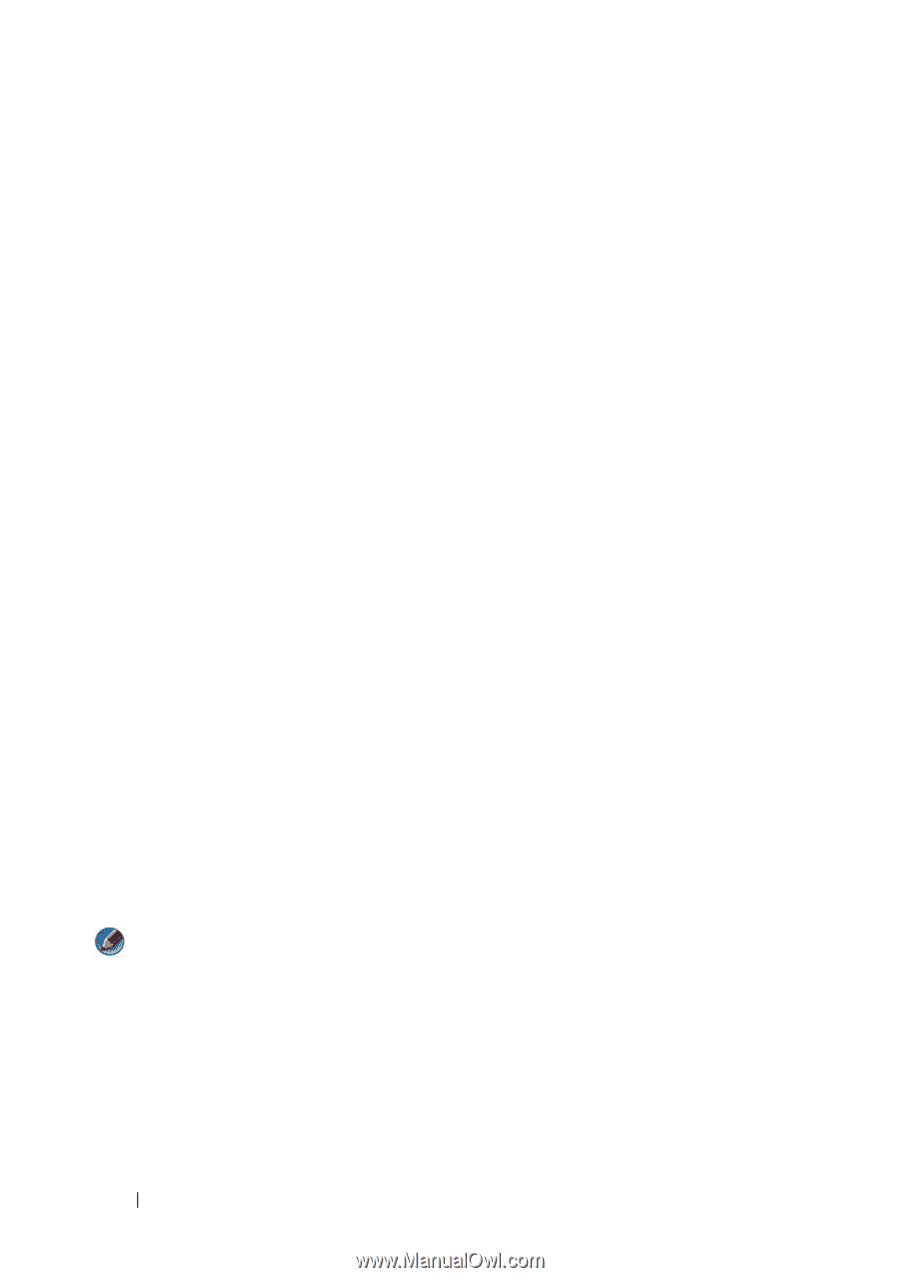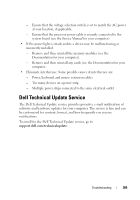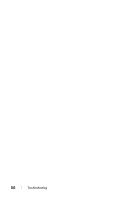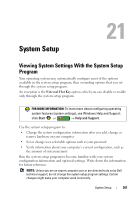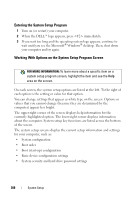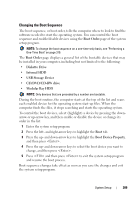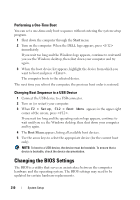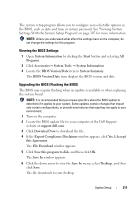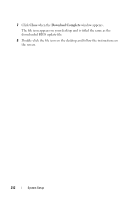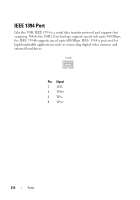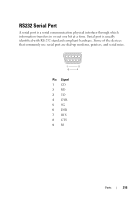Dell Inspiron 1545 Dell™ Technology Guide - Page 310
Performing a One-Time Boot, Changing Boot Sequence to a USB Device, Changing the BIOS Settings - bios update
 |
View all Dell Inspiron 1545 manuals
Add to My Manuals
Save this manual to your list of manuals |
Page 310 highlights
Performing a One-Time Boot You can set a one-time-only boot sequence without entering the system setup program. 1 Shut down the computer through the Start menu. 2 Turn on the computer. When the DELL logo appears, press immediately. If you wait too long and the Windows logo appears, continue to wait until you see the Windows desktop, then shut down your computer and try again. 3 When the boot device list appears, highlight the device from which you want to boot and press . The computer boots to the selected device. The next time you reboot the computer, the previous boot order is restored. Changing Boot Sequence to a USB Device 1 Connect the USB device to a USB connector. 2 Turn on (or restart) your computer. 3 When F2 = Setup, F12 = Boot Menu appears in the upper-right corner of the screen, press . If you wait too long and the operating system logo appears, continue to wait until you see the Windows desktop, then shut down your computer and try again. 4 The Boot Menu appears, listing all available boot devices. 5 Use the arrow keys to select the appropriate device (for the current boot only). NOTE: To boot to a USB device, the device must be bootable. To ensure that a device is bootable, check the device documentation. Changing the BIOS Settings The BIOS is a utility that serves as an interface between the computer hardware and the operating system. The BIOS settings may need to be updated for certain hardware replacements. 310 System Setup